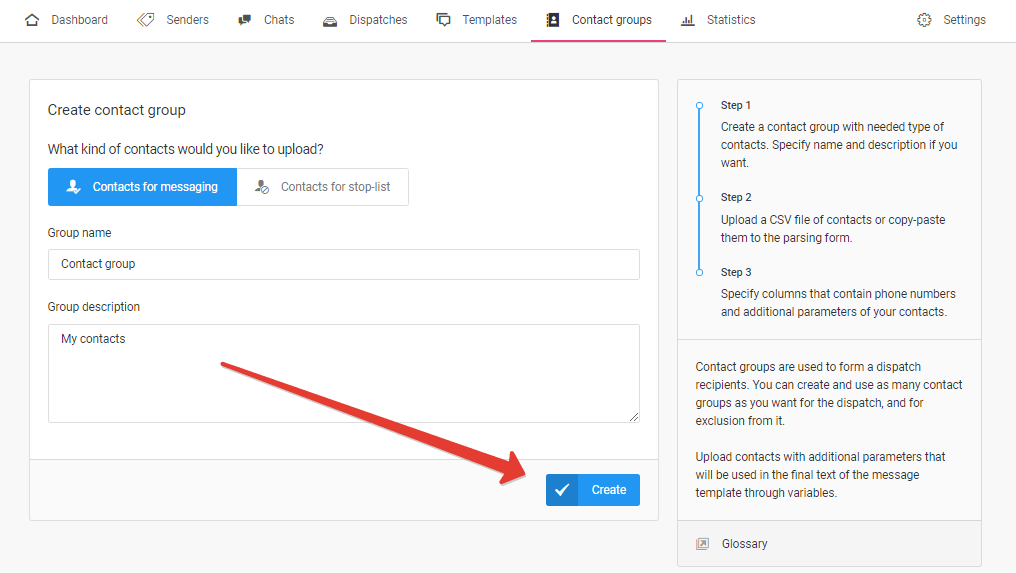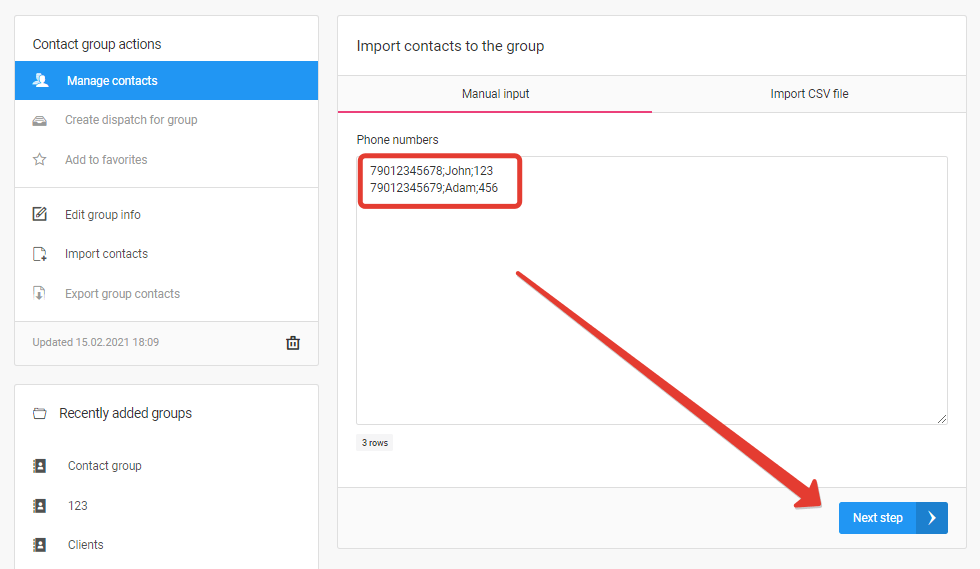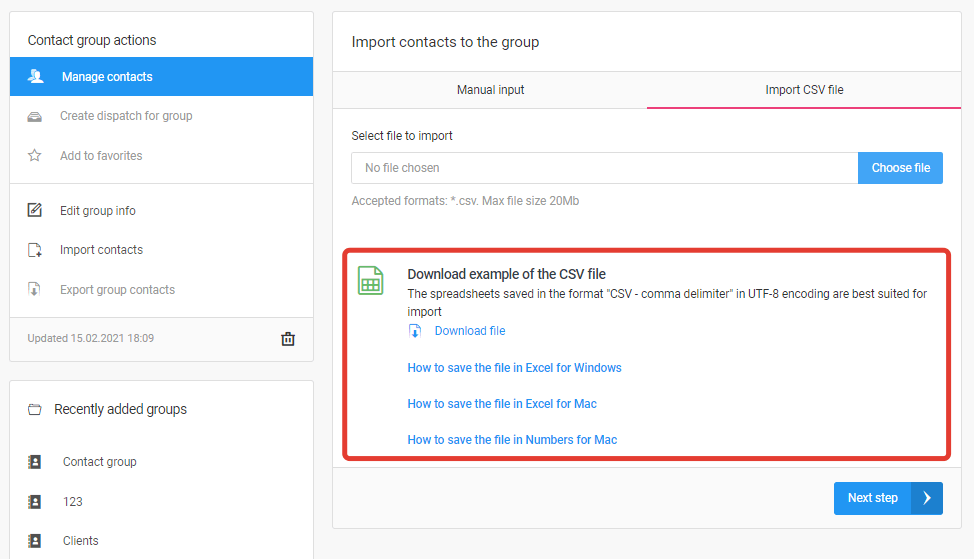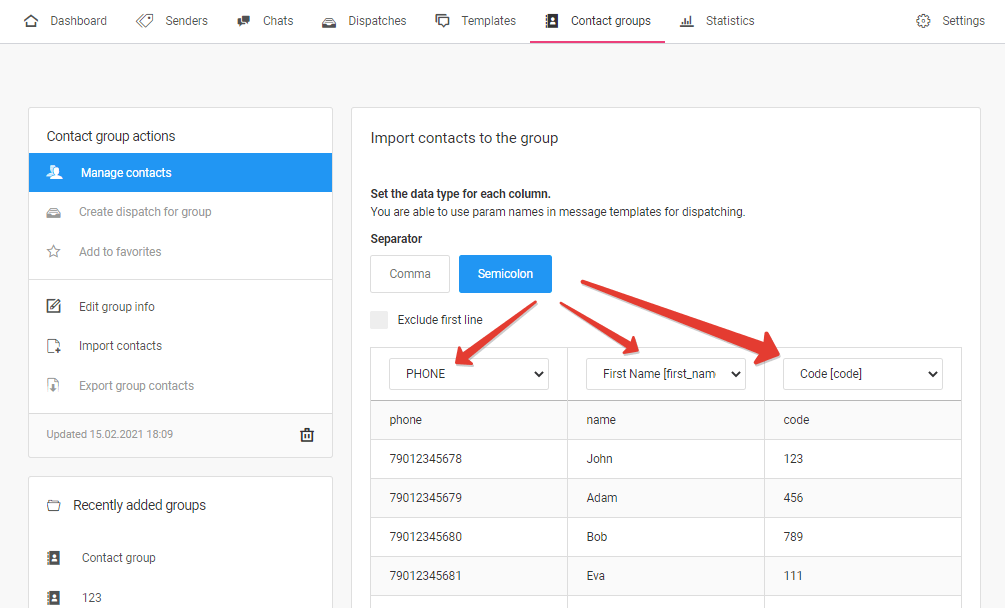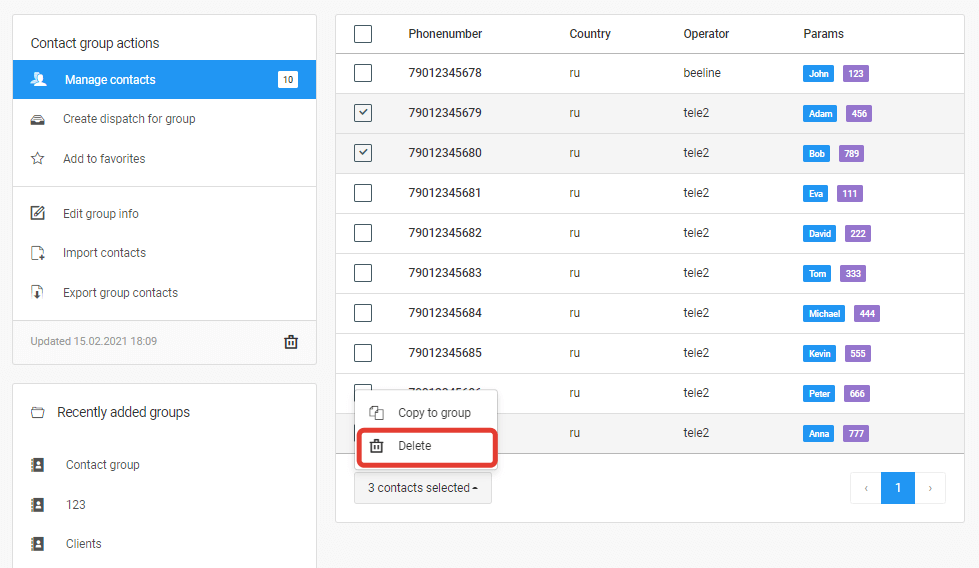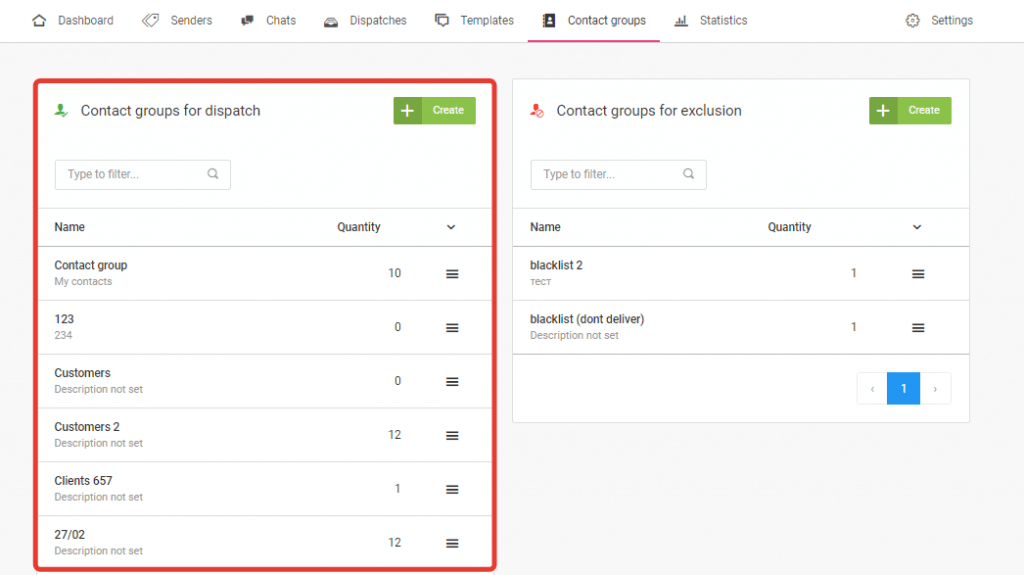How to upload a contact database
You can upload contacts for messaging to your dashboard and create a contact group in two ways:
- Manually
- By importing a CSV file
To create a contact group, go to the Contact groups section, and specify the name and description of the group in the Contact group for dispatch block. Click Create.
How to add contacts manually
Enter the phone numbers, each on a new line in the «Manual Entry» field. If you want to add additional parameters, for example, Name, Date, and others, put the signs «,» or «;» between each parameter on each new line. Click «Next». If there are duplicate contacts, they will be deleted automatically.
How to upload a CSV file with contacts
To add contacts from a CSV file, go to the «Import CSV file» field and select a file to import. You can also downloada sample CSV file here.
If you plan to use variables in your dispatch, they must be added when you load contacts. Click «Next» and assign the variables.
For more information about variables in mass messaging and working with them, go to the «How to personalize a message» section.
Now the created contact group is ready for dispatch. You can complete the list of contacts in the «Import contacts» section.
To remove contacts from a group, select the contacts, and click «Delete».
You can create and use in the dispatch as many contact groups as you want for sending, and for exclusion. The list of groups you have created is located in the «Contact groups» section.