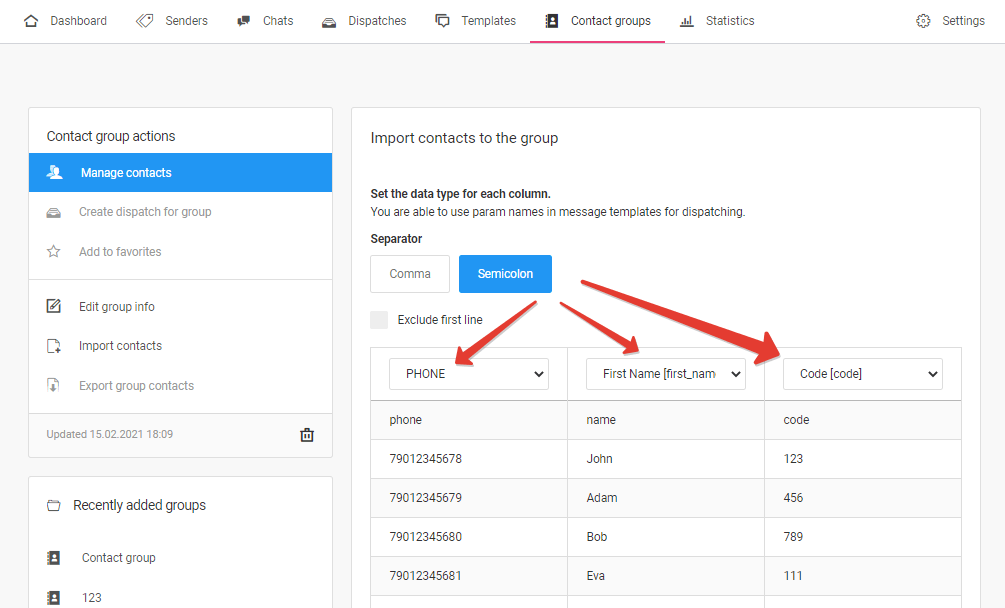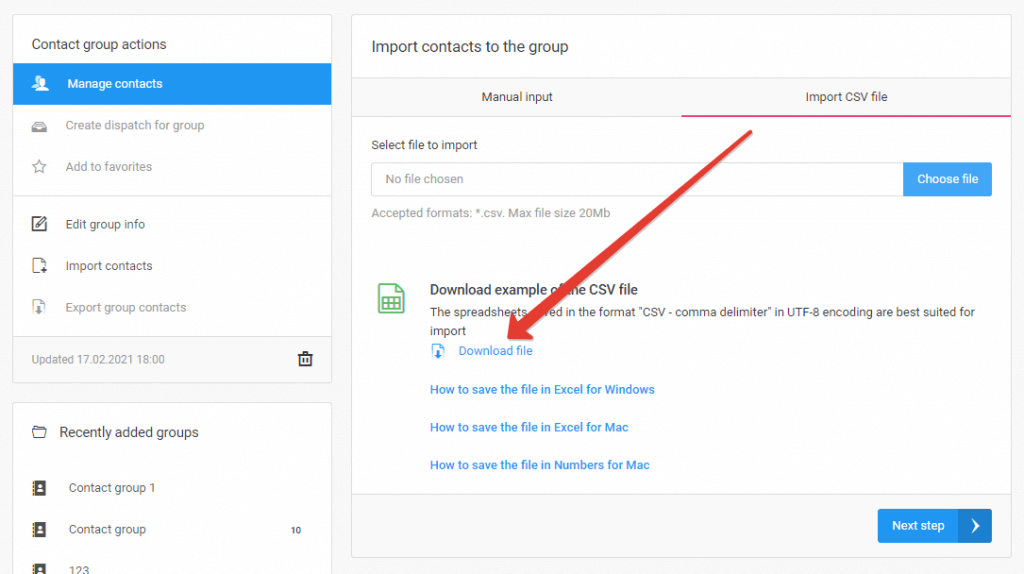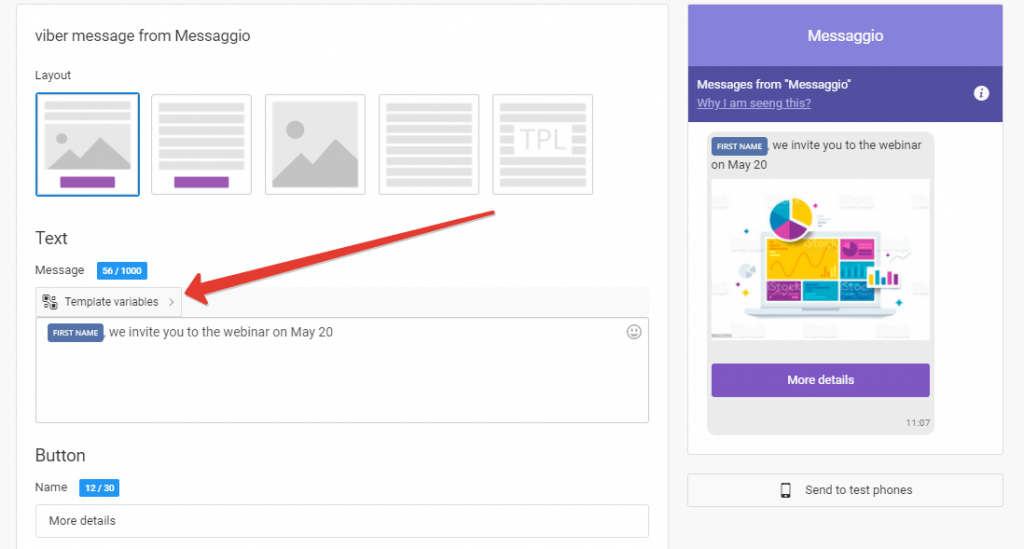How to personalize your message
You can use this variables to personalize messages in Messaggio:
- First Name
- Last Name
- Second Name
- Birthday
- Code
- Amount
- Date
Set data type for variables
For the variables to work correctly, you must have the appropriate values in the contact group for dispatch. So, when you import a contact database, set the data type for each variable — they will be split into columns automatically if params in the contacts file are separated by a comma or semicolon.
You can find a sample of a contact file for uploading in the «Contact groups / Import contacts / Upload CSV file» section.
Add variables to a message template
Now you need to add variables to the text of the message template. To do this, go to the template, and in the «Text» block select variables from the «Template variables» list.
Check the correctness of the variables — send your message to the test phone. For more information on how to test the display of a message, go to the «How to test a dispatch» section.