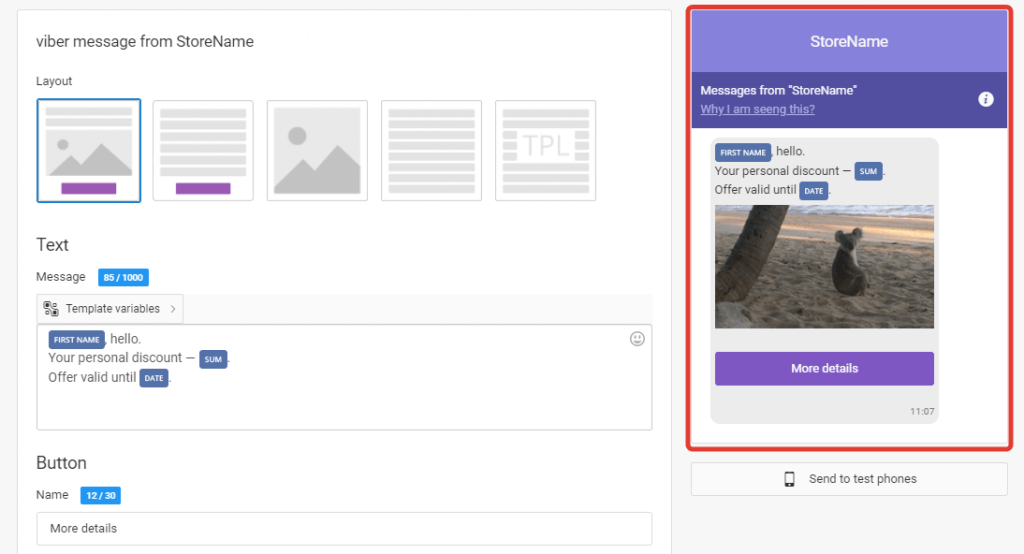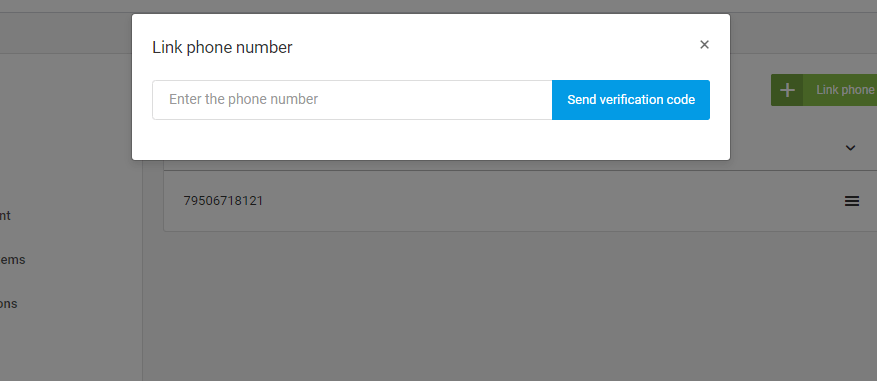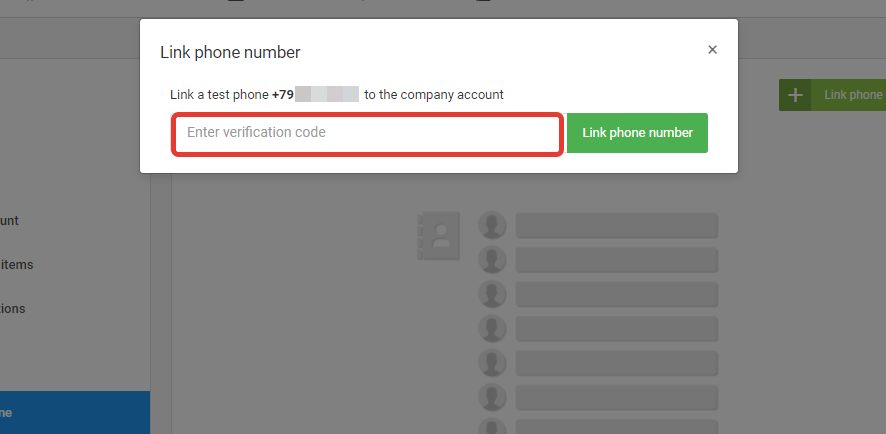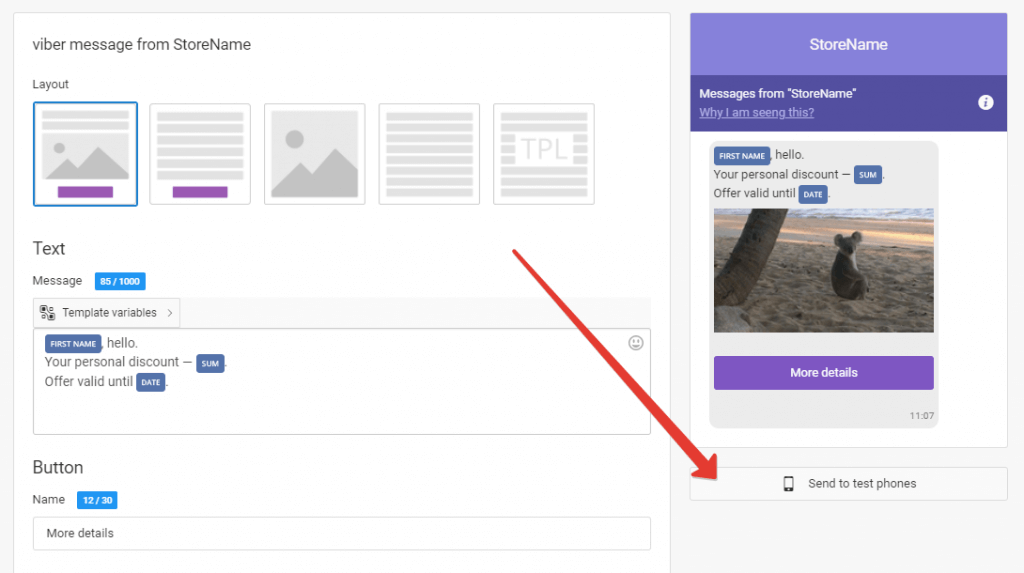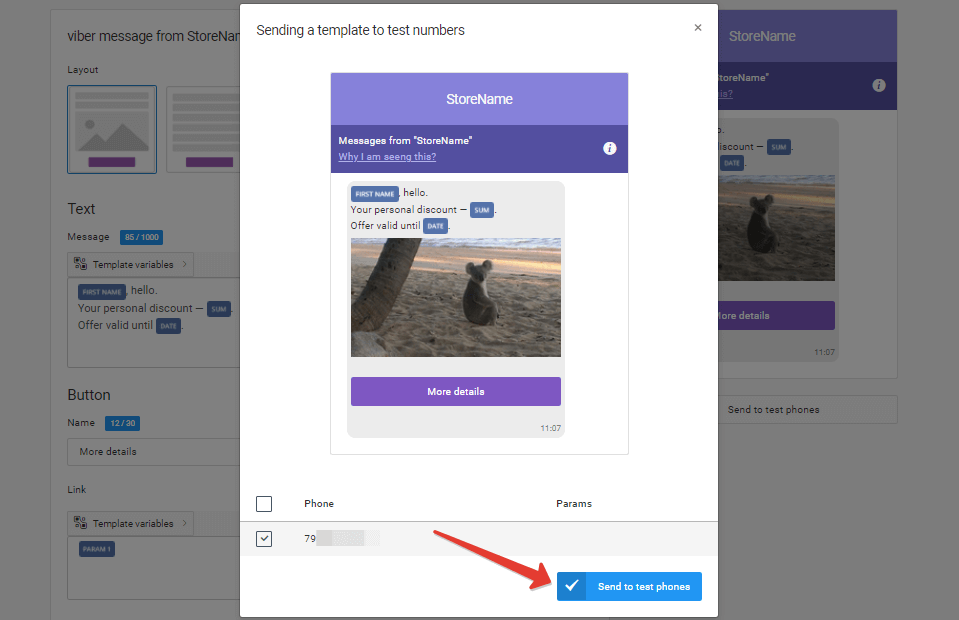How to test a dispatch
- In the Messaggio interface
When you create a message template, a preview is displayed on the right side. The message will look on the user's device in the messenger in this way.
- On a test device
You can send a message to a test phone number. To do this, go to the «My Company / Test Phones» section and click «Link Phone». Select a channel, add a phone number, and send a verification code. The code will be sent to the specified number. Enter the code in the appeared window and click «Link phone number».
You can link an unlimited number of test phones. This is useful if you are going to do multichannel dispatch and want to test how smart routing works.
For more information on how to work with multichannel messaging, go to the section «How to create a multichannel template».
After that open the message template and click «Send to test phones» under the preview. Select phone numbers to send the message and click «Send to test phones».
Dispatched messages will instantly appear in the recipient's messenger.