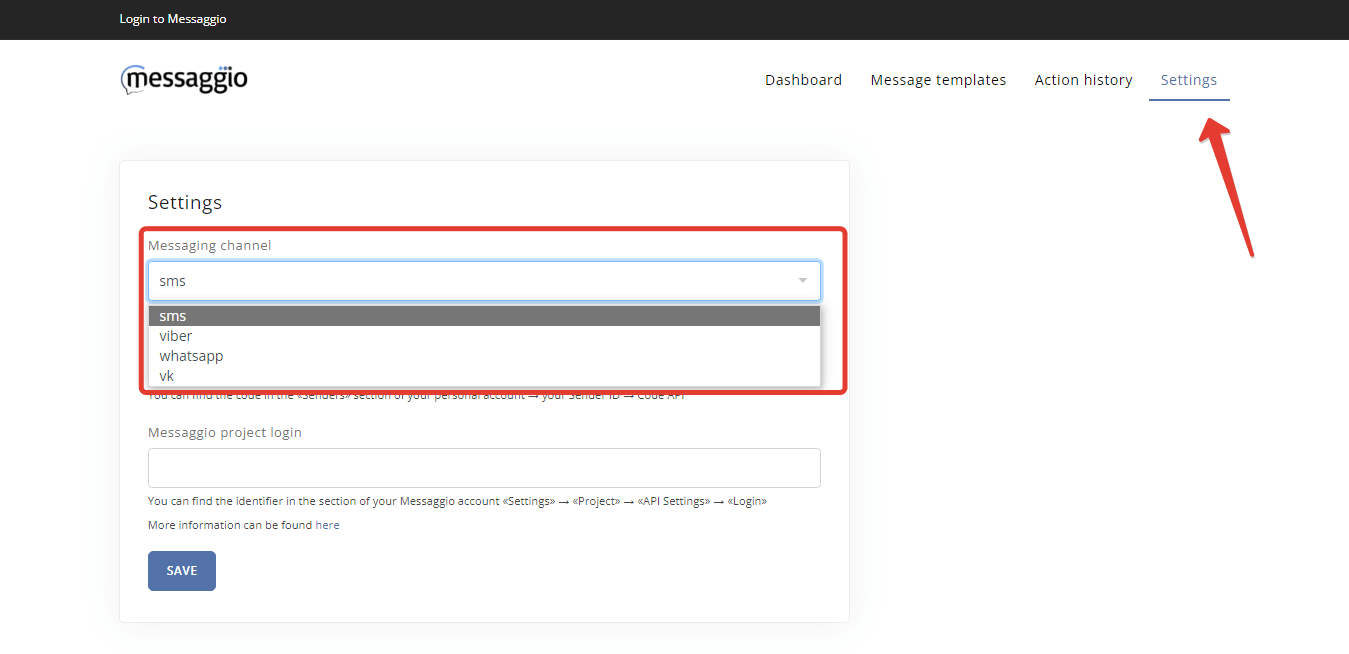Integration with HubSpot
This guide will show you how to integrate Messaggio's messaging application into your HubSpot system.
To setup a triggered sending, you need to link your Messaggio account and HubSpot.
Messaggio settings
- Create an account at Messaggio. To do this, click on "Create account" on the Messaggio website. Enter your details and click "Register". You have an Messaggio personal account now.
- To get started, you should accept this public offer terms and conditions on behalf of your company. To do this, click "Continue" on the notification under the menu in your personal area and follow the prompts. Once your application has been reviewed, you can proceed with registering the name of the messenger.
- Register the sender name, by specifying the required channel for sending messages.
- SMS - 3-15 days, depending on mobile operator
- Viber - 1-5 days
- VK - 1-3 days
- Go to "Project info", copy the project login.
Screenshot 1: create a Messaggio account Screenshot 2: confirm the offer Normally it takes no more than one working day to verify an application to join the offer.
The activation period for the sender name depends on the channel in which it is registered:
Screenshot 3: go to "Project info" Settings on HubSpot side
Install the Messaggio app in your HubSpot. To do this, go to "AppMarketplace" in HubSpot and search for "Messaggio". Near the Messaggio application icon, click "Install app".
Screenshot 4: Messaggio application installation Select the HubSpot account to which you want to add the Messaggio app in the window that opens
Screenshot 5: Selecting an account to install the Messaggio app Confirm the connection between the Messaggio app and your HubSpot account.
Screenshot 6: application installation confirmation After Messaggio plugin and HubSpot connected, go to the "Settings" tab and select a sending channel matching the registered name on the Messaggio platform.
Screenshot 7: Messaggio plugin installation - Specify the sender name code for the API. For this purpose, go to the Sender Name menu in your Messaggio personal account and click on "Info". Copy the code and paste it into the relevant field in the application for OpenCart.
- Specify the Messaggio project login. You can find it in your Messaggio personal account under "Settings" - "Project" - "Detailed information" - "API settings".
Congratulations, the Messaggio and HubSpot integration is complete!
To send trigger notifications when a task is created/updated, you need to prepare message templates.
Message template creation
A message template is the content you send to the recipient. To start creating message templates, go to "Templates", press "Create template" and follow the prompts in the application interface.