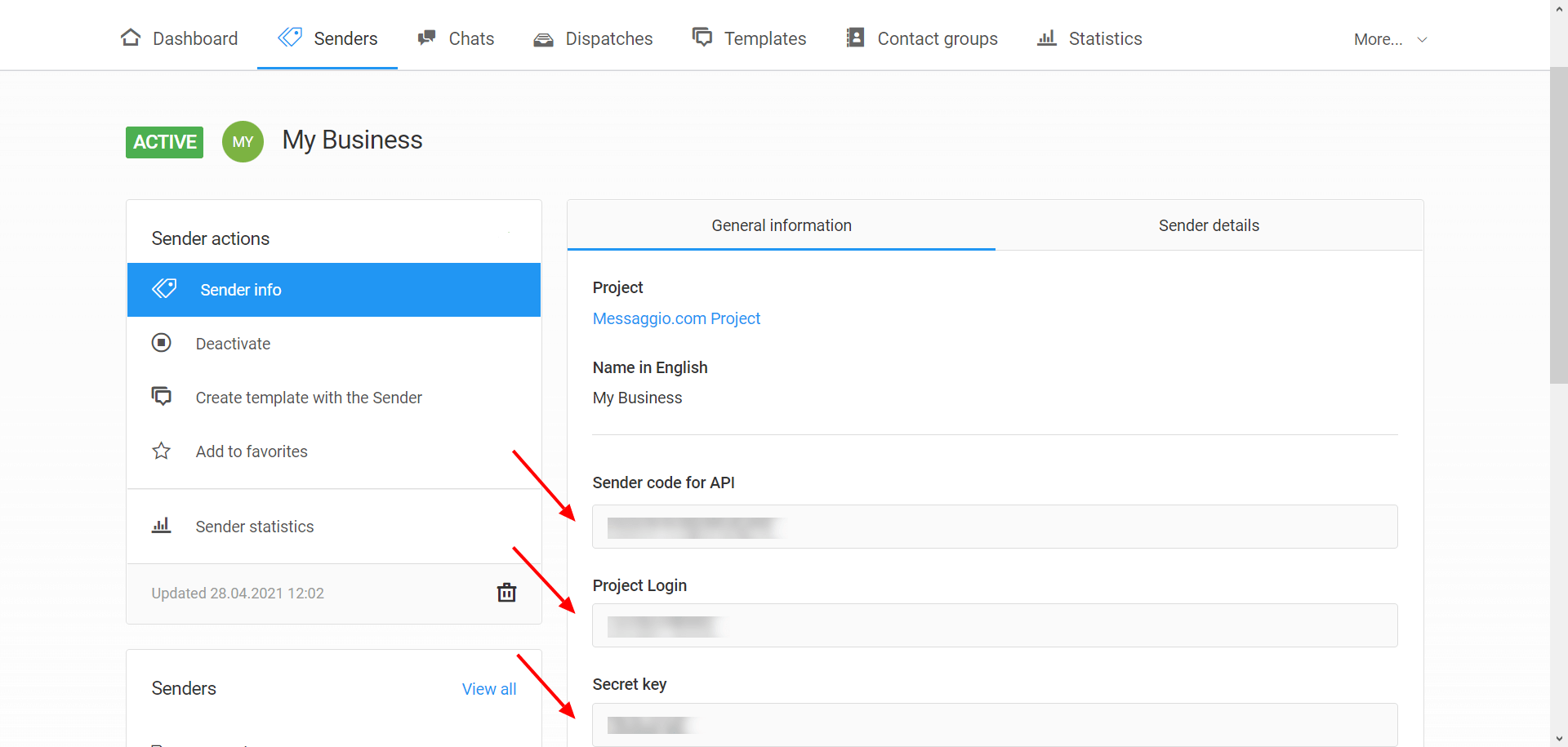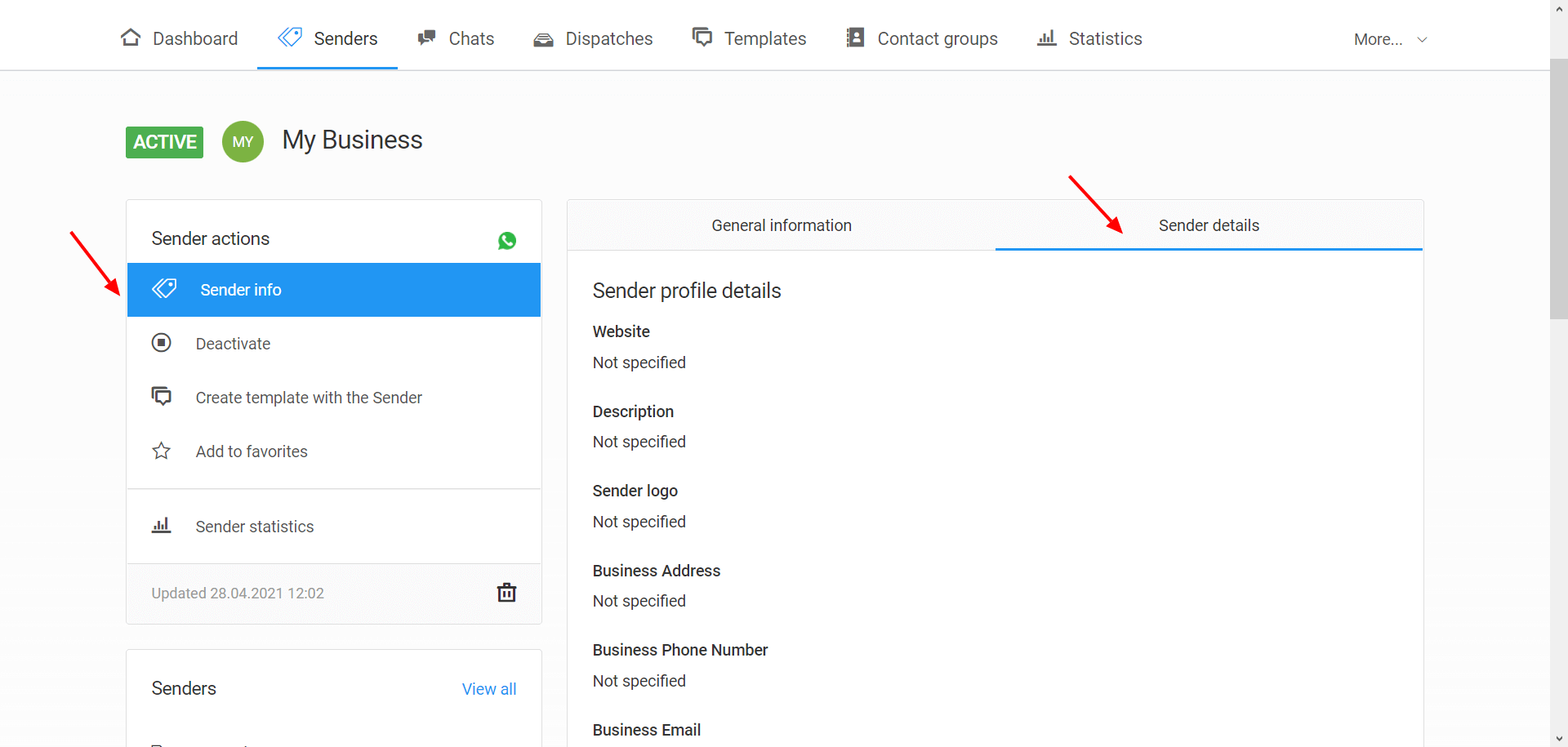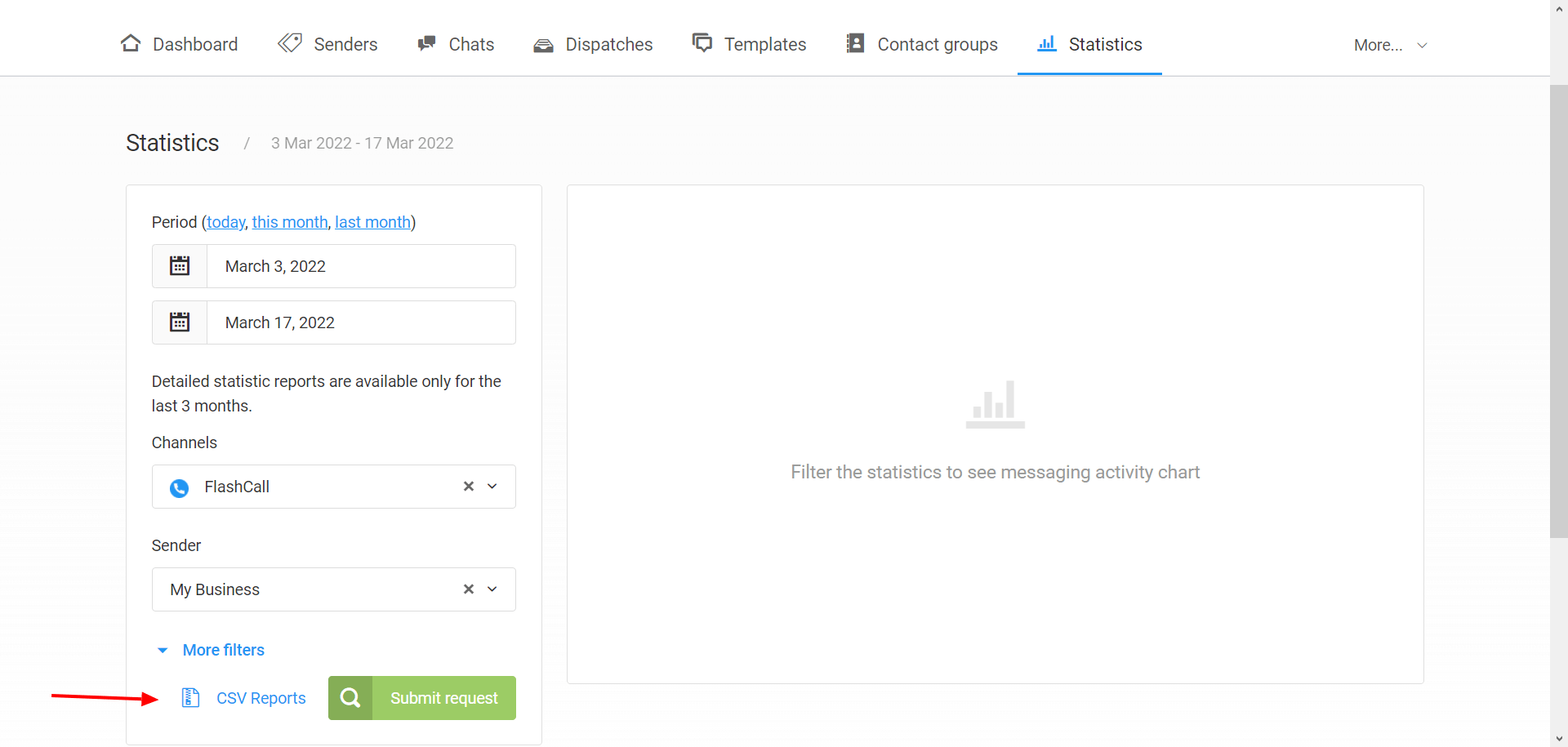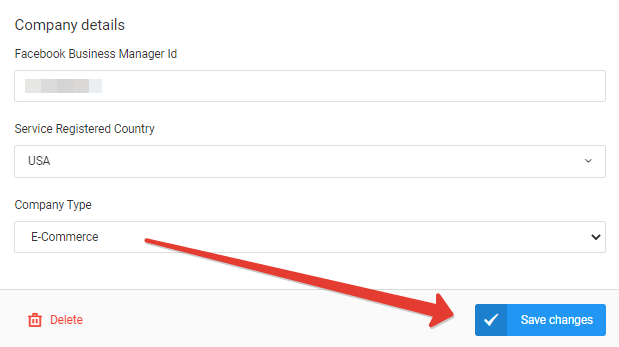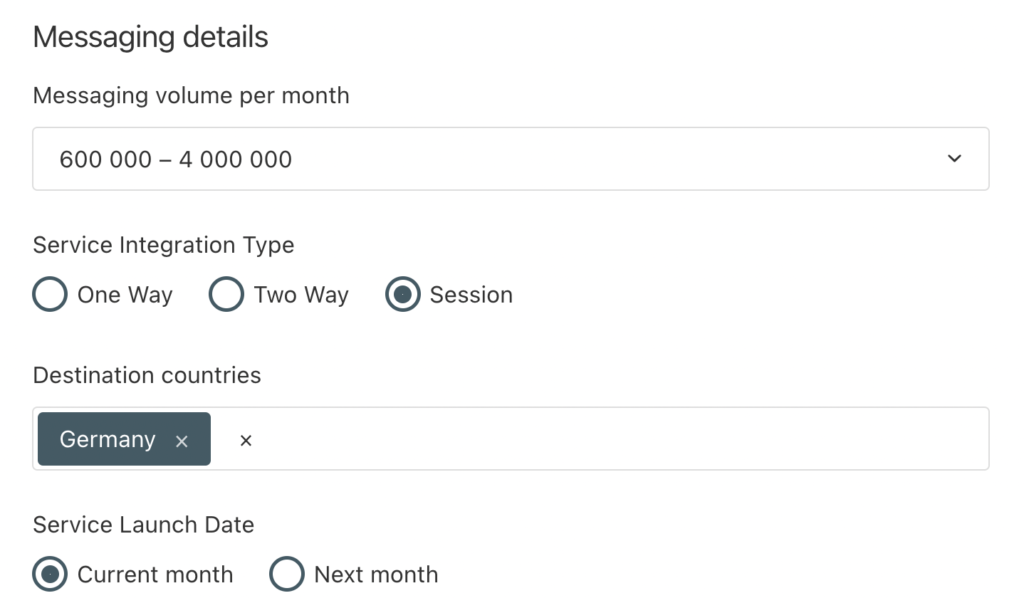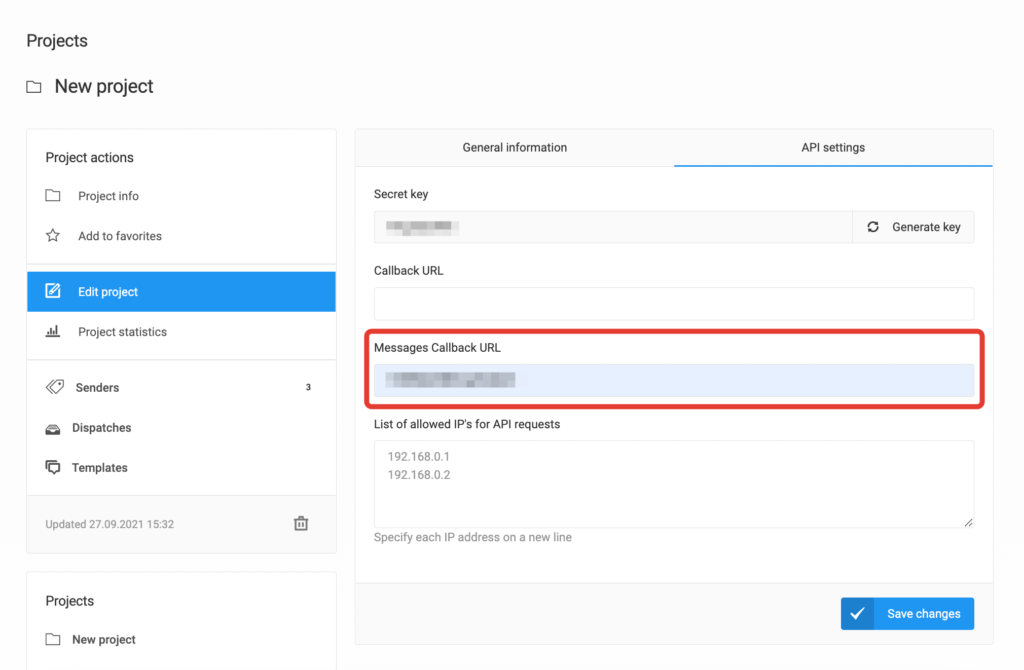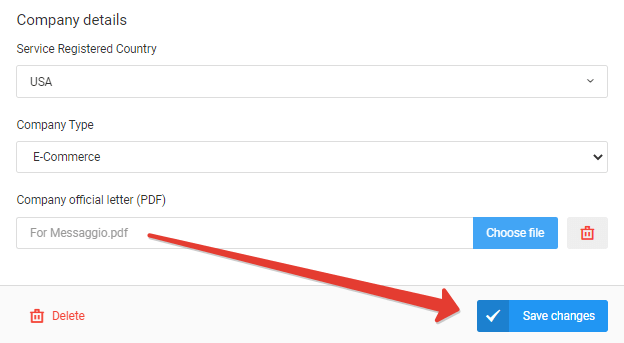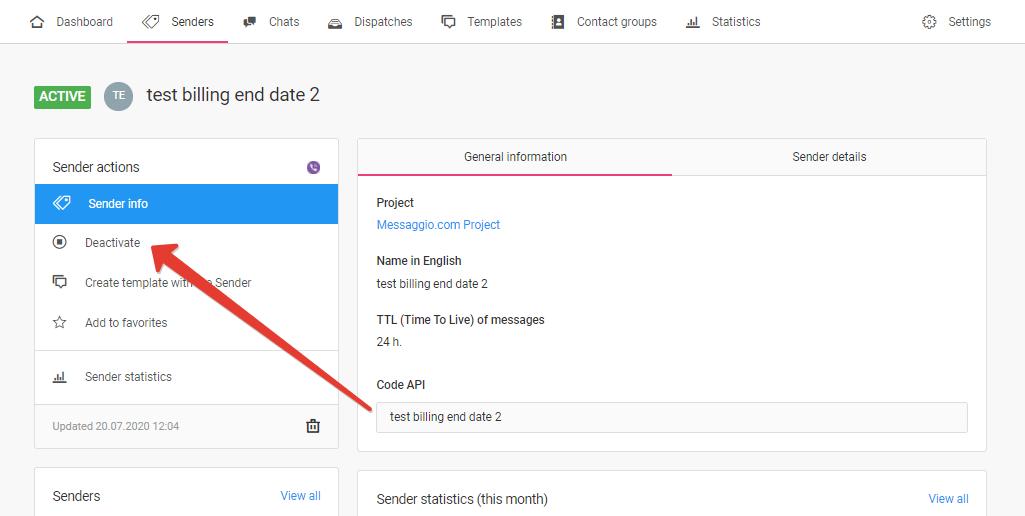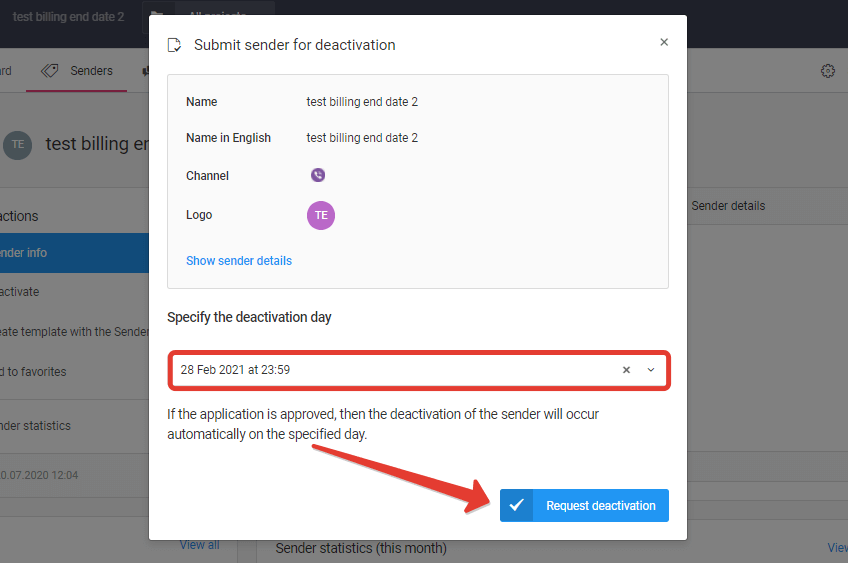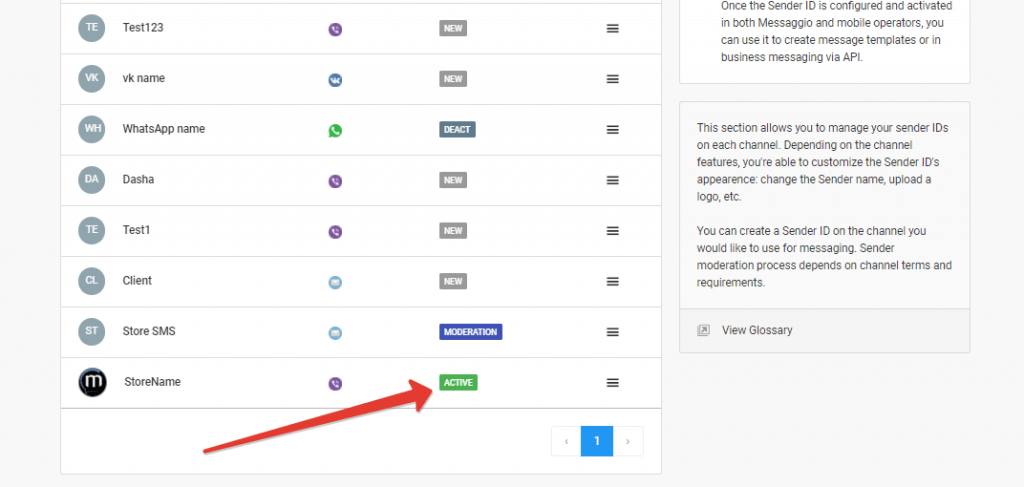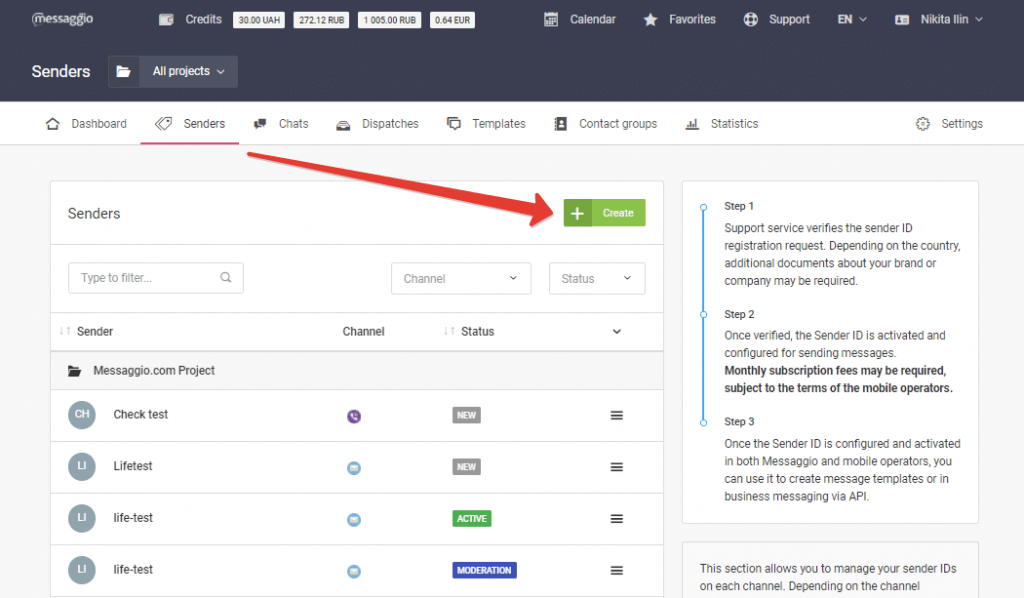Subscription fee for the SMS Sender ID
Most telecom operators do not charge a subscription fee for using Sender IDs. Therefore, you can send messages from your Messaggio dashboard and pay only for messages. However, in order to get more favorable conditions for sending SMS, you can use the Sender IDs on a monthly basis.
At Messaggio, you can choose the most suitable payment model. There are two types of symbolic signature available for the Sender’s ID: Multi-signature and Individual signature. Signatures are displayed to recipients in the same way, but they are charged differently.
The “Multi-signature” service does not require a subscription fee for the Sender’s ID, and the cost of a message is fixed and does not depend on the volume of mailing. Individual signature implies a monthly fee for the sender’s name, and the cost of a message depends on the volume of messaging per month. Tariffication for messages with an individual signature is carried out on a scale: the larger the volume of sent messages, the lower the cost of SMS. An exception is the MTS telecom operator, which provides the Sender’s ID only for a monthly fee, while the cost of an SMS is fixed and does not depend on the volume of messages sent.
When registering the Sender’s ID in your Messaggio dashboard, you select Multi-signature by default. This means you don’t have to pay a monthly fee, and messages are billed at a flat rate. Multi-signature is beneficial for small, irregular dispatches. Plus, it’s easy to budget for SMS marketing with Multi-signature.
However, Messaggio also offers another billing option — Individual signature. An individual signature is more suitable for large, regular dispatches: you pay a monthly subscription fee, but the larger the volume of messages sent, the cheaper the messaging cost. The subscription fee does not include the cost of sending messages. To find out the cost of a message for your messaging volume and to assess whether it is profitable to use an Individual Signature in your project, contact your Messaggio personal manager.
Subscription and message fees are charged by telecom operators. Payment is made in the personal account of the Messaggio messaging service provider in the «Balance» section.
You can easily optimize your messaging budget if you register individual signatures in the channels that are most active for you and use multi-signatures in the channels where you send out ad-hoc messages.
Subscription fee for the messenger Sender IDs
Viber
The monthly fee for a Viber Sender’s ID is 149 euros/month. For Russia, Belarus, Bulgaria, Greece, Hungary, Iraq, Moldova, Ukraine or messaging to several countries, the subscription fee is 199 euros/month.
The subscription fee for the Viber Sender ID includes the cost of messaging. Thus, 149 and 199 euros are the minimum messaging amounts. For example, if you carry out dispatches in Russia with a monthly subscription fee of 199 euros, you can send about 7,500 viber messages every month. If the cost of the volume of messages exceeds 199 euros, their delivery must be paid separately. Each message is charged according to the terms of Viber. If you send messages to several countries with different conditions for a monthly fee (149 and 199 euros), the minimum amount for sending will be 199 euros.
WhatsApp
The subscription fee for the WhatsApp Sender ID is 50 euros for the first month. Thereafter, no subscription fee will be charged. Delivered messages are charged separately.
VK
There is no subscription fee for the name of the VK Sender ID. The dispatch is carried out on behalf of your VK community. Messages are sent to the user’s social network by the phone number that is linked to the profile, and are charged according to the terms of VKontakte.