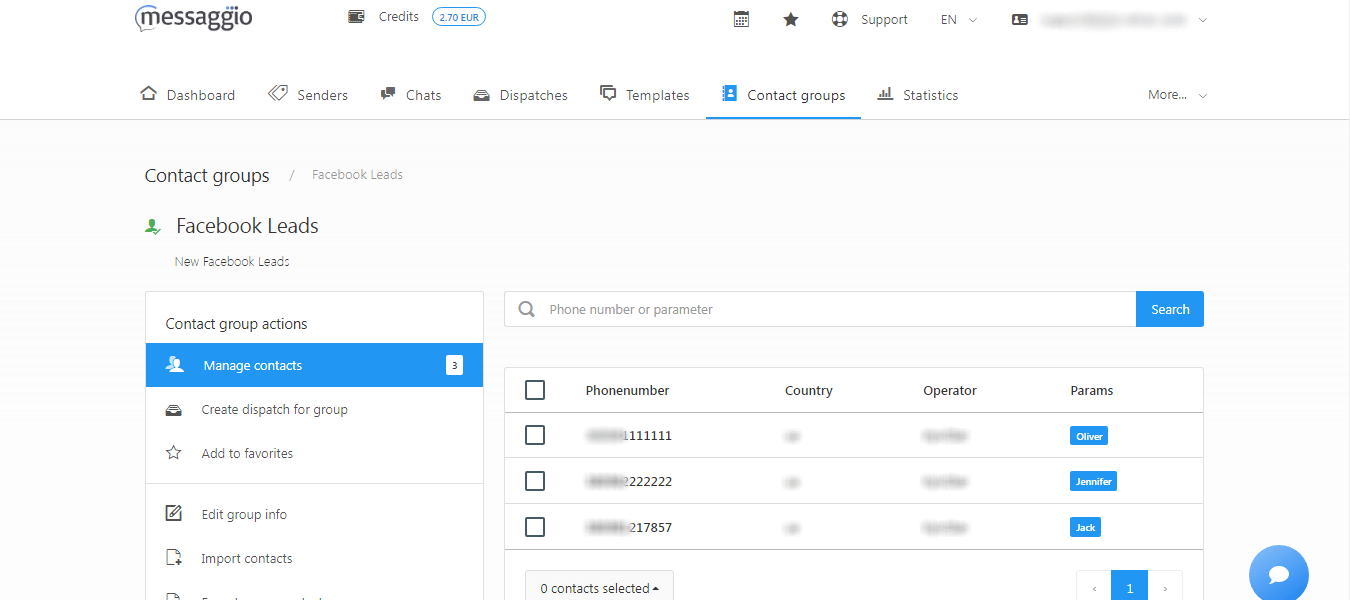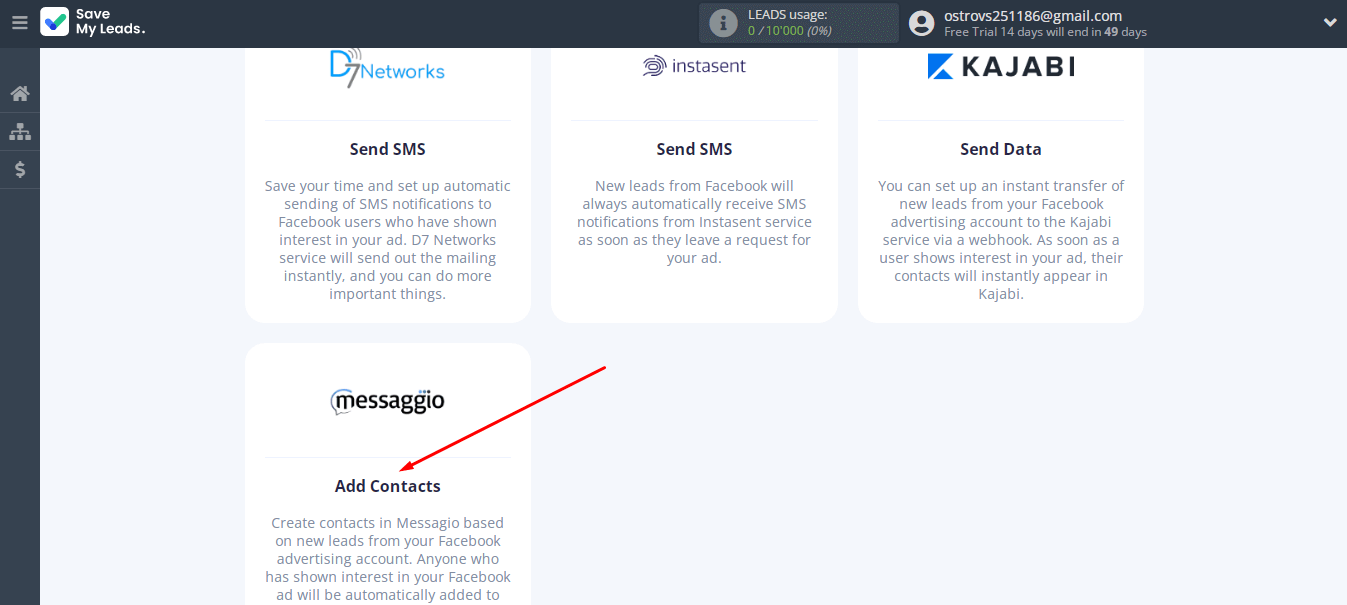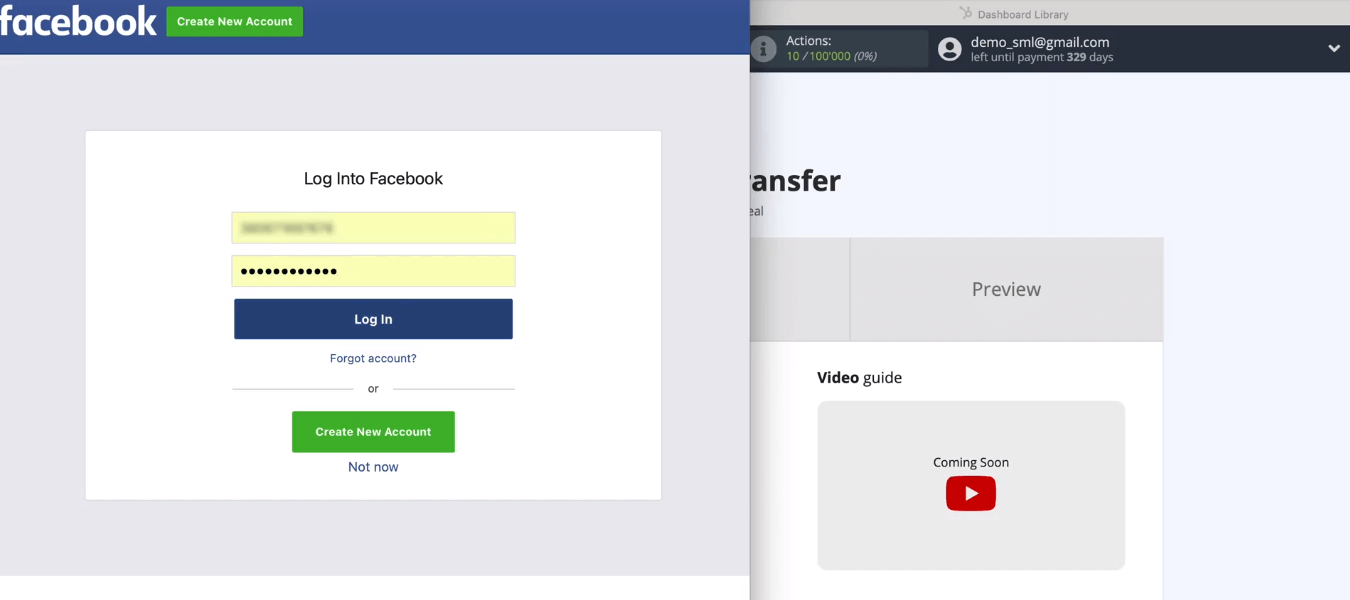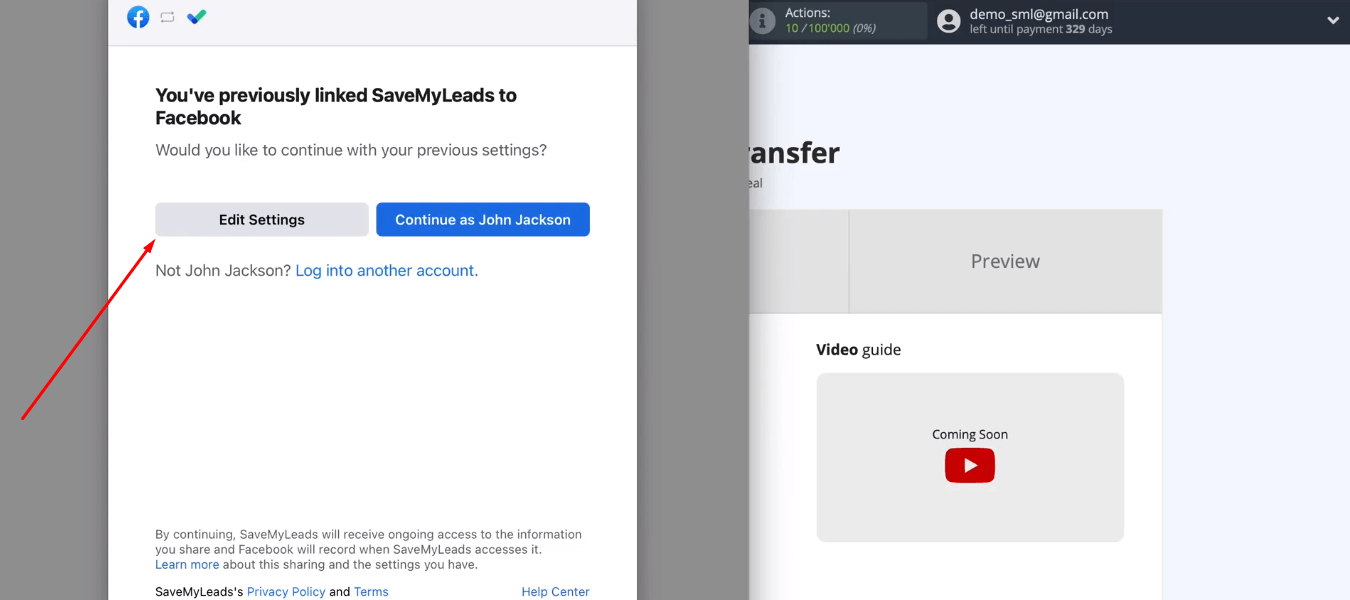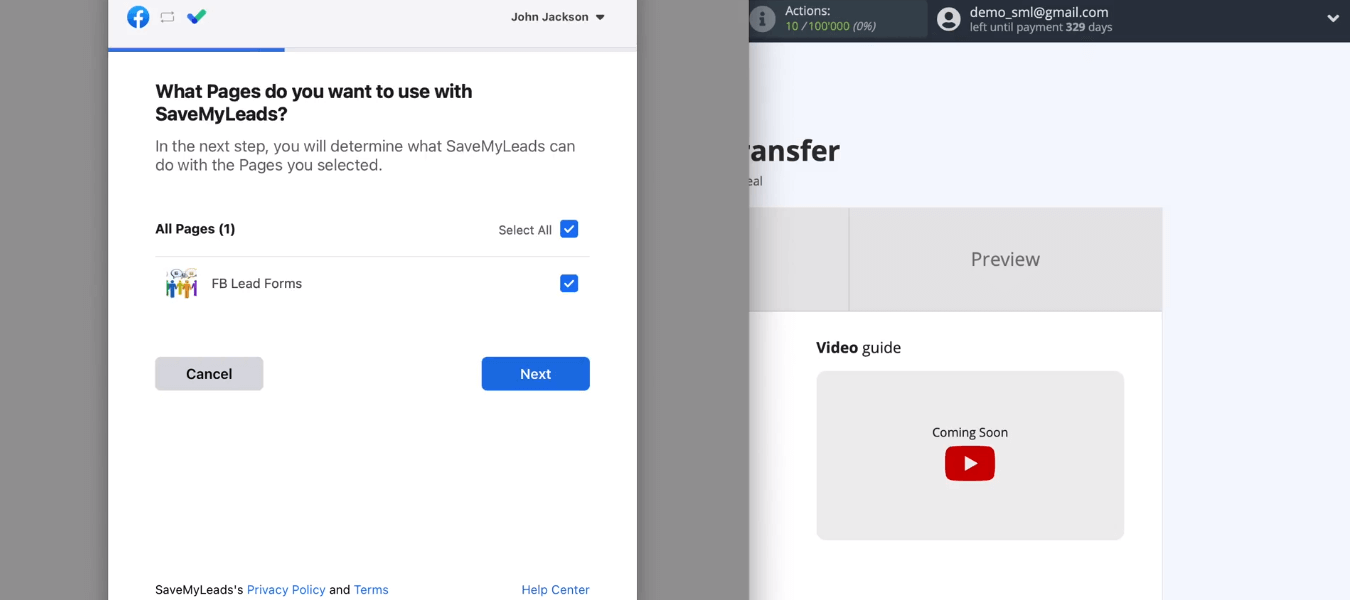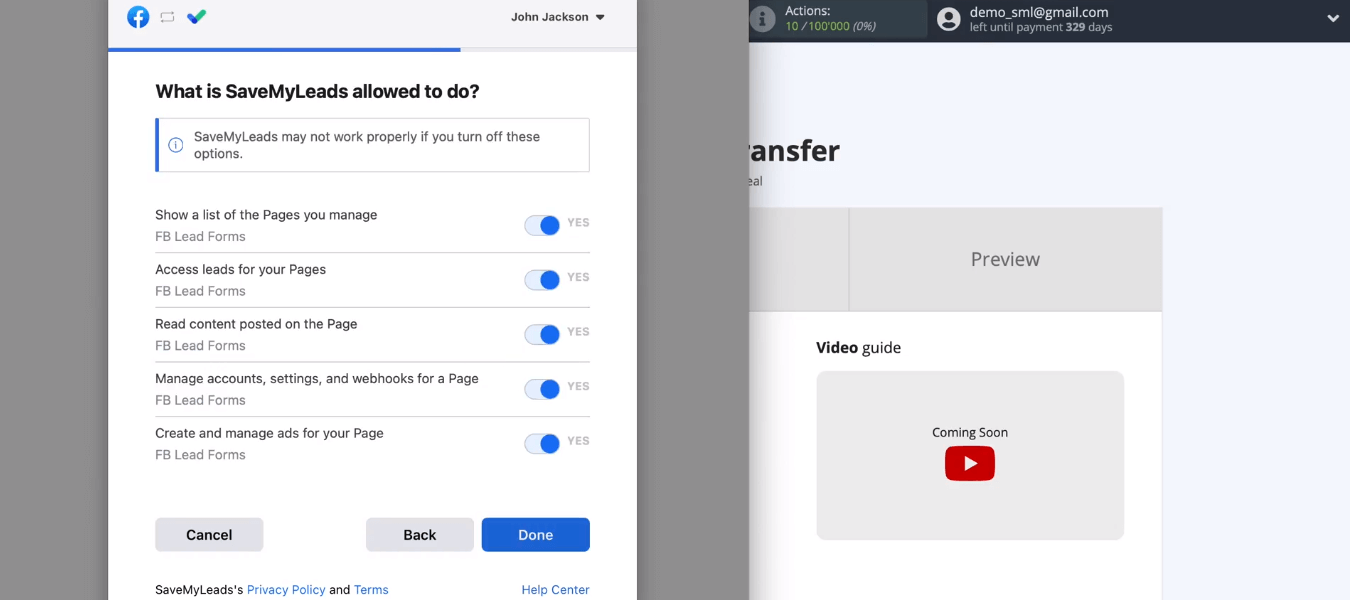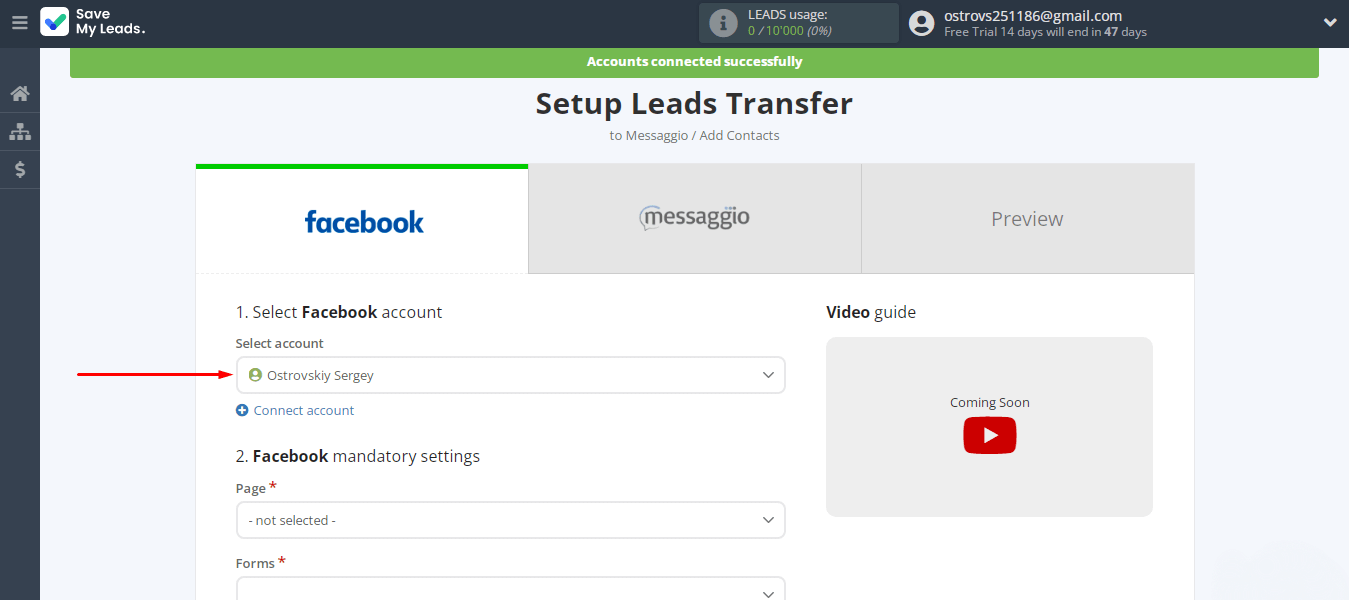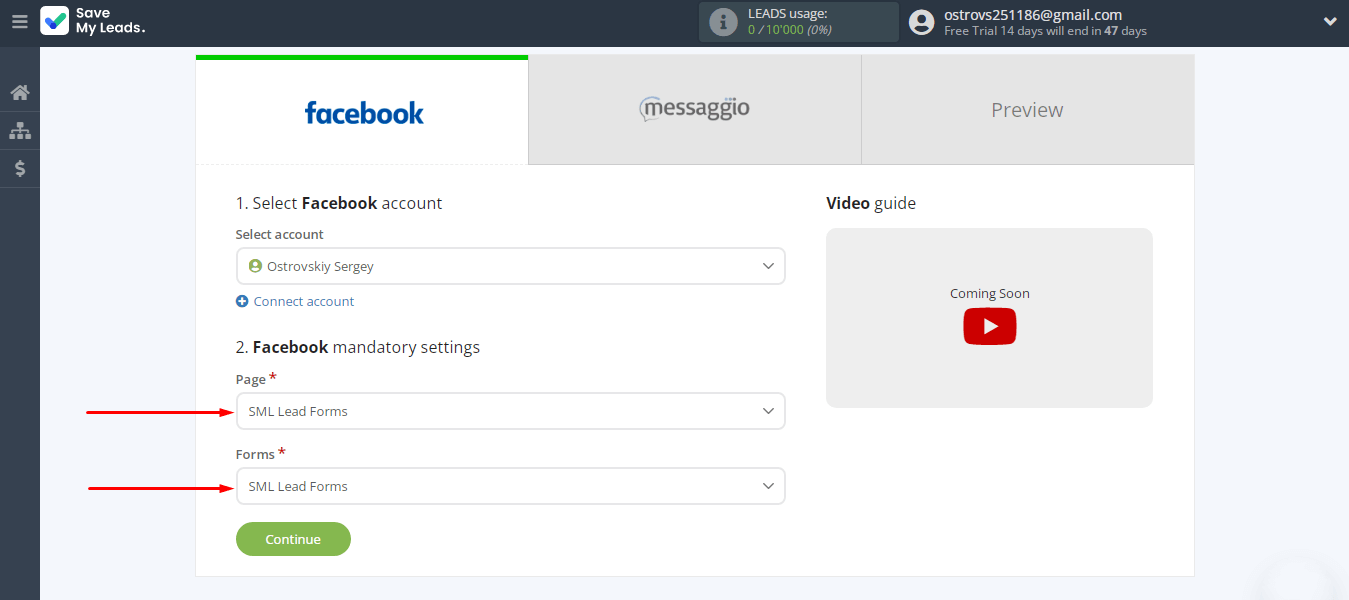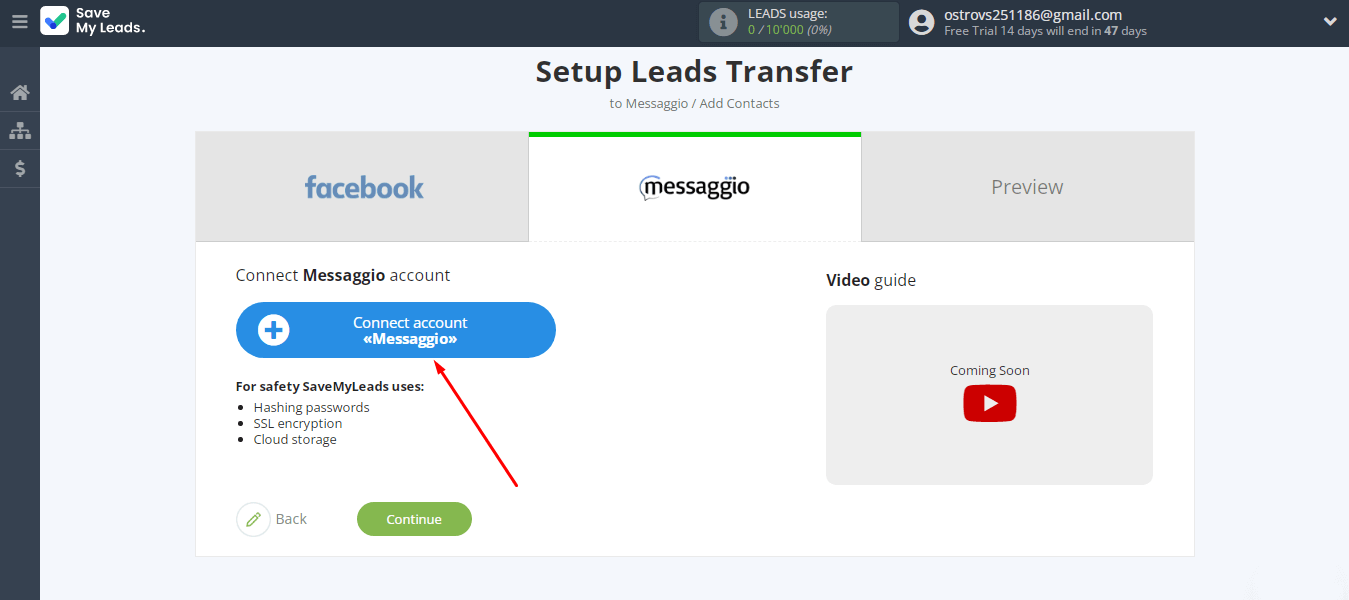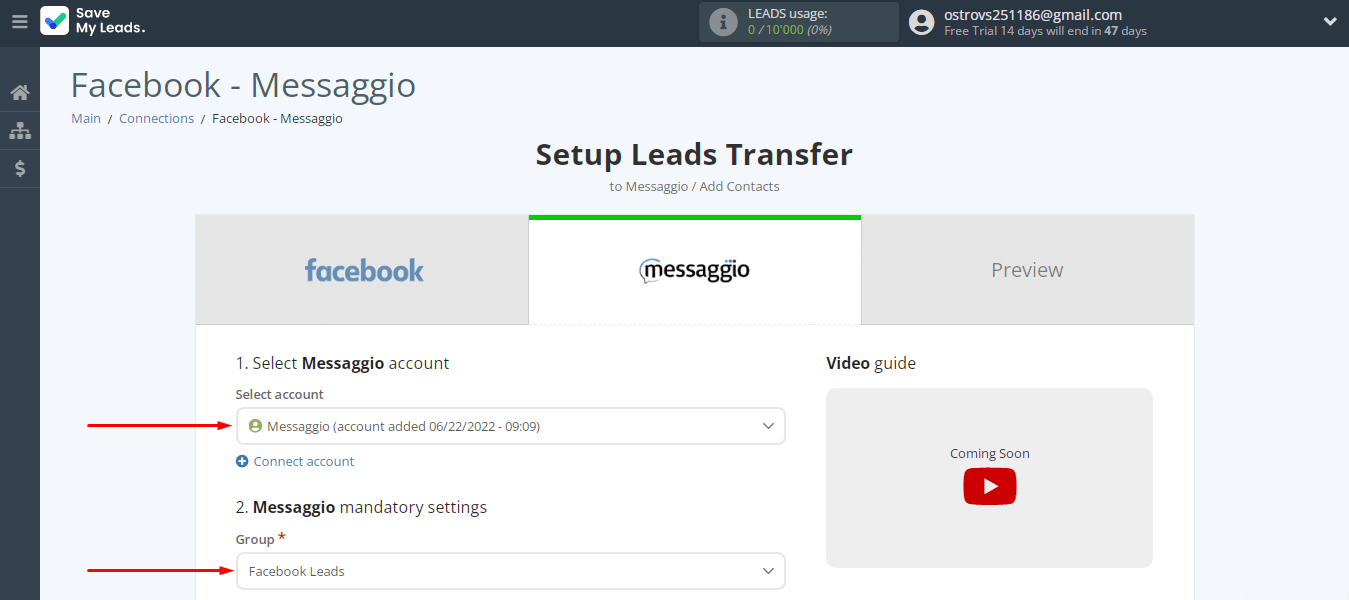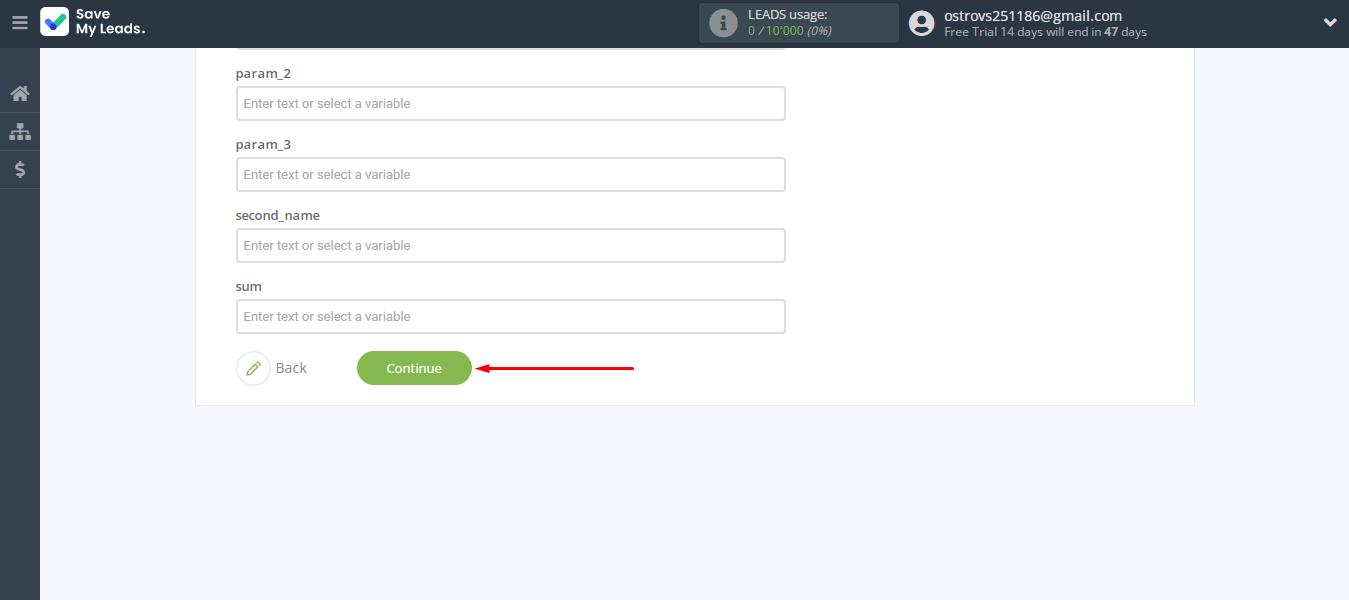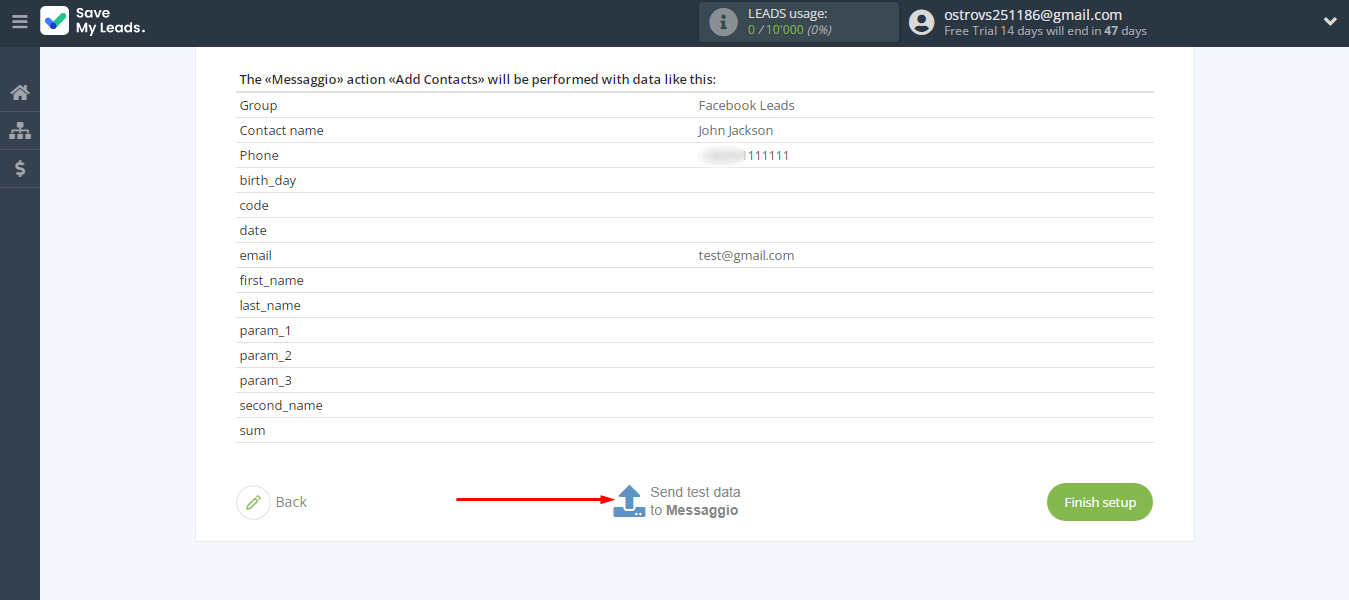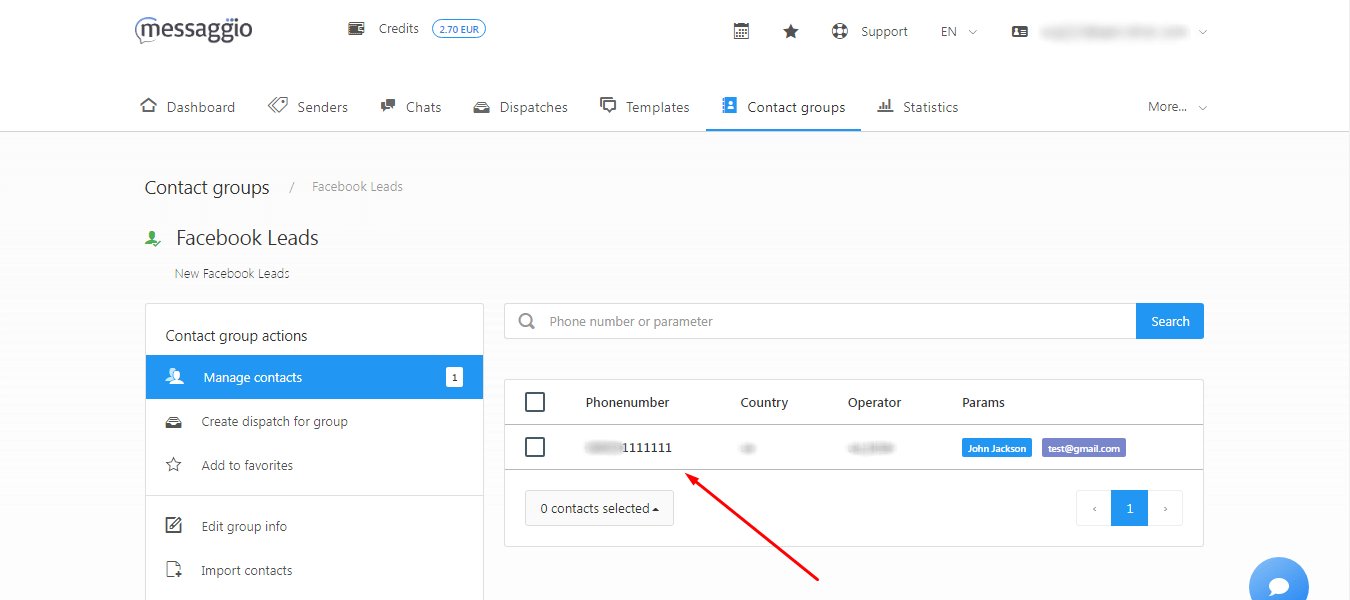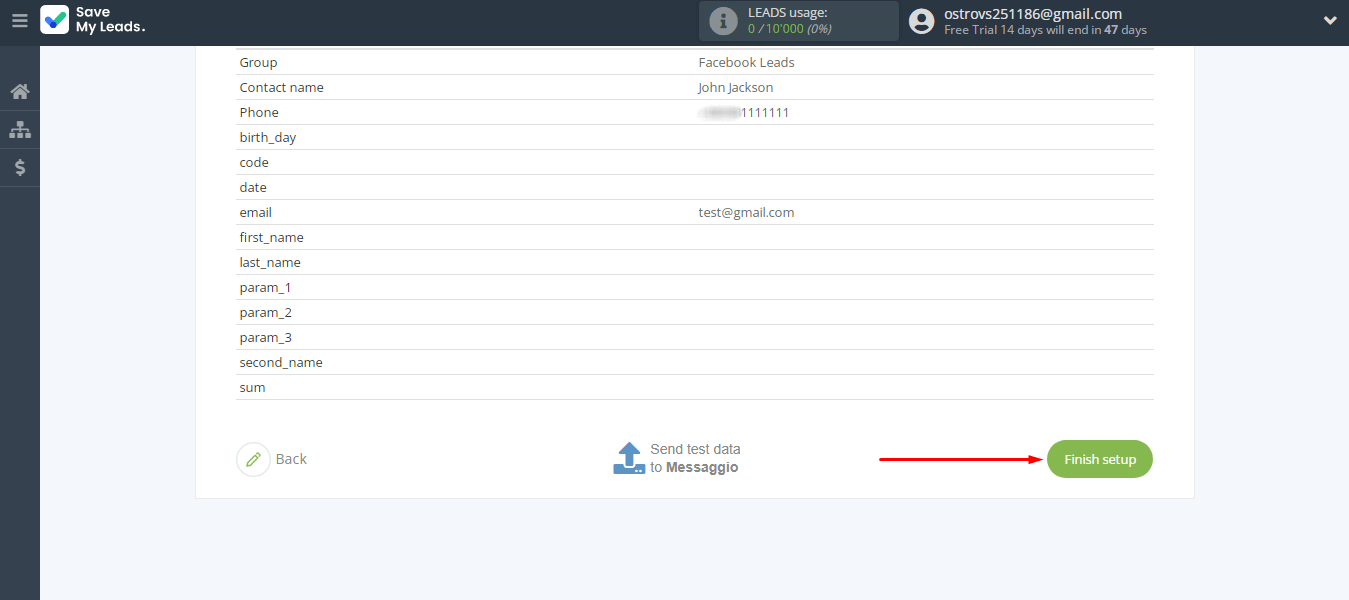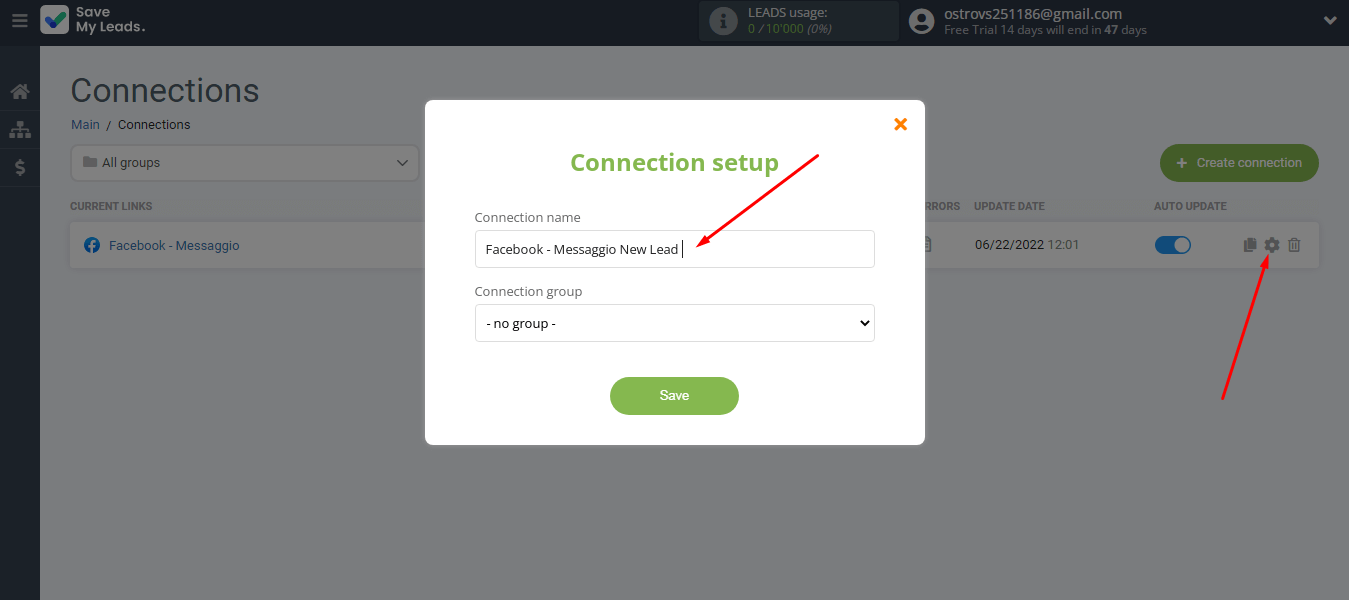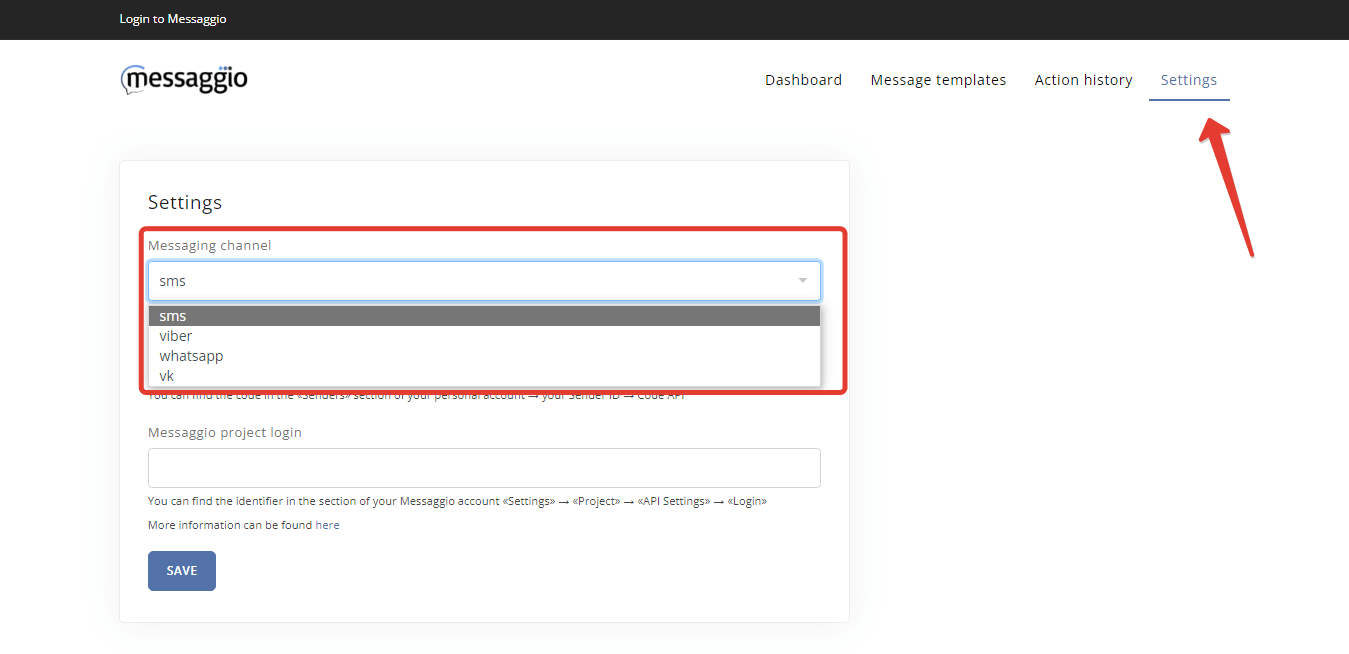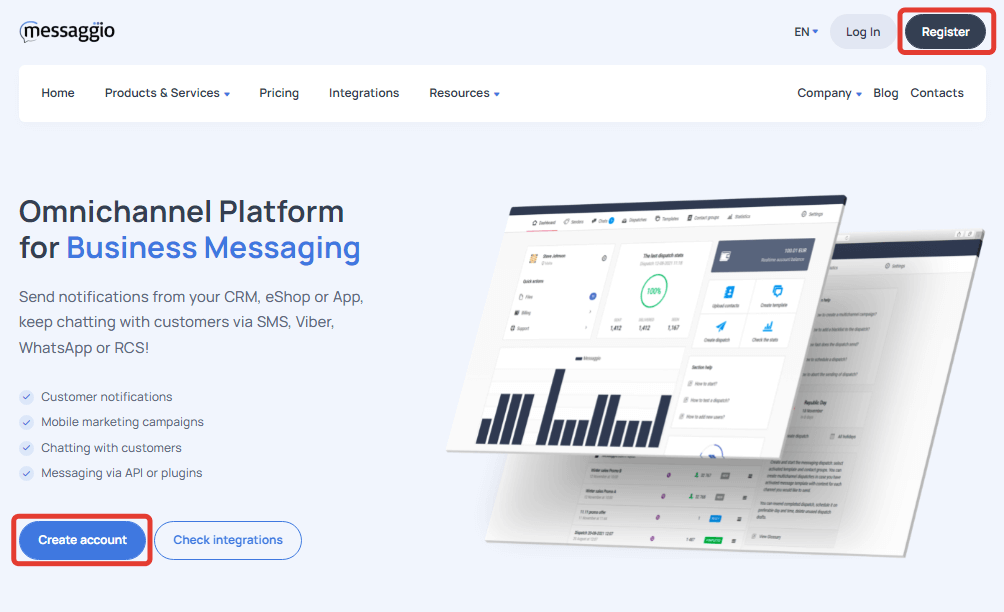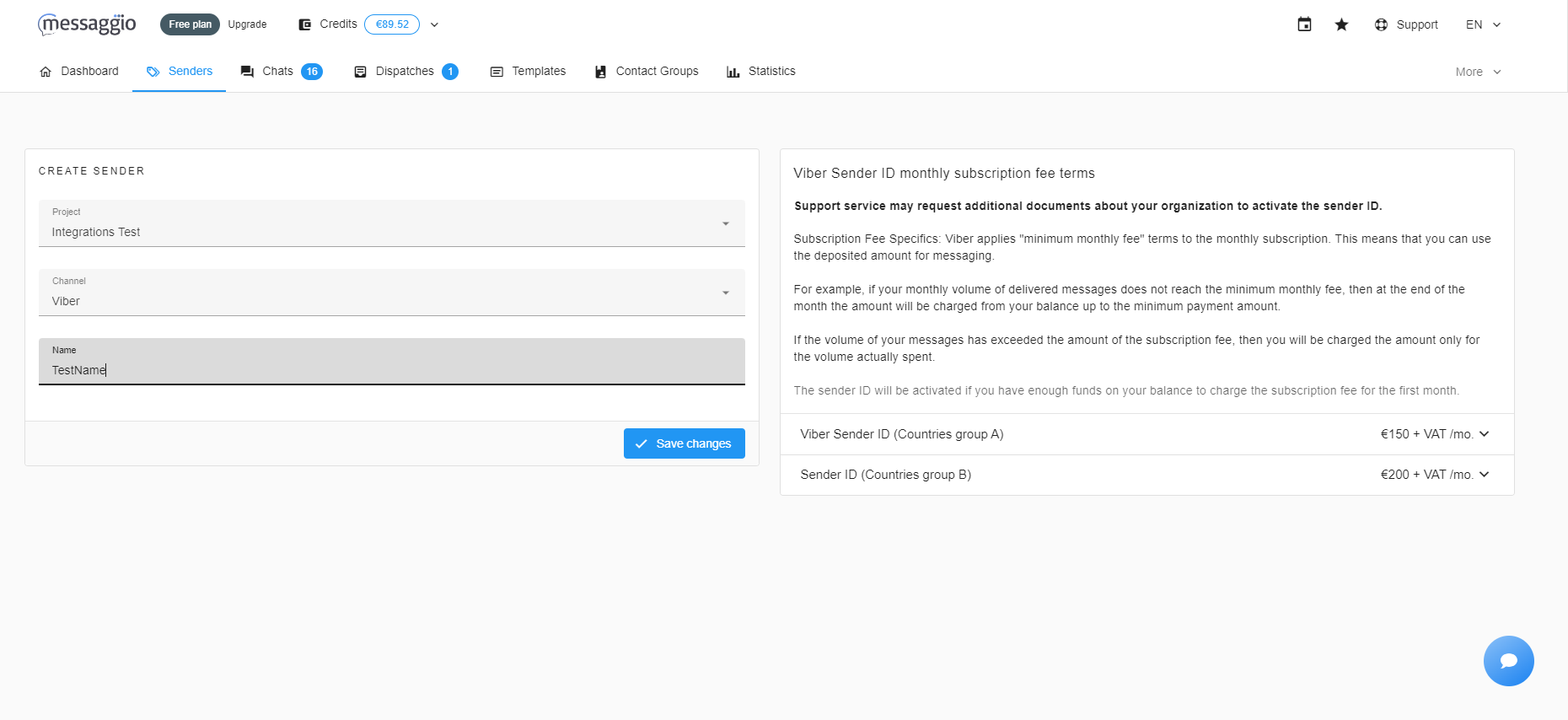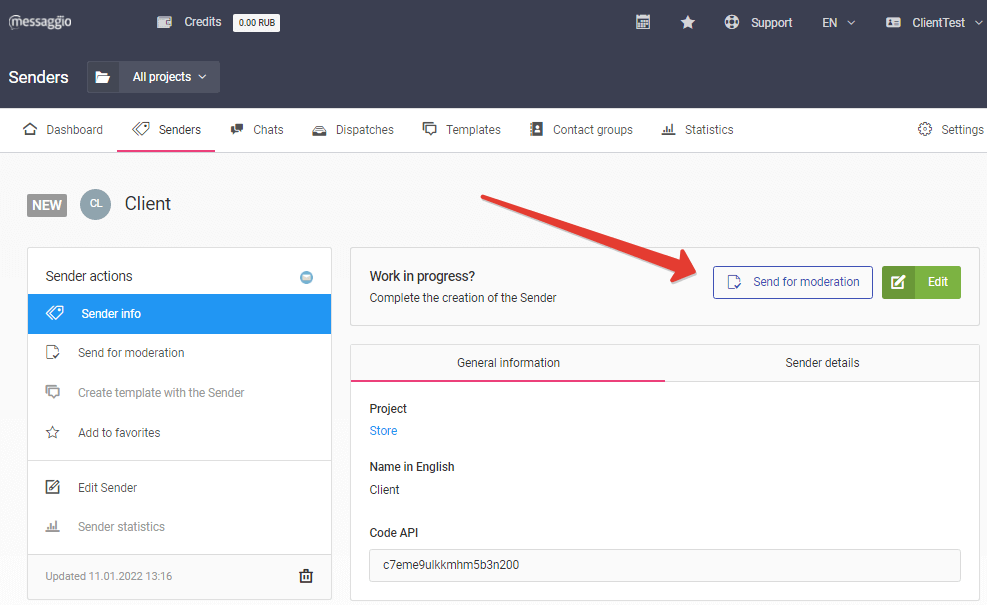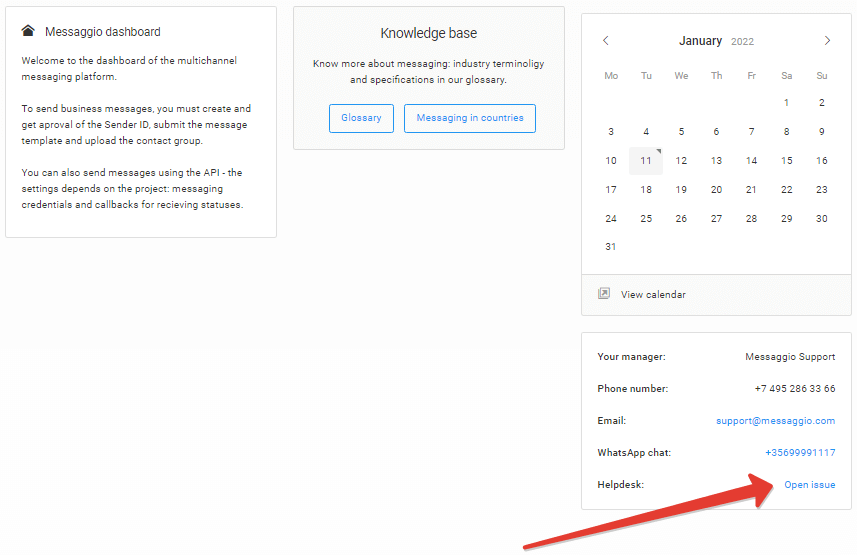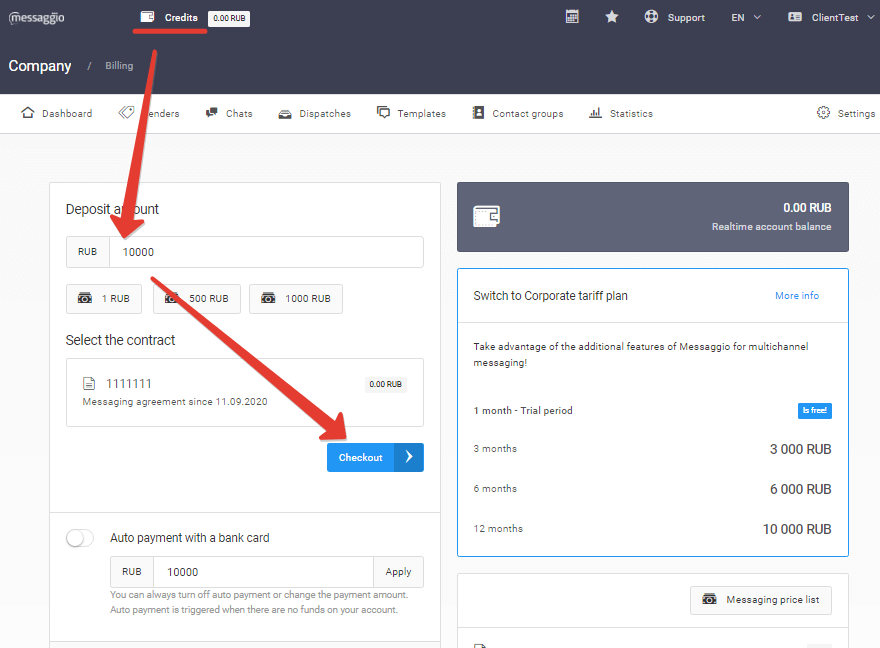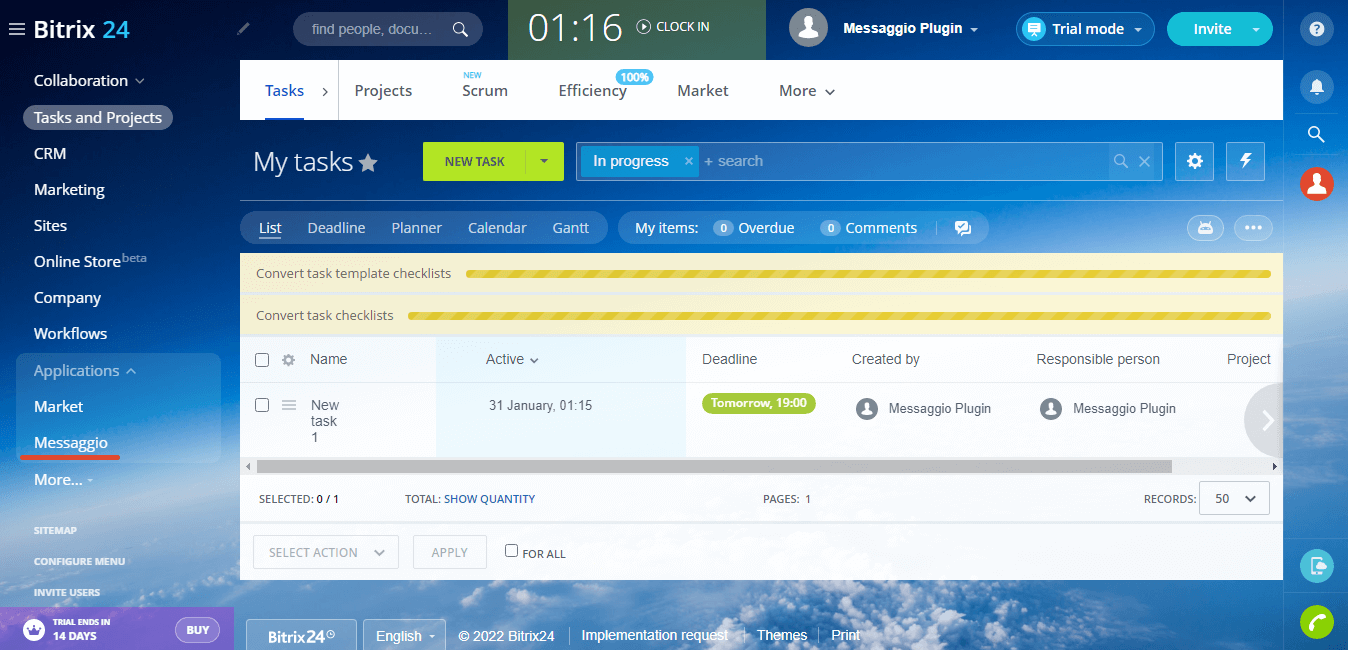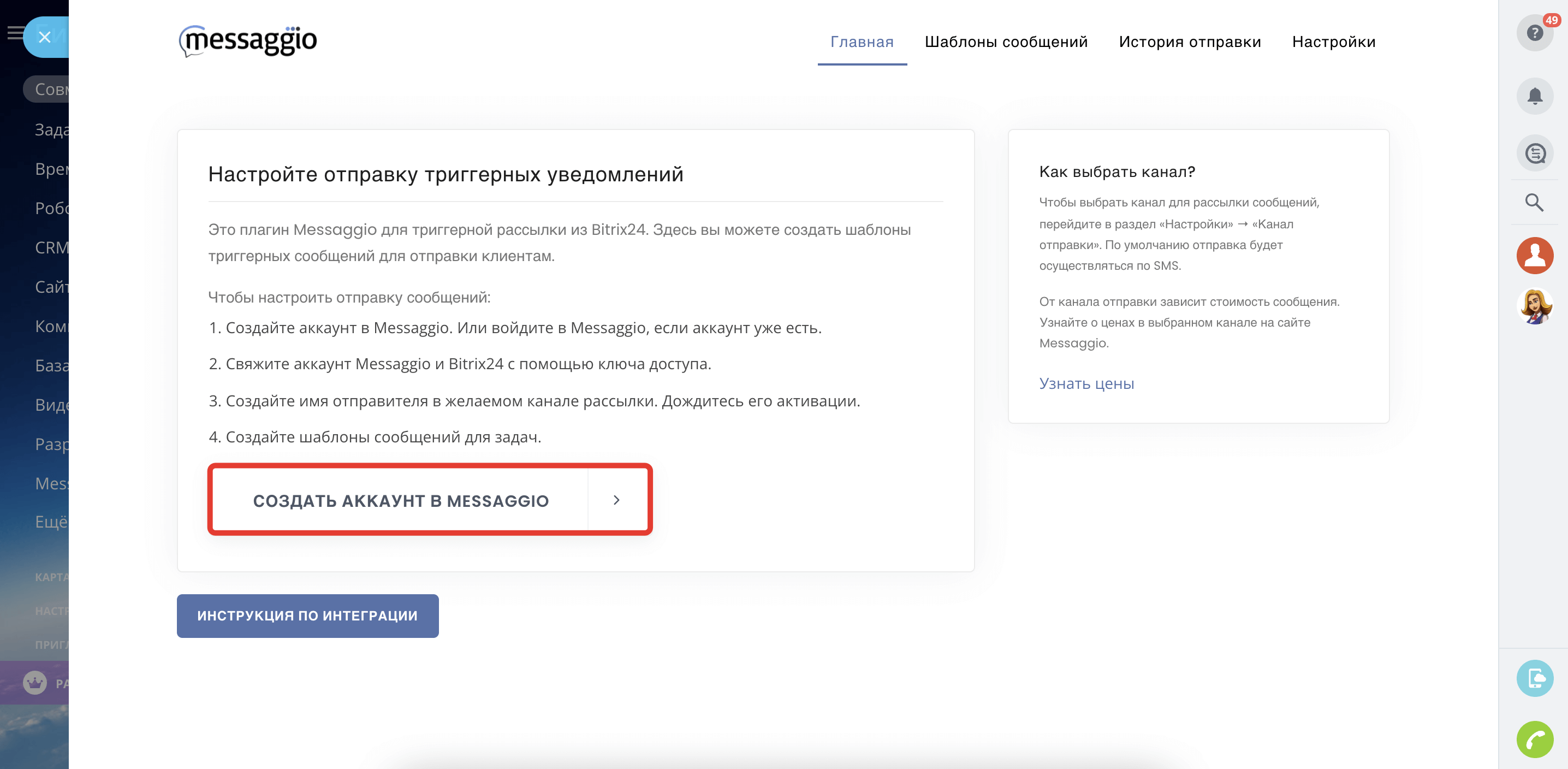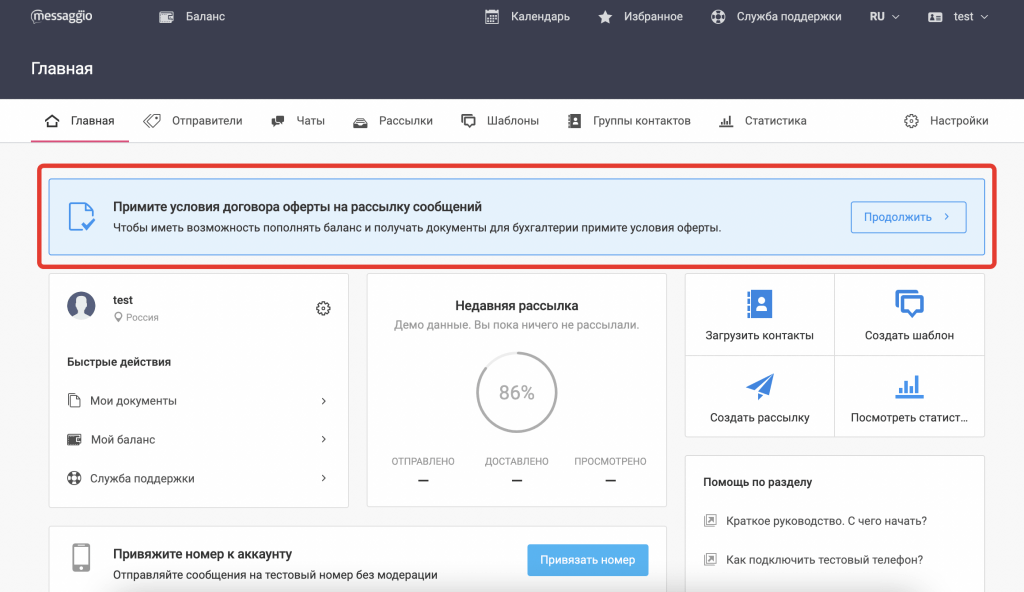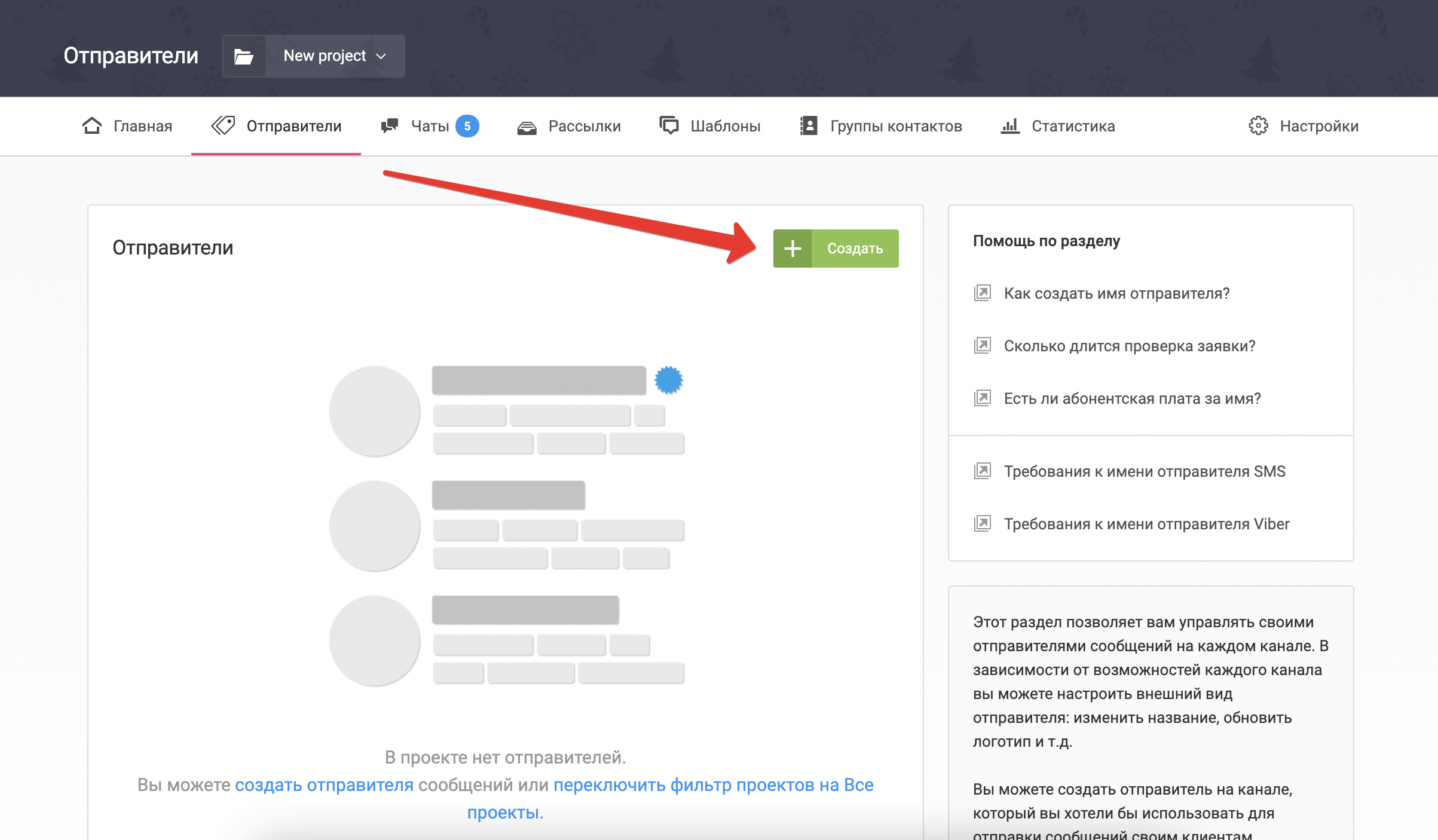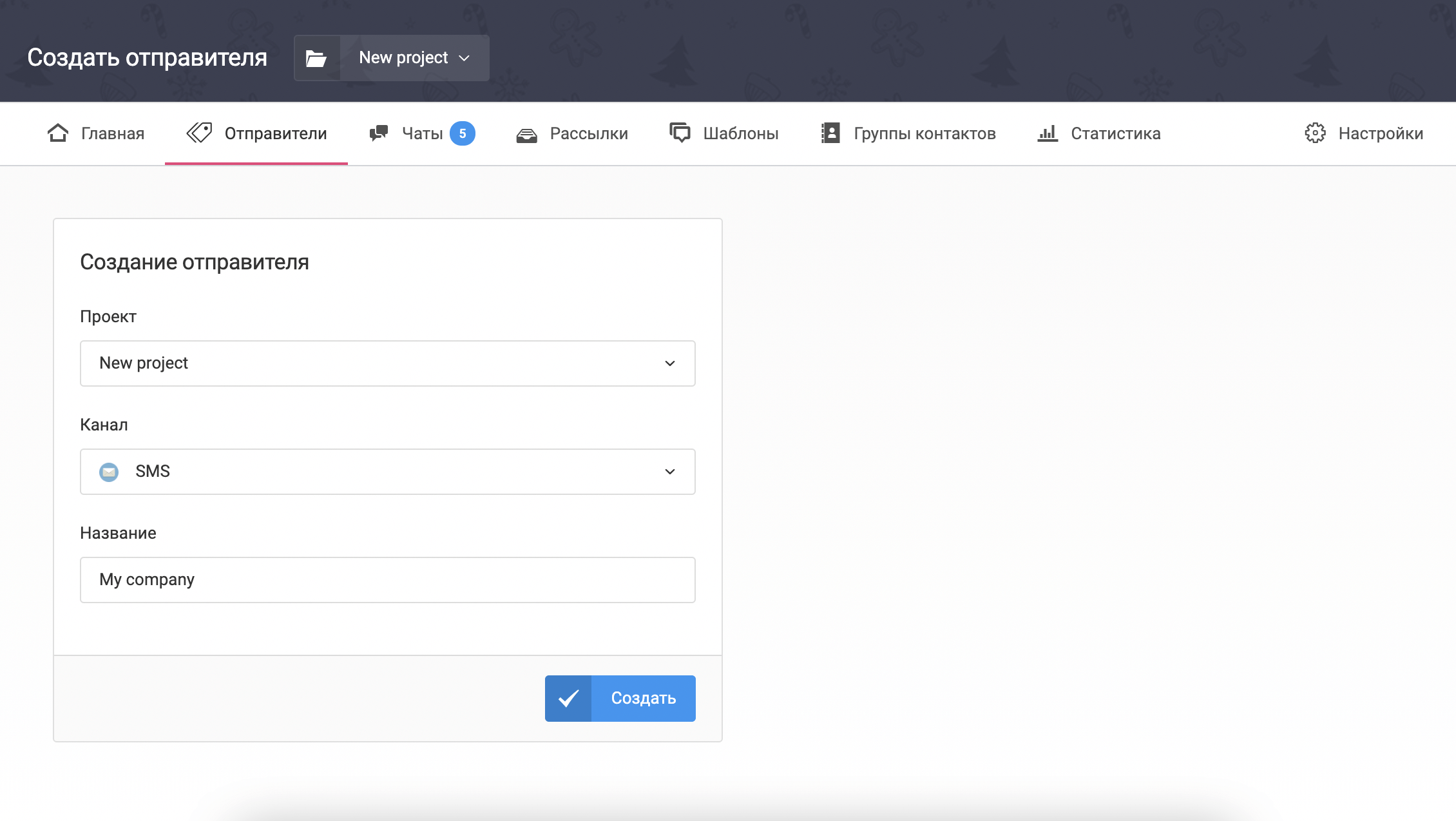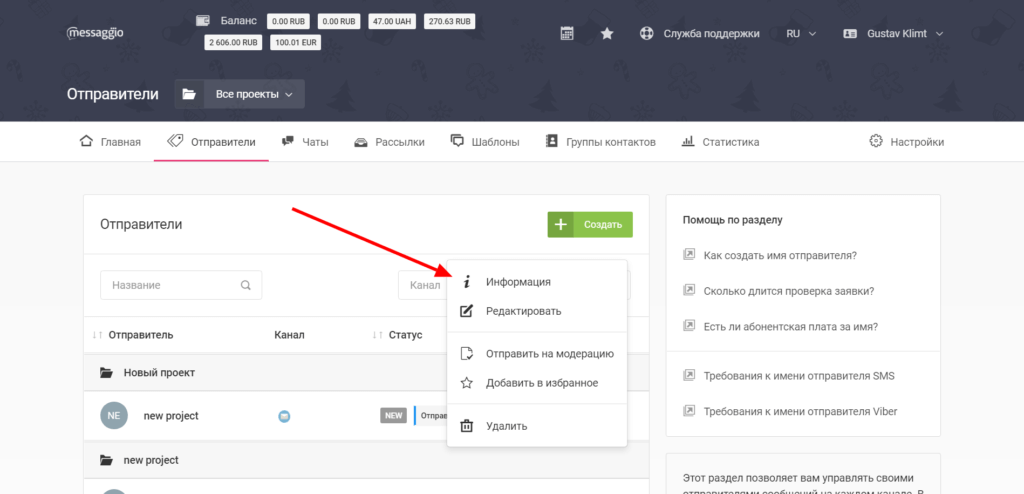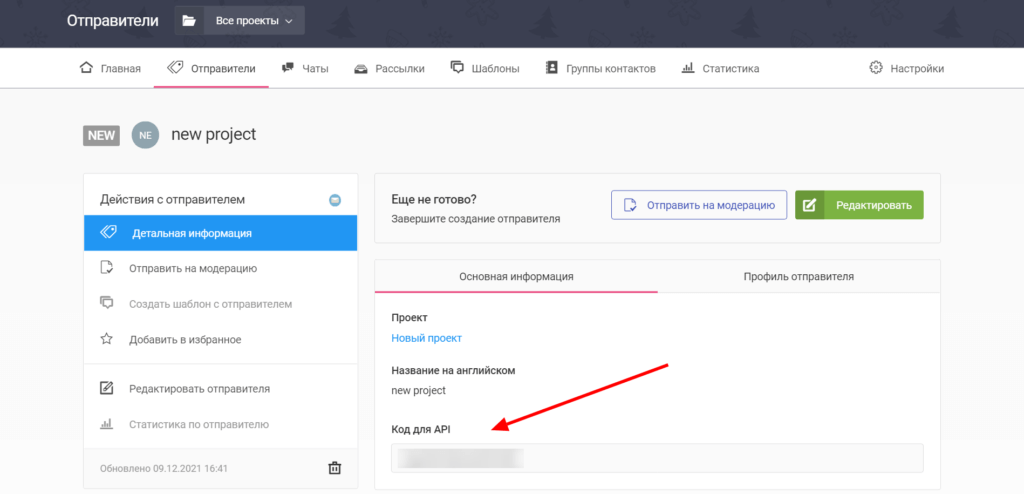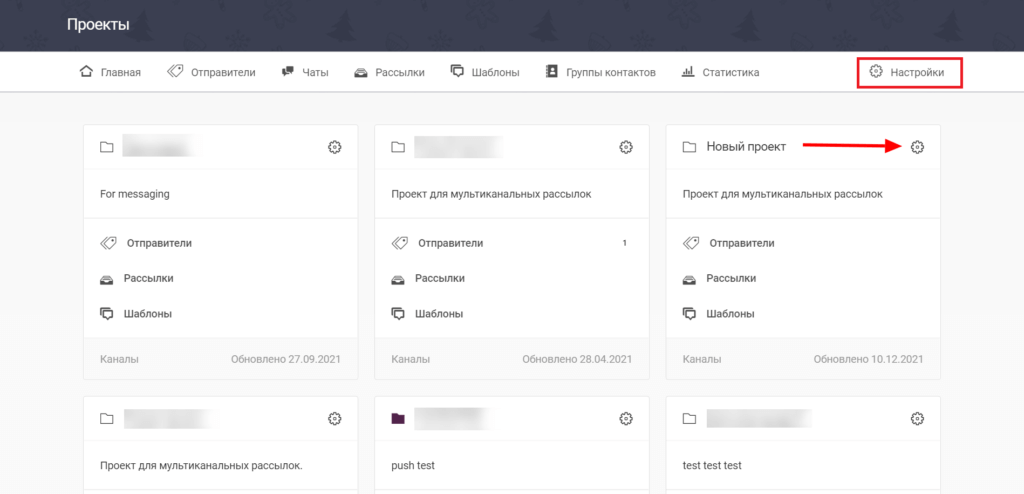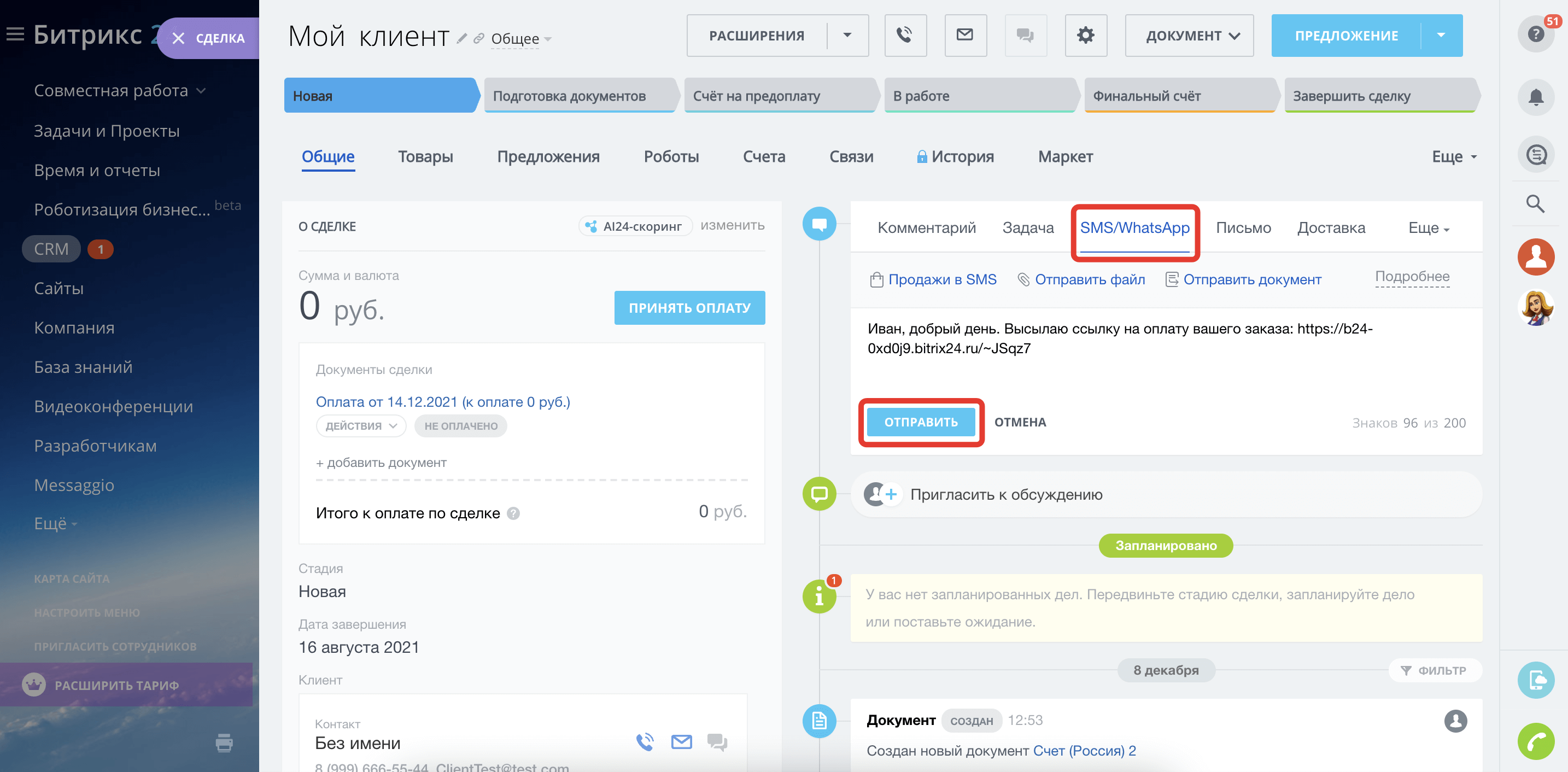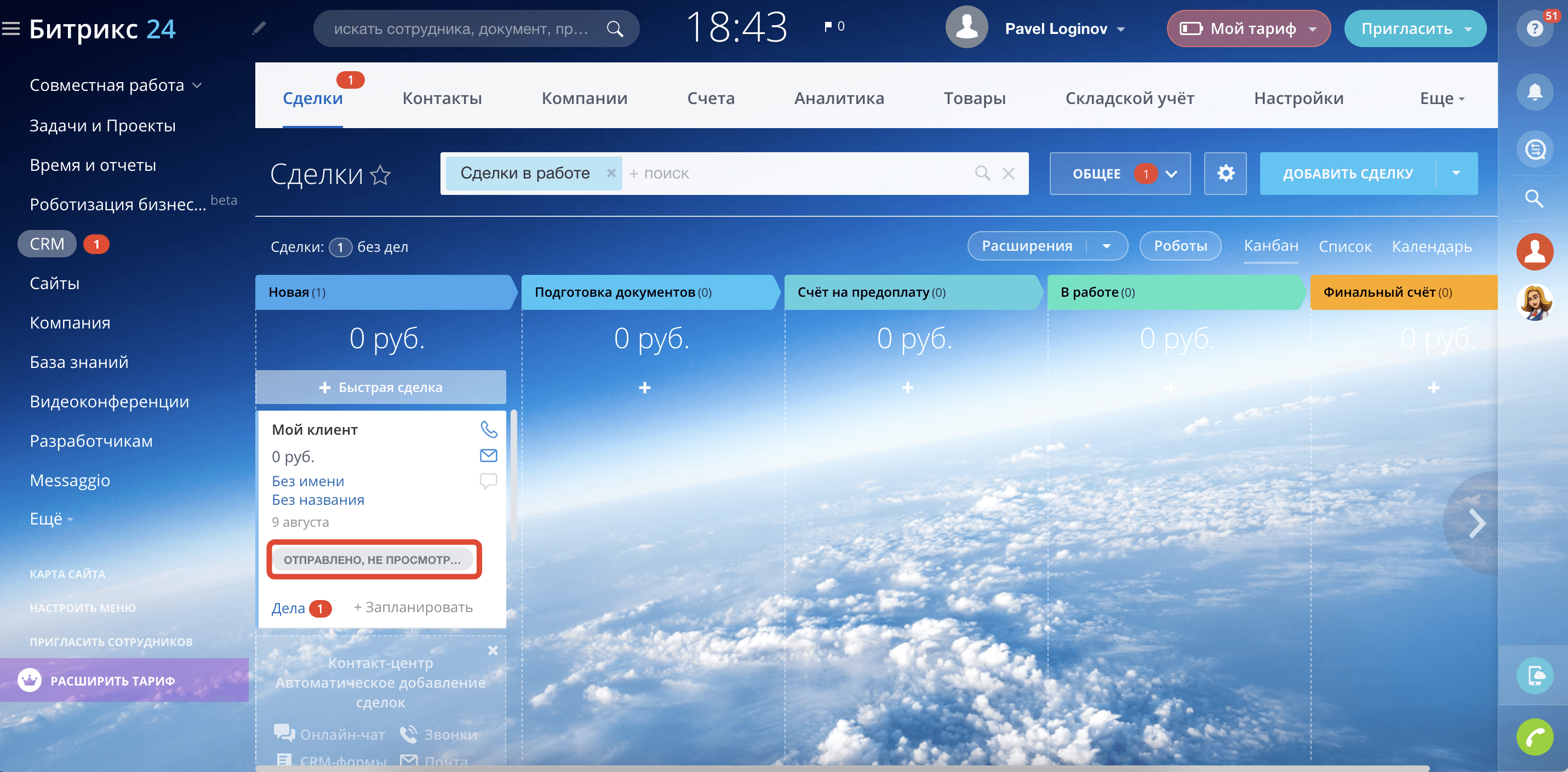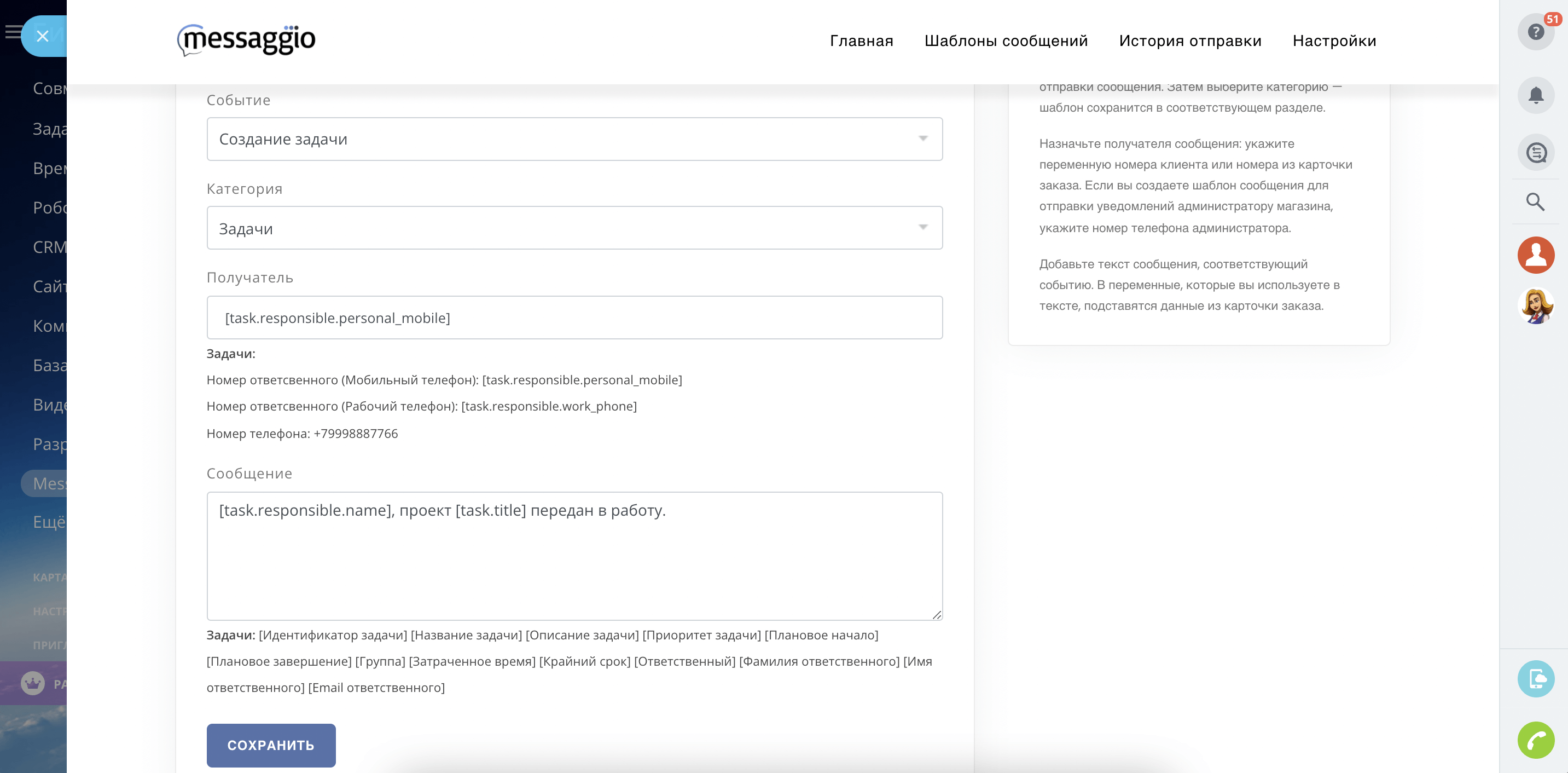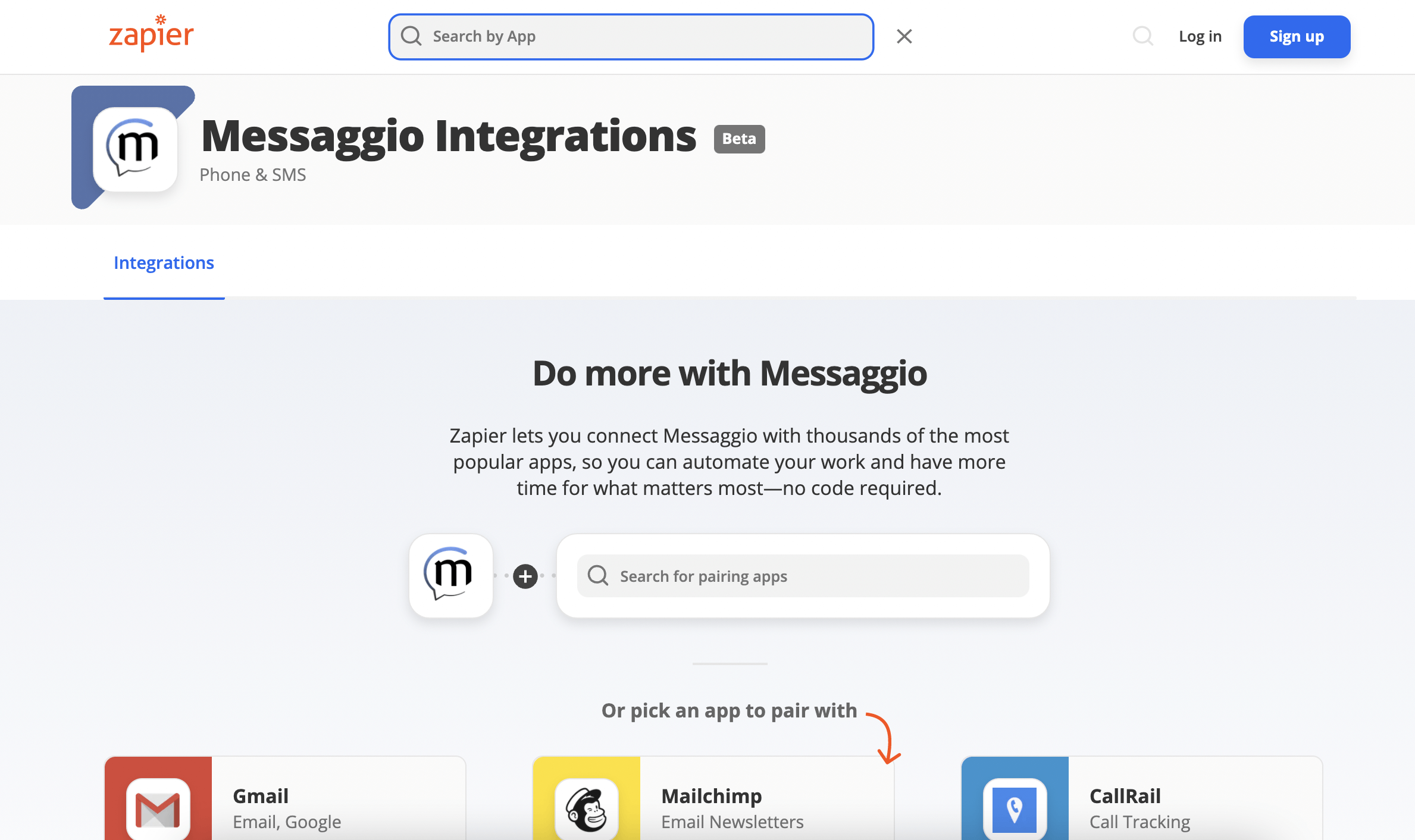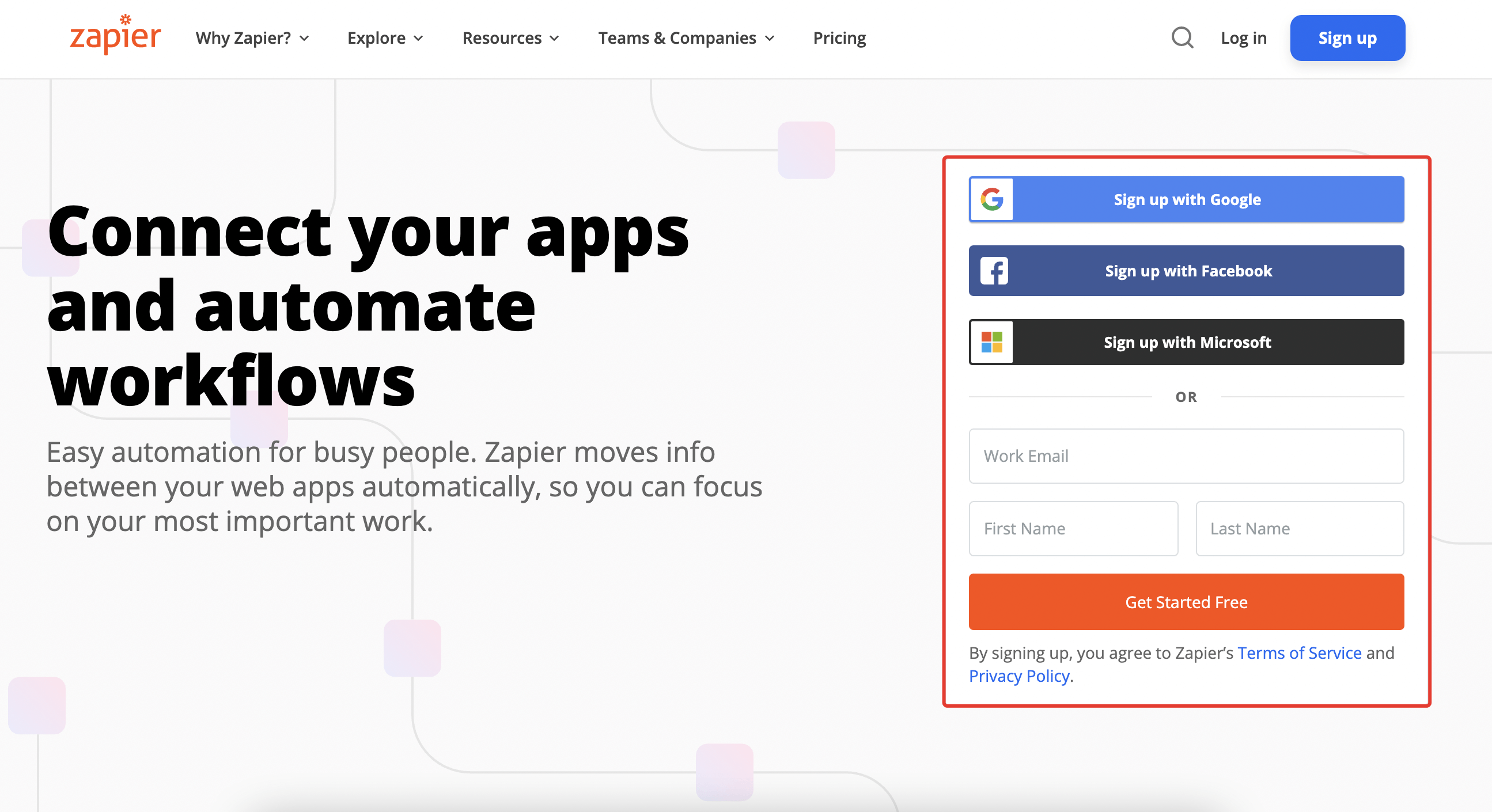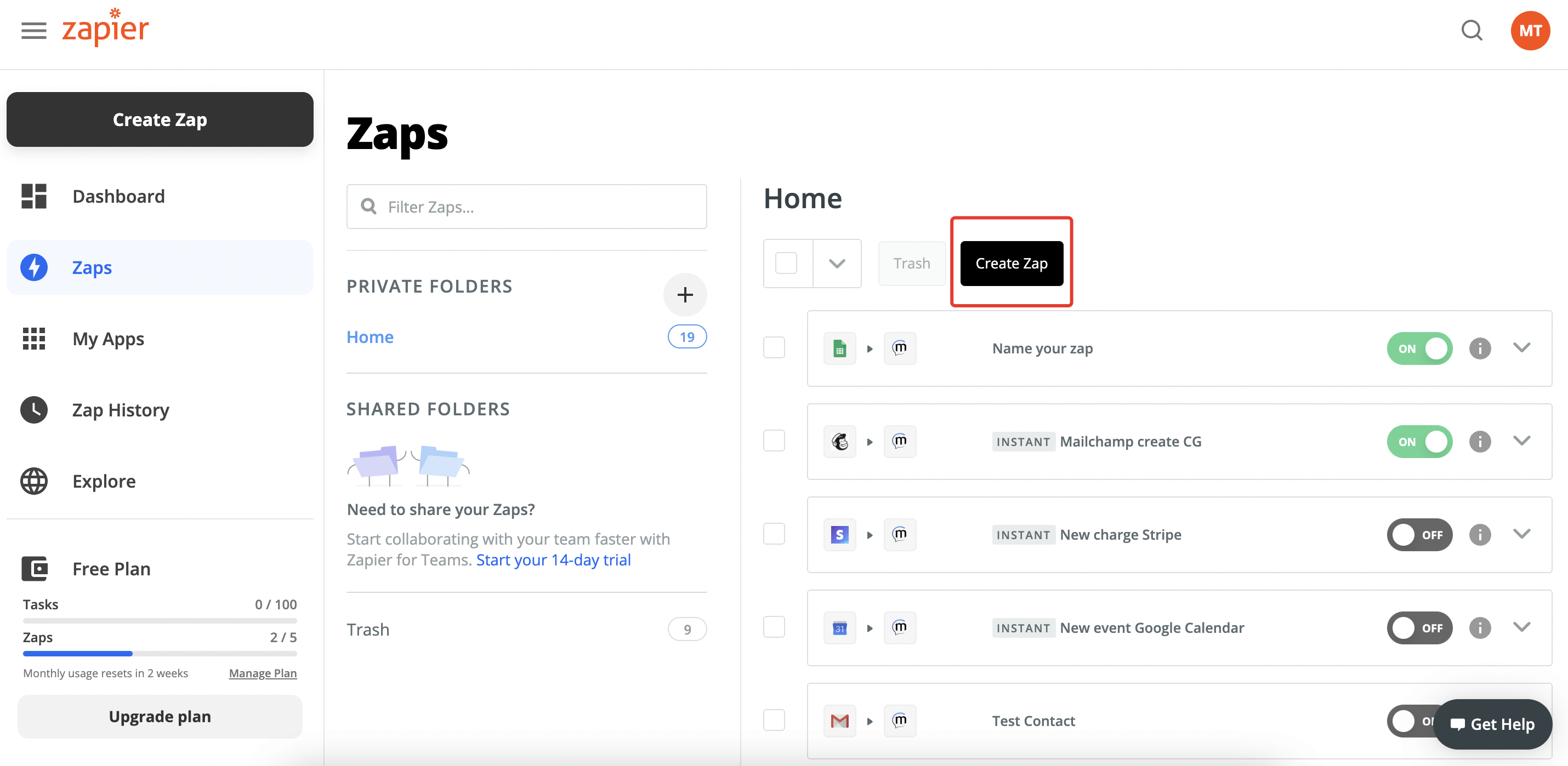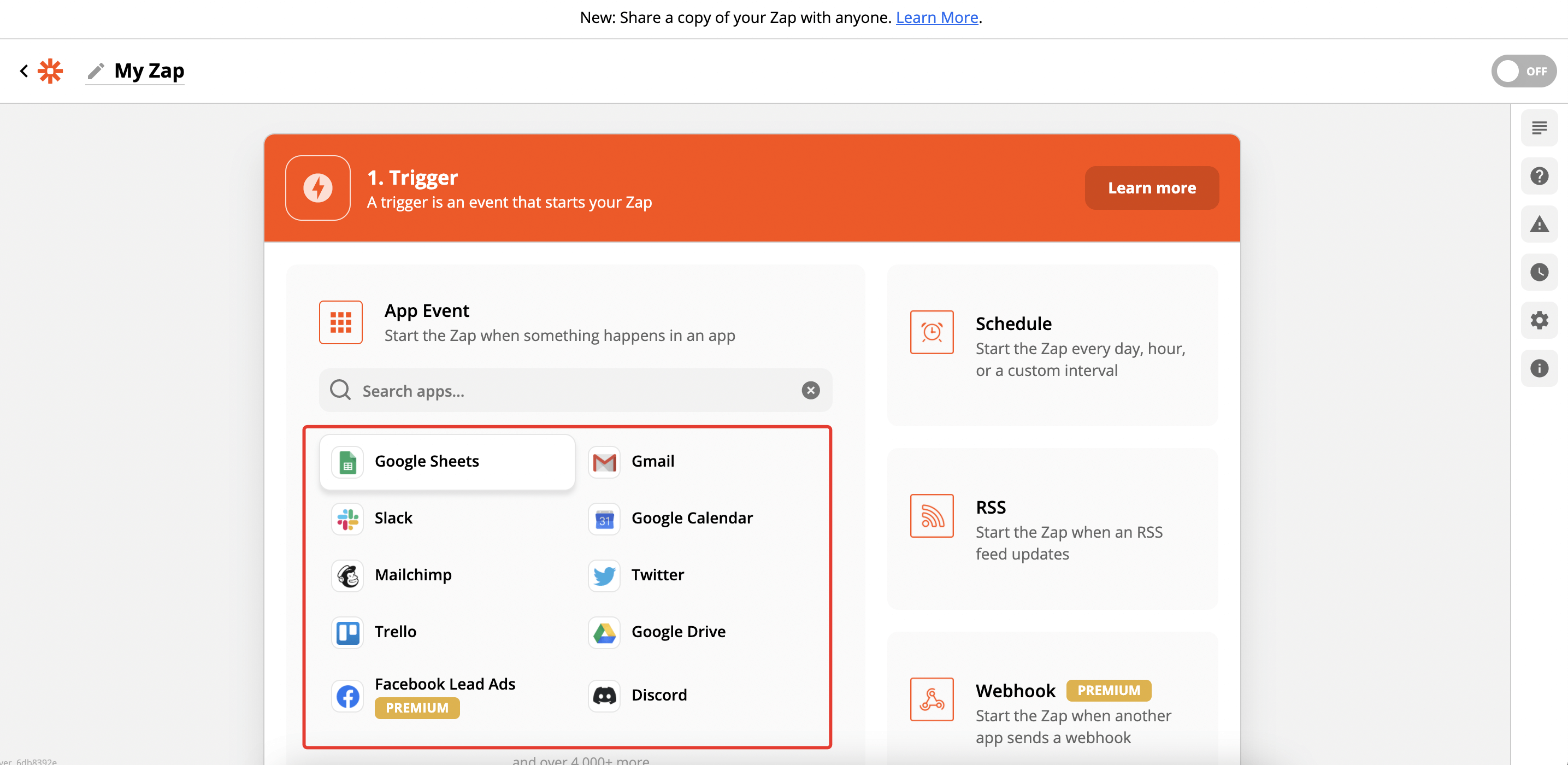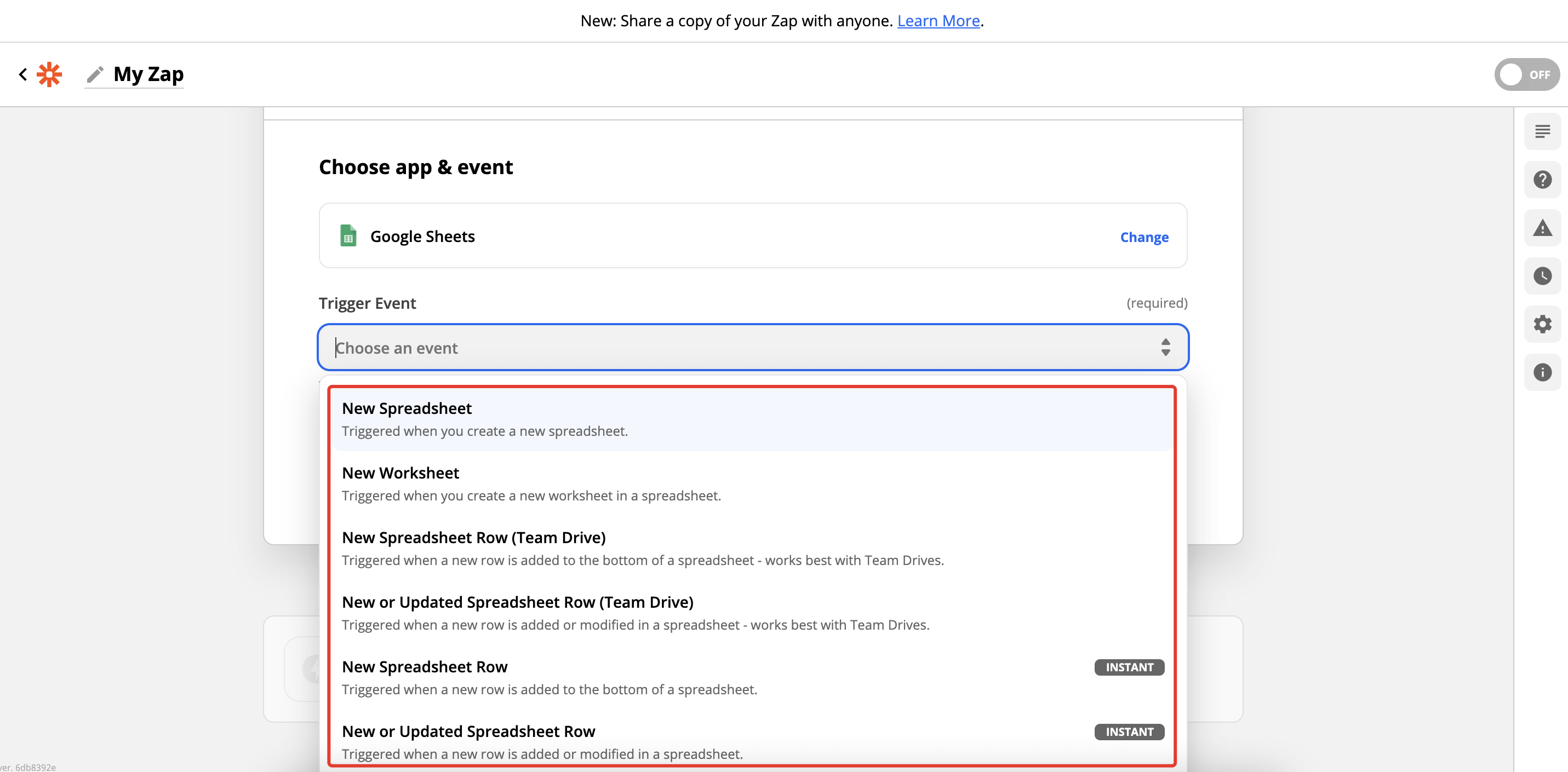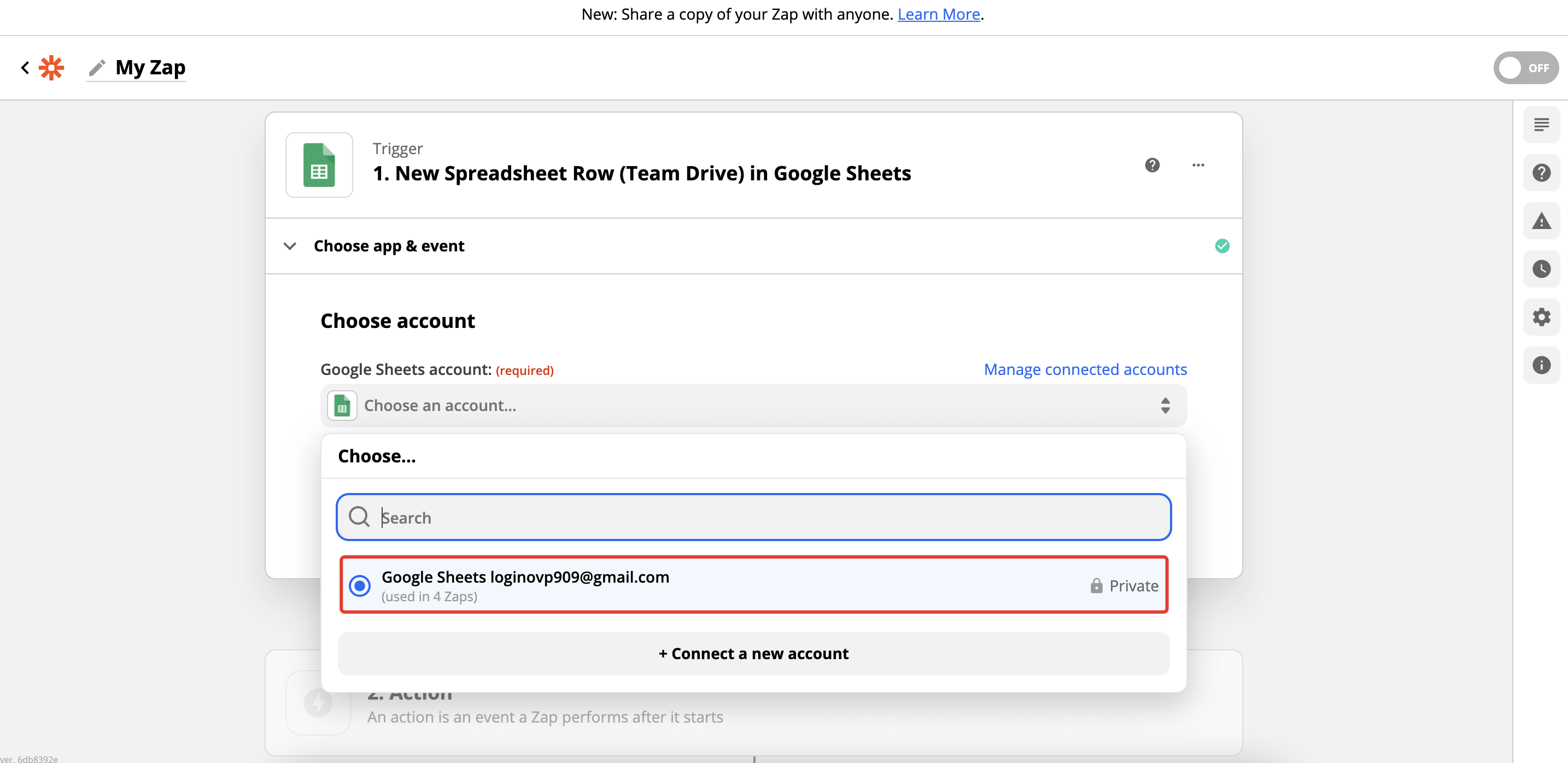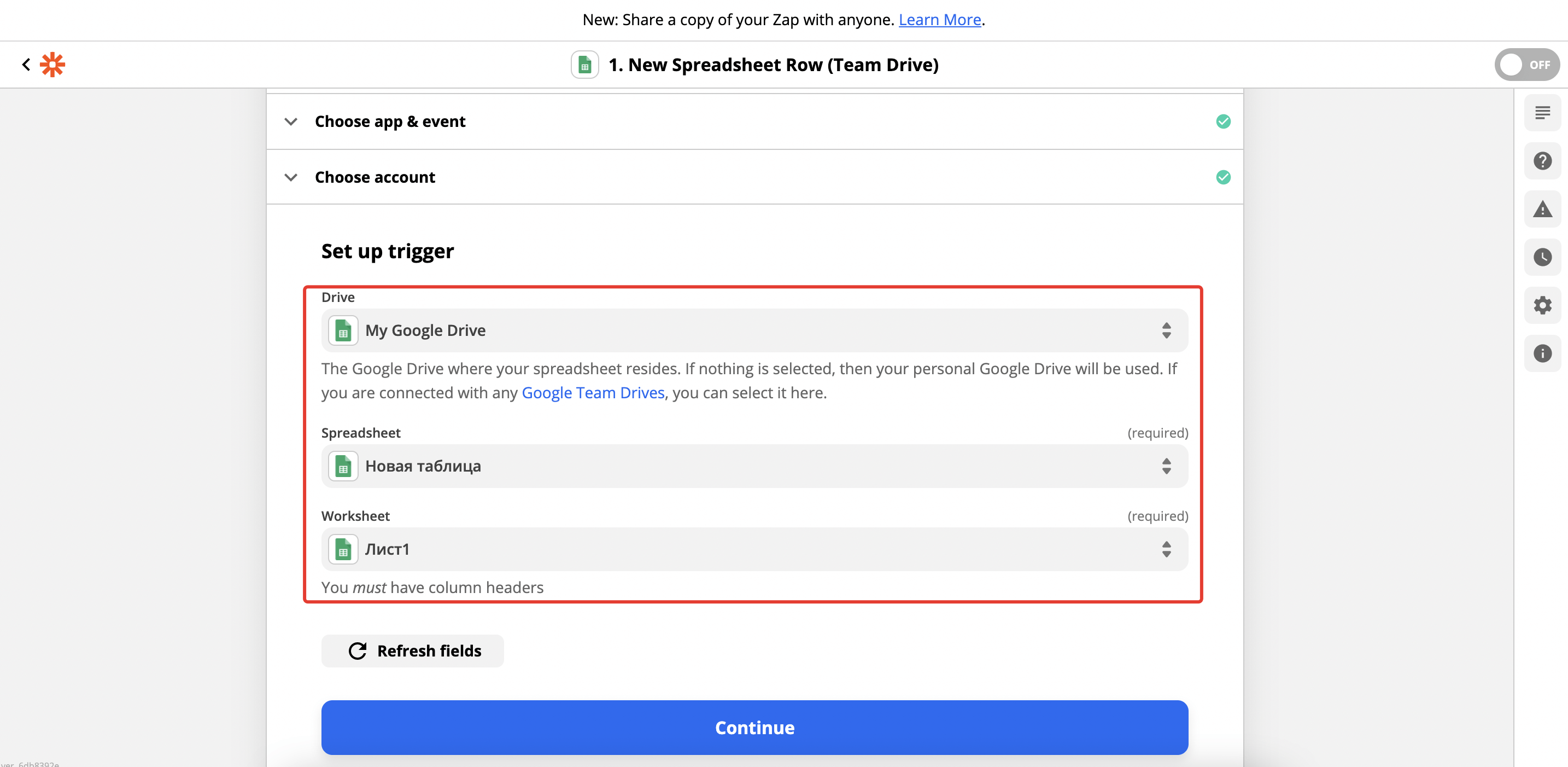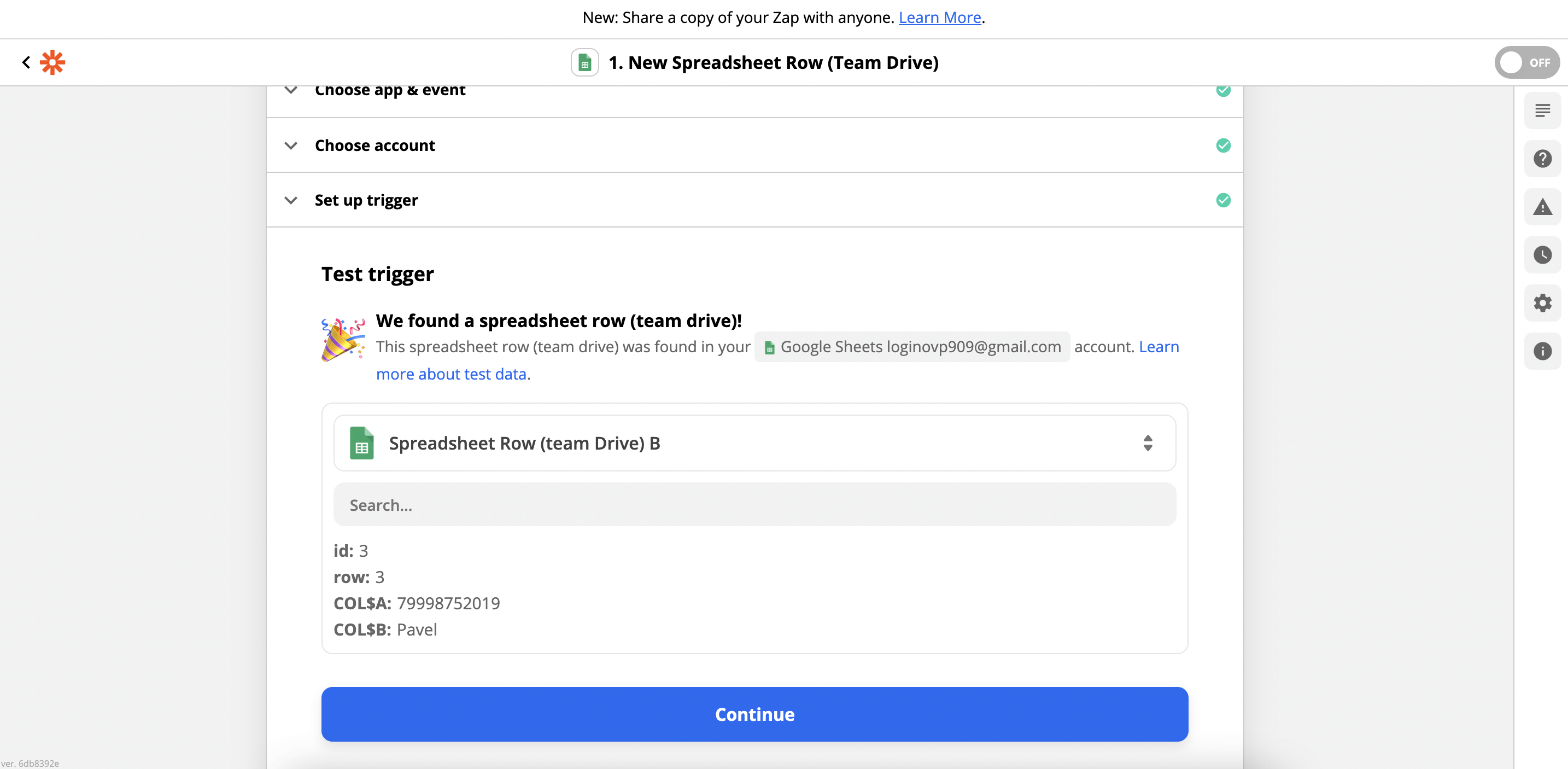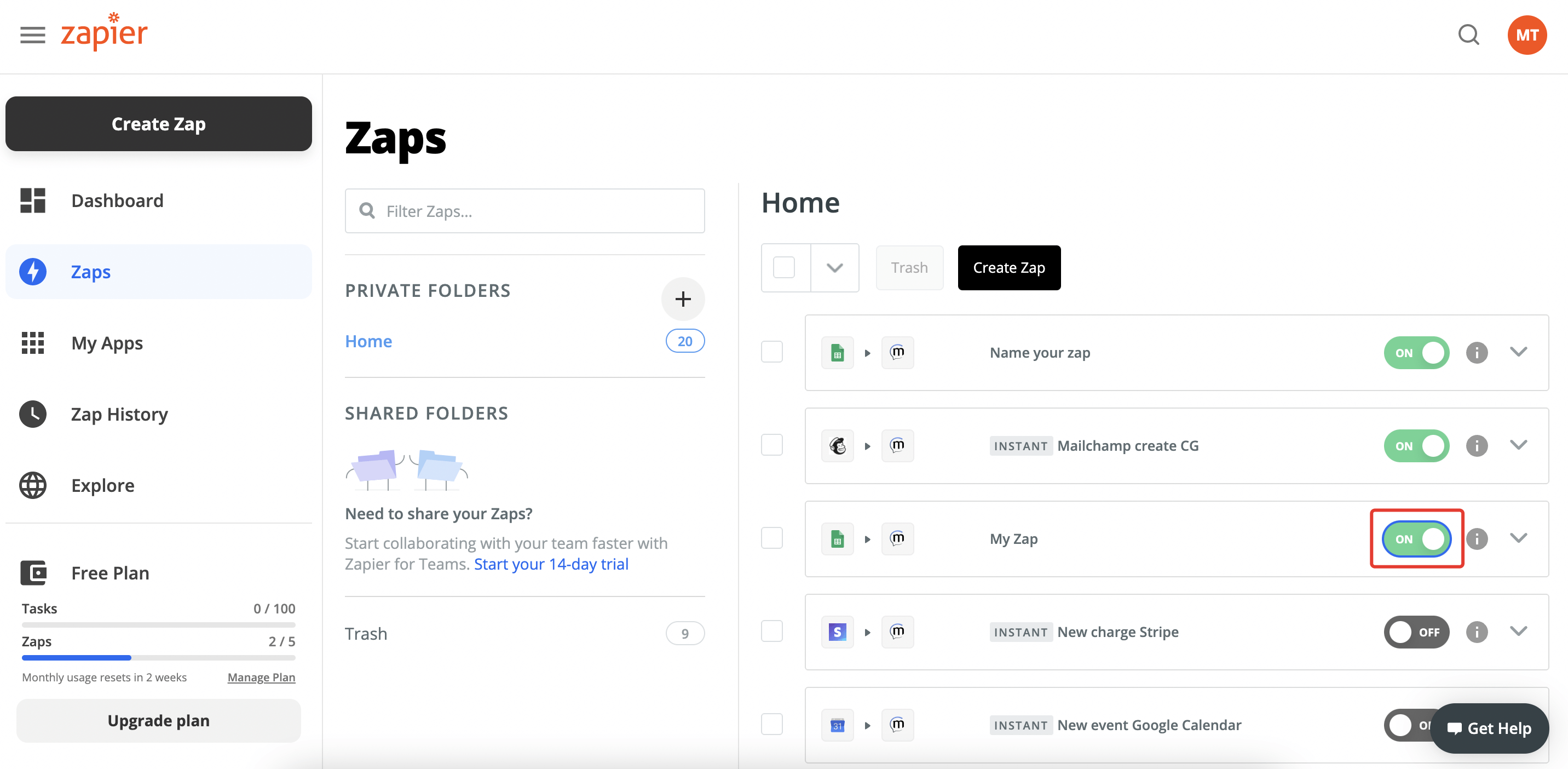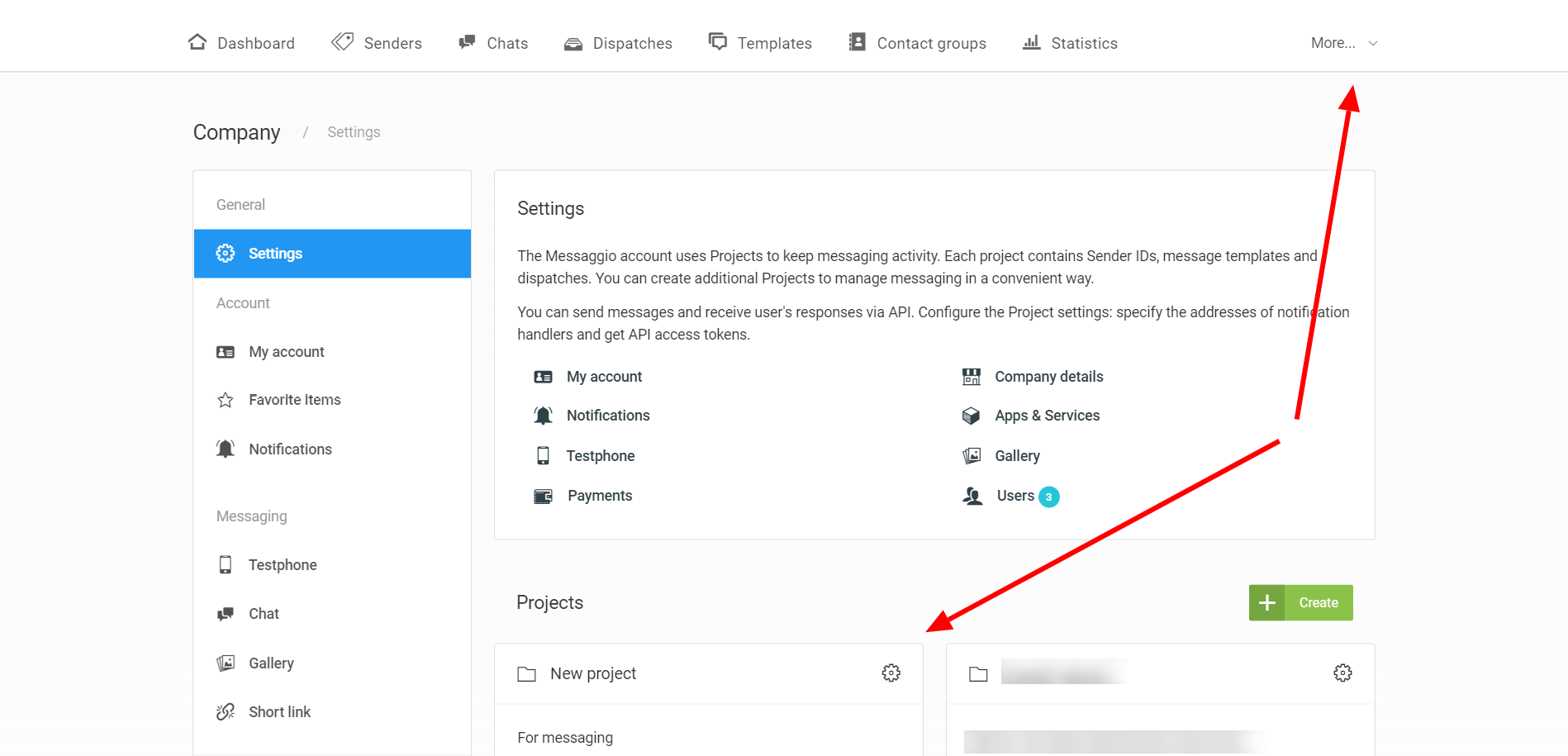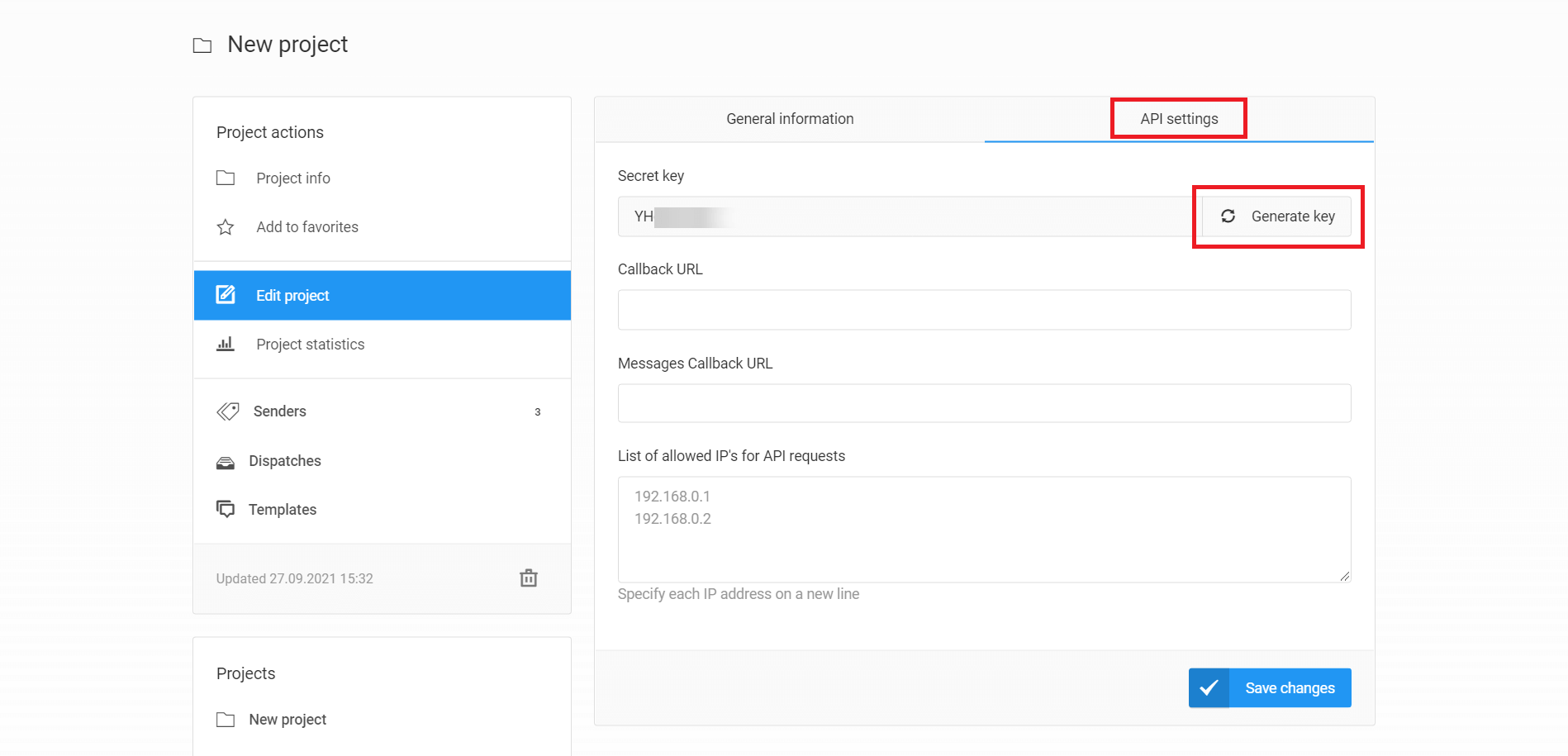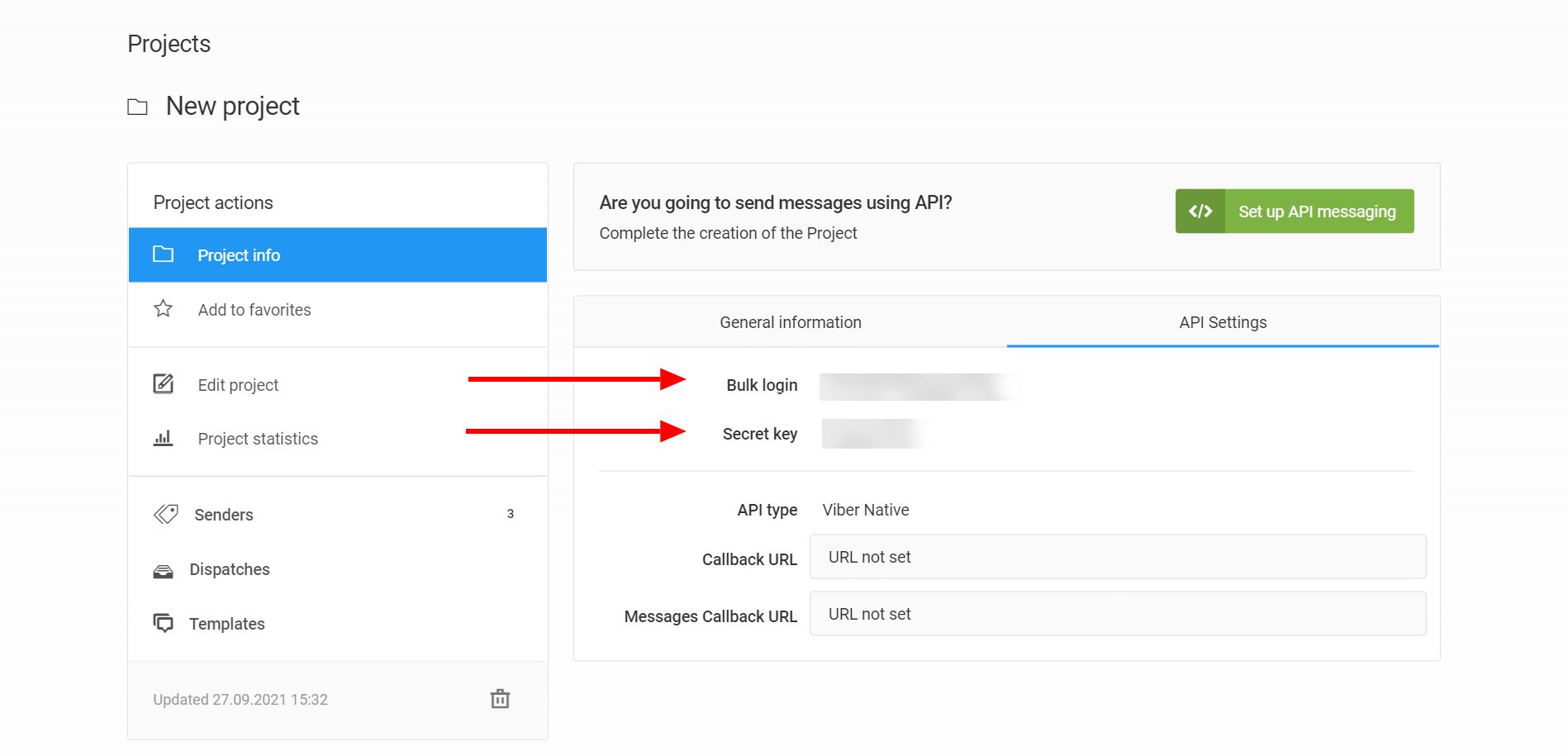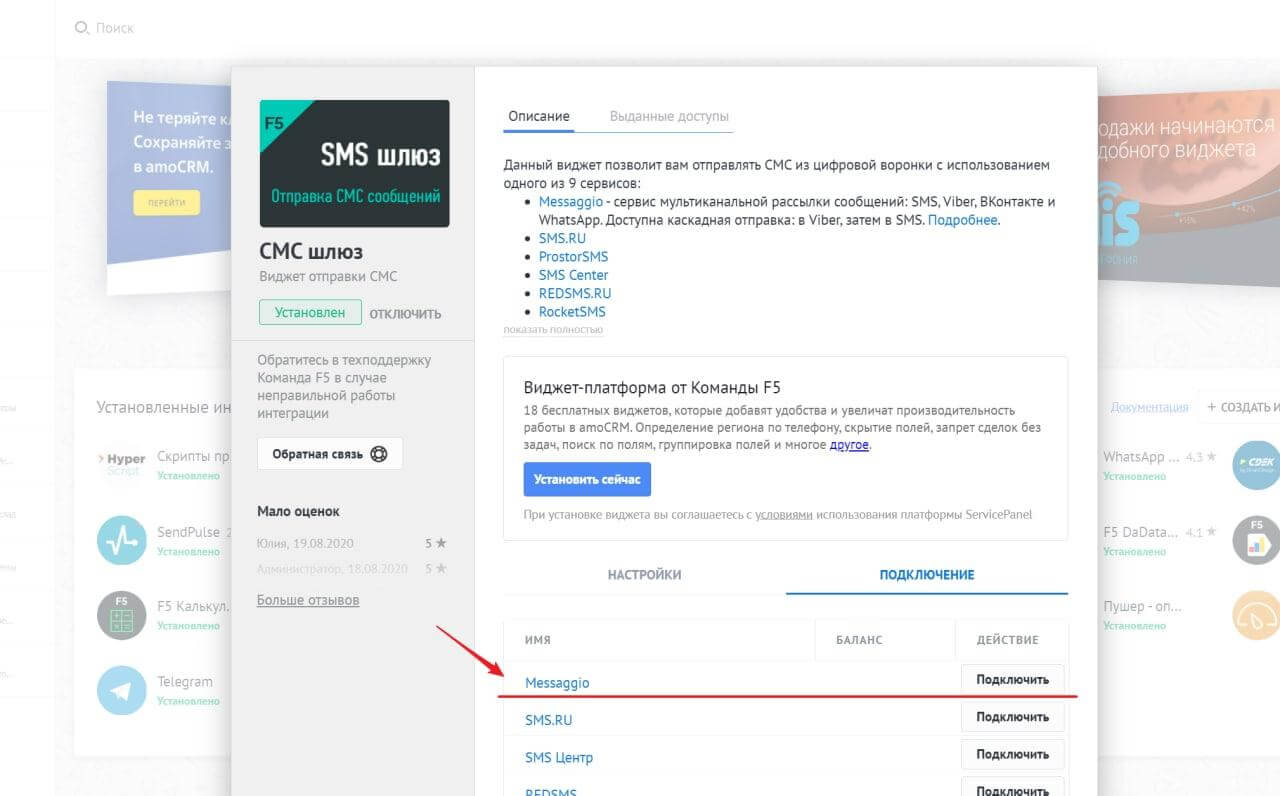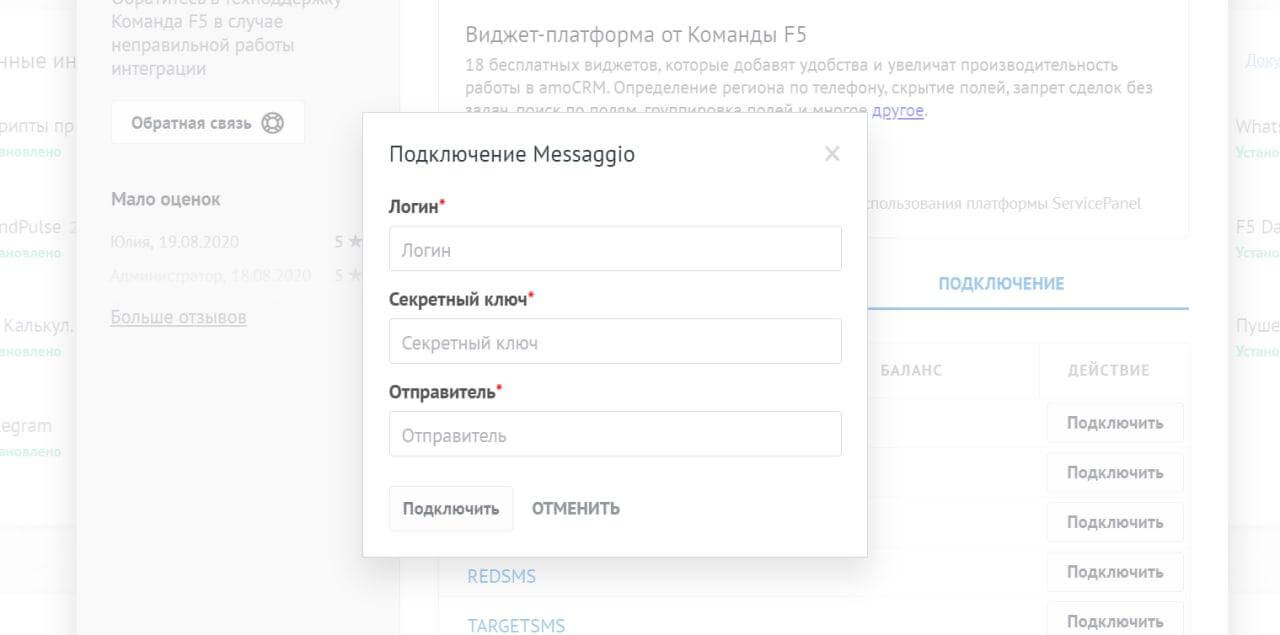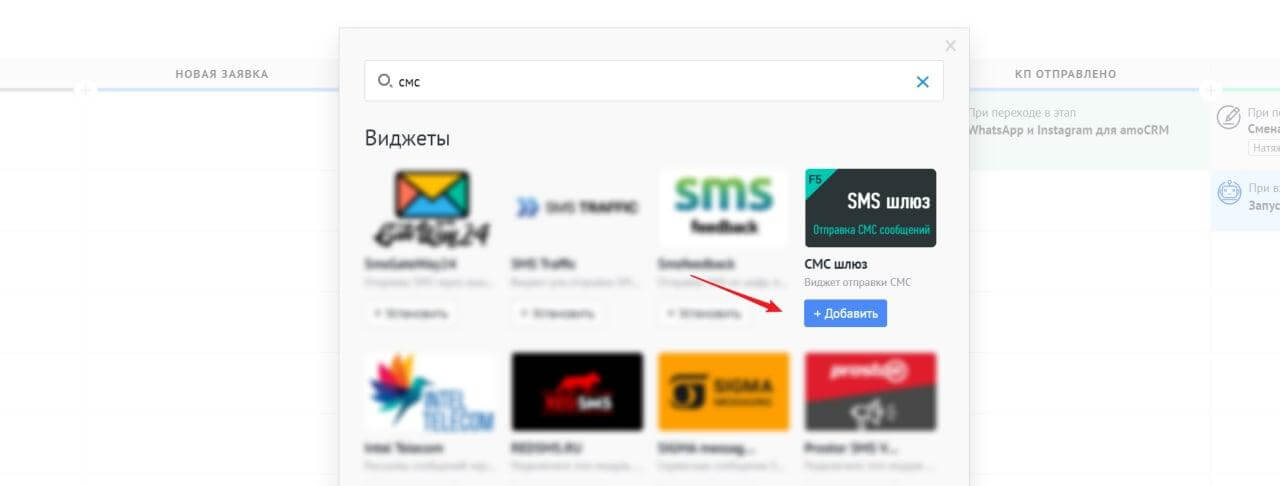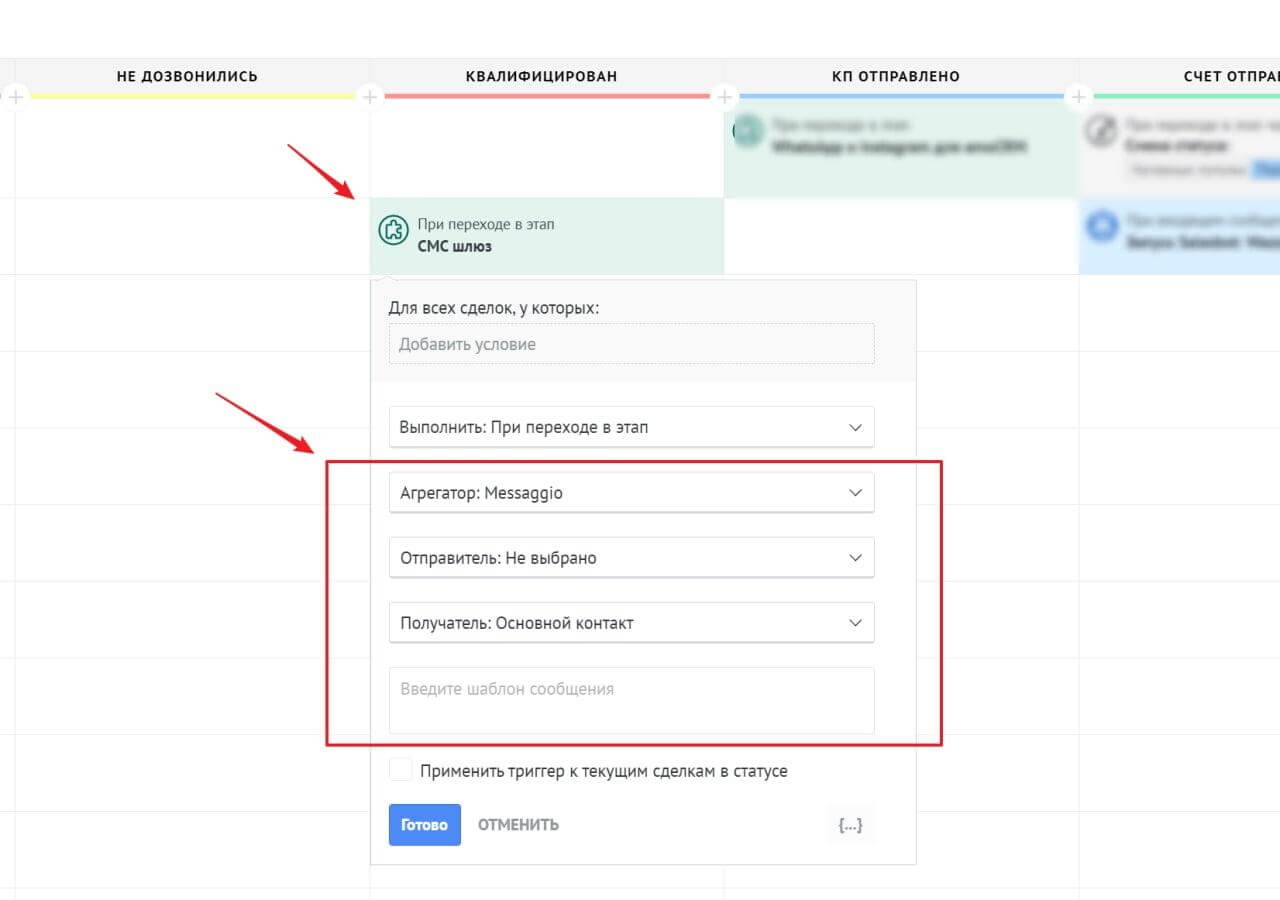Messaggio and Firmao integration is implemented through Zapier.
Zapier — Triggers and Actions
The integration between Zapier, Firmao and Messaggio offers various Triggers and Actions to automate the flow of data between these platforms.
Triggers: are the events that trigger automatic actions in the integration. For example, the trigger can be a new Company in Firmao.
Actions: are the specific actions that are taken as a result of triggers. For example, when a new Invoice is generated an SMS message can be sent via Messaggio.
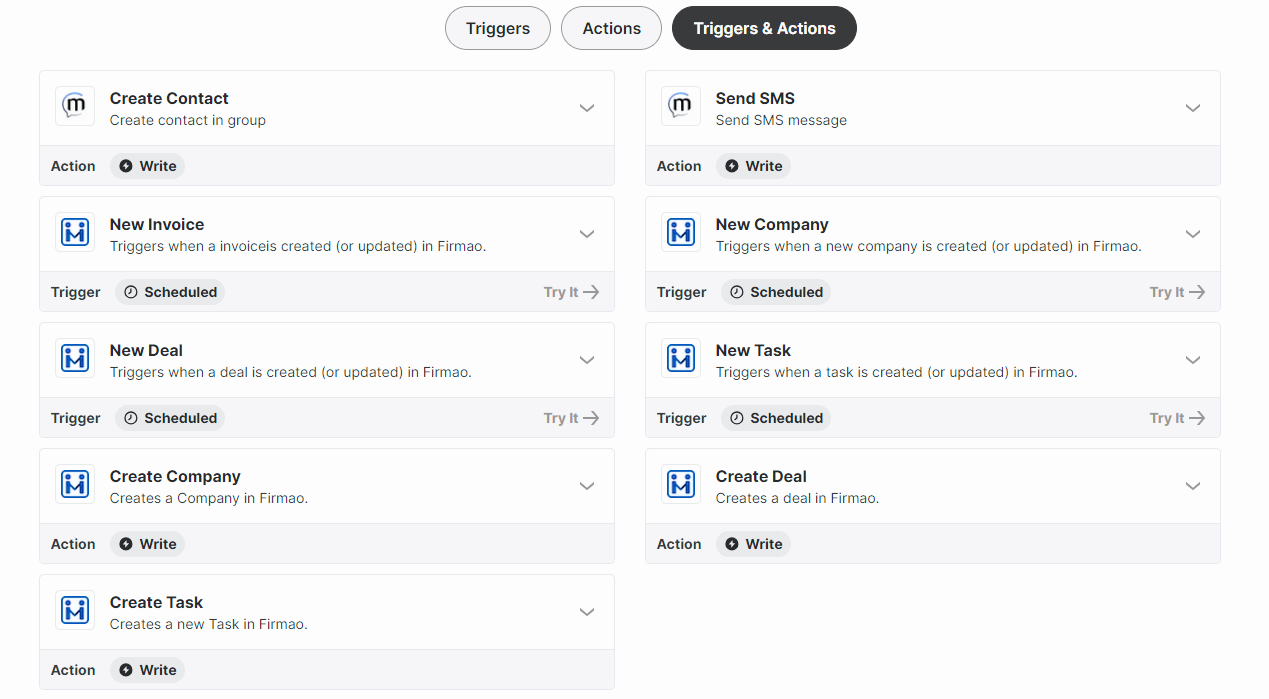
What needs to be done to connect applications in Zapier?
Firmao: Log into your account, click in to the button on the right corner (with letter A — admin), click “company settings”. On the left you’ll have different categories — click on Integrations. On the top click on “API”, then click “Enable API”. Here you’ll have API login and Password — that’s the credentials needed for you to sign in Zapier. You can set the rest simply via Zapier.
Messaggio: Select the Messaggio account you want to transfer data to. To do this, you have to click + Create a new account in the Choose account field in the drop-down list. To set up subsequent connections with this app, you will not need to link an account again as it will be saved in the drop-down list.
How to create working Zap:
- Choose a trigger Firmao — this will be the action that will trigger the automation, for example let’s choose “New Company”.
- Configure the first steps.
- Test the performance.
- Configure the second stage of Zap — select Messaggio and decide what action you want to trigger, when a new company is created — for example let’s choose “Send SMS”.
- Configure the first elements. Choose a Messaggio account.
- Modify the elements — select the sender, fill in Messaggio login. Then select Phone Number — it can be the number taken from Firmao. Write the template of a message.
- Test the performance of Zap.
- The automation is ready! As a result, an SMS message will be sent, when a new Company is added to Firmao. The user, who set up the account will receive a message with configured text.
Preparing the whole Zap took less than 5 minutes.
How can you benefit from using Firmao CRM with Messaggio?
Integrating Firmao CRM with Messaggio is a solution for companies that want to streamline their business processes, improve communication with customers and manage business relationships more efficiently. Every time you create a new invoice, deal, company or task in Firmao CRM, Messaggio automatically creates a new contact and sends an SMS. This allows you to communicate with customers immediately and efficiently. The integration will be useful mainly for sales departments, where invoice and contract processes are an important part of their work.