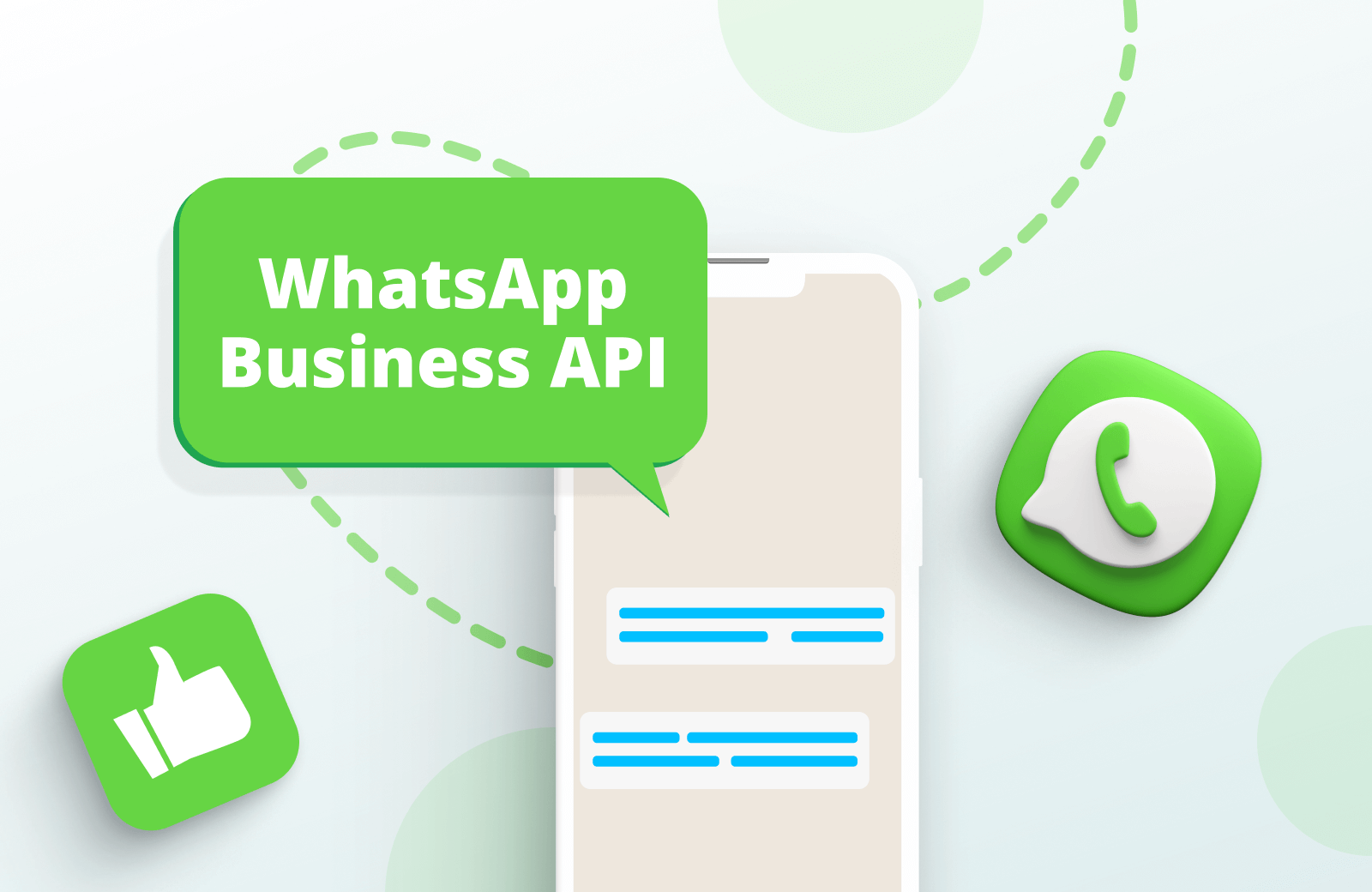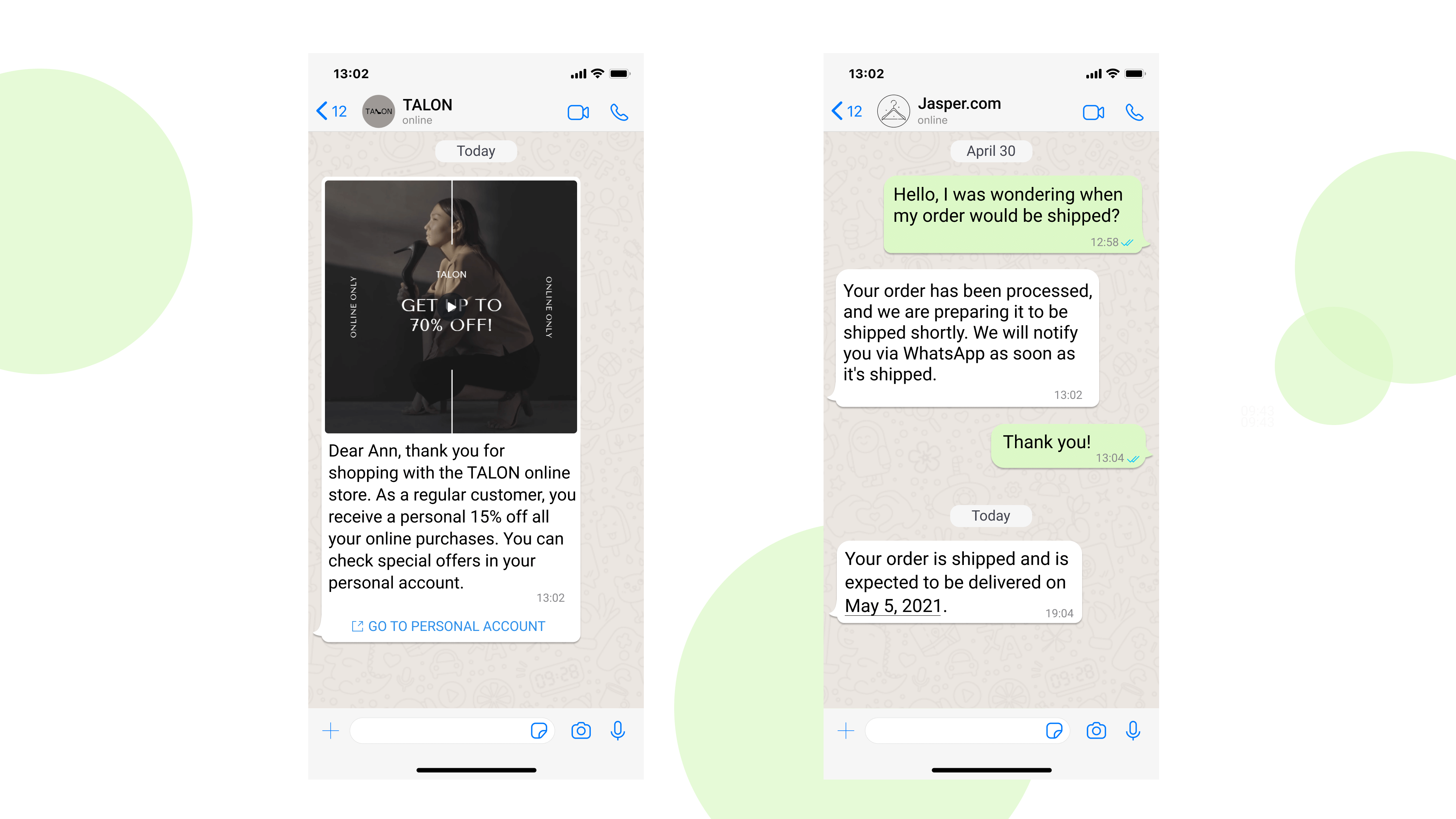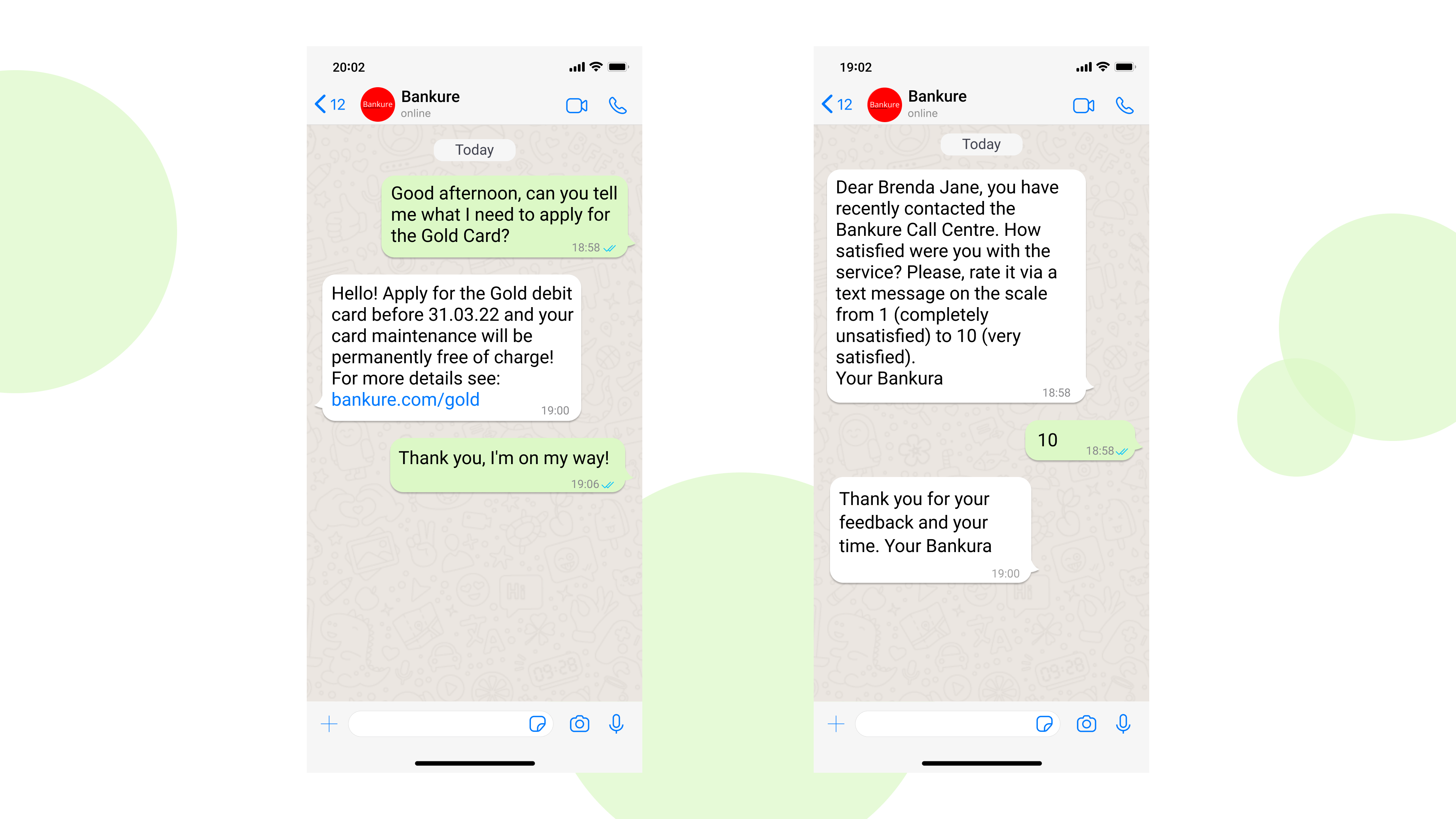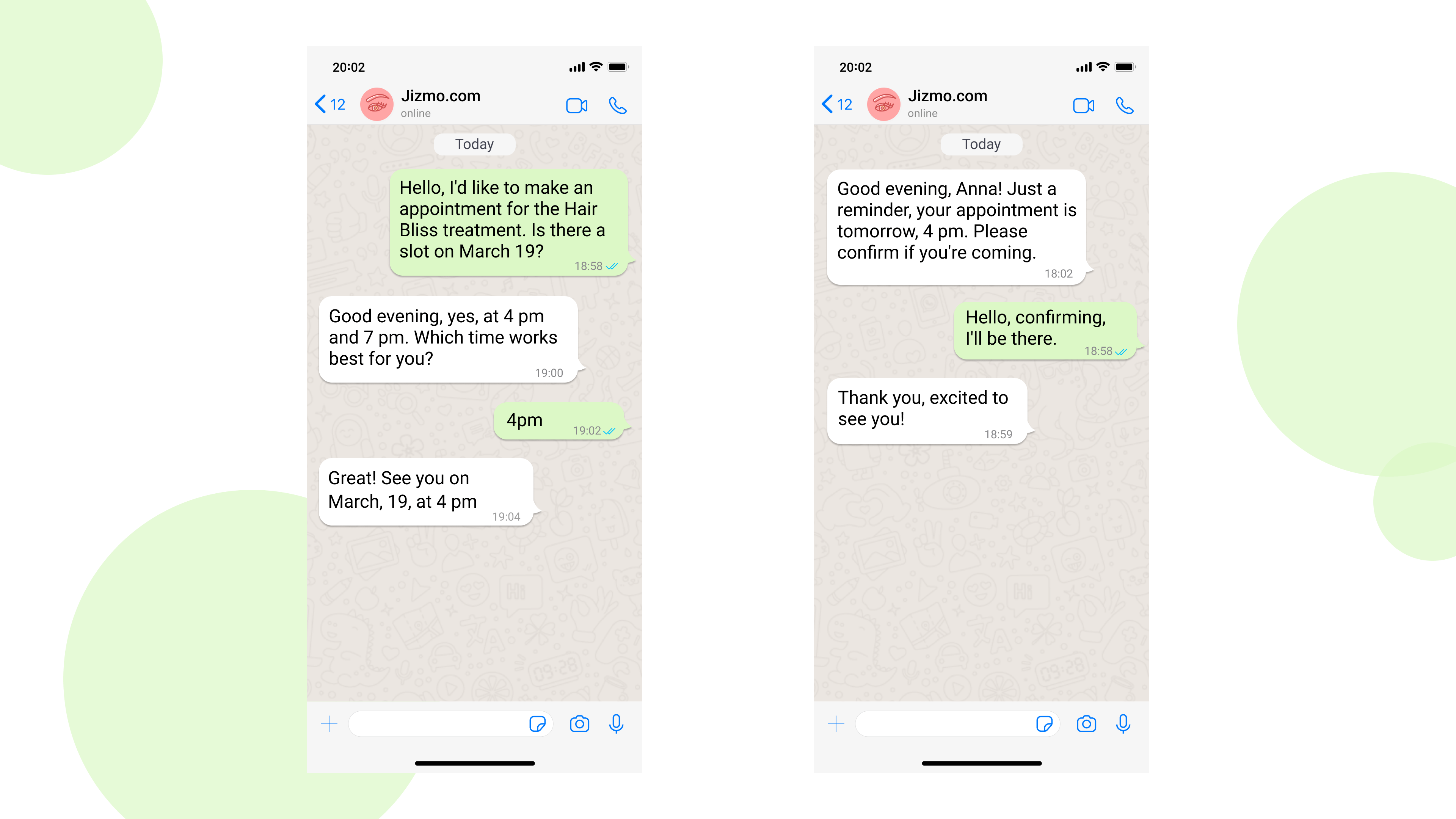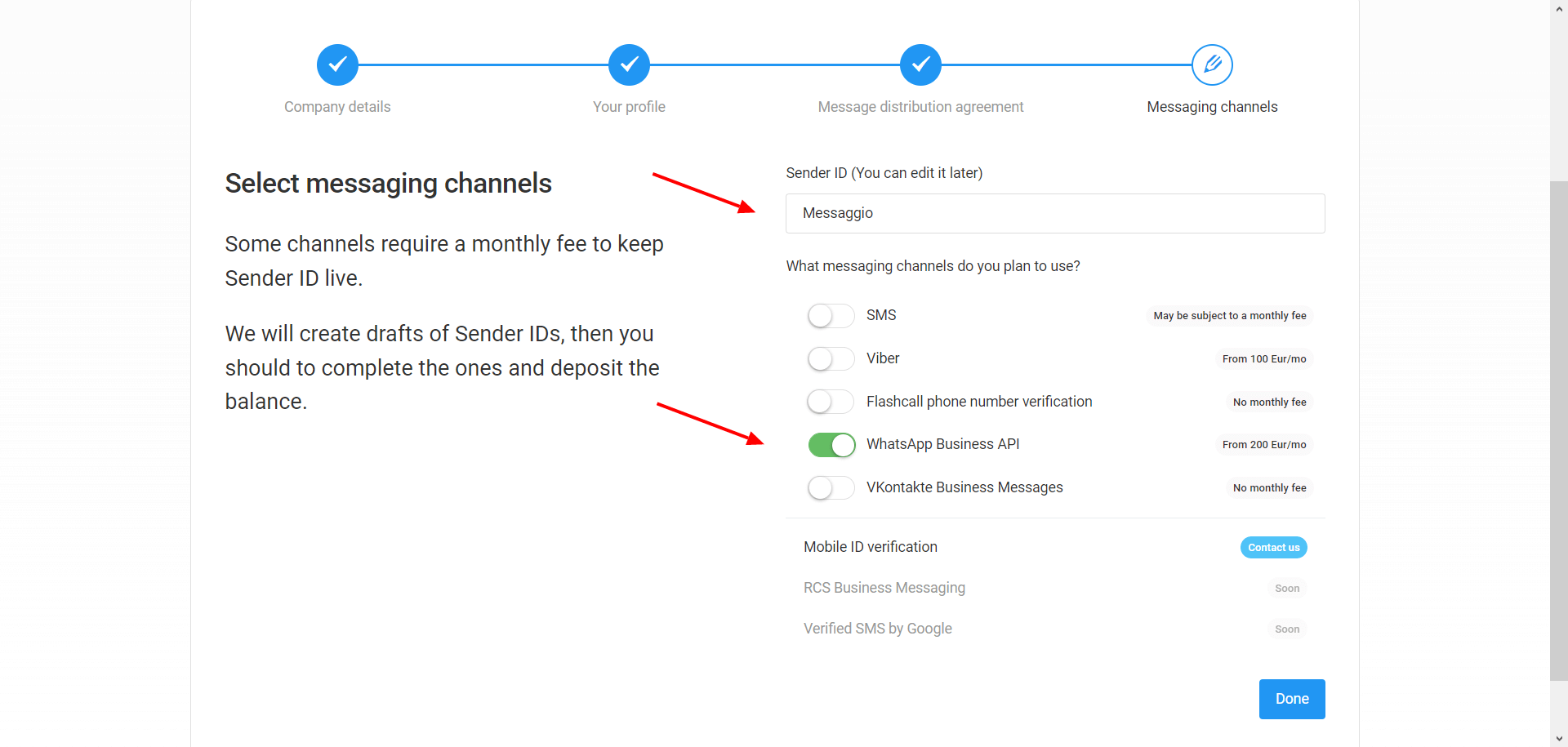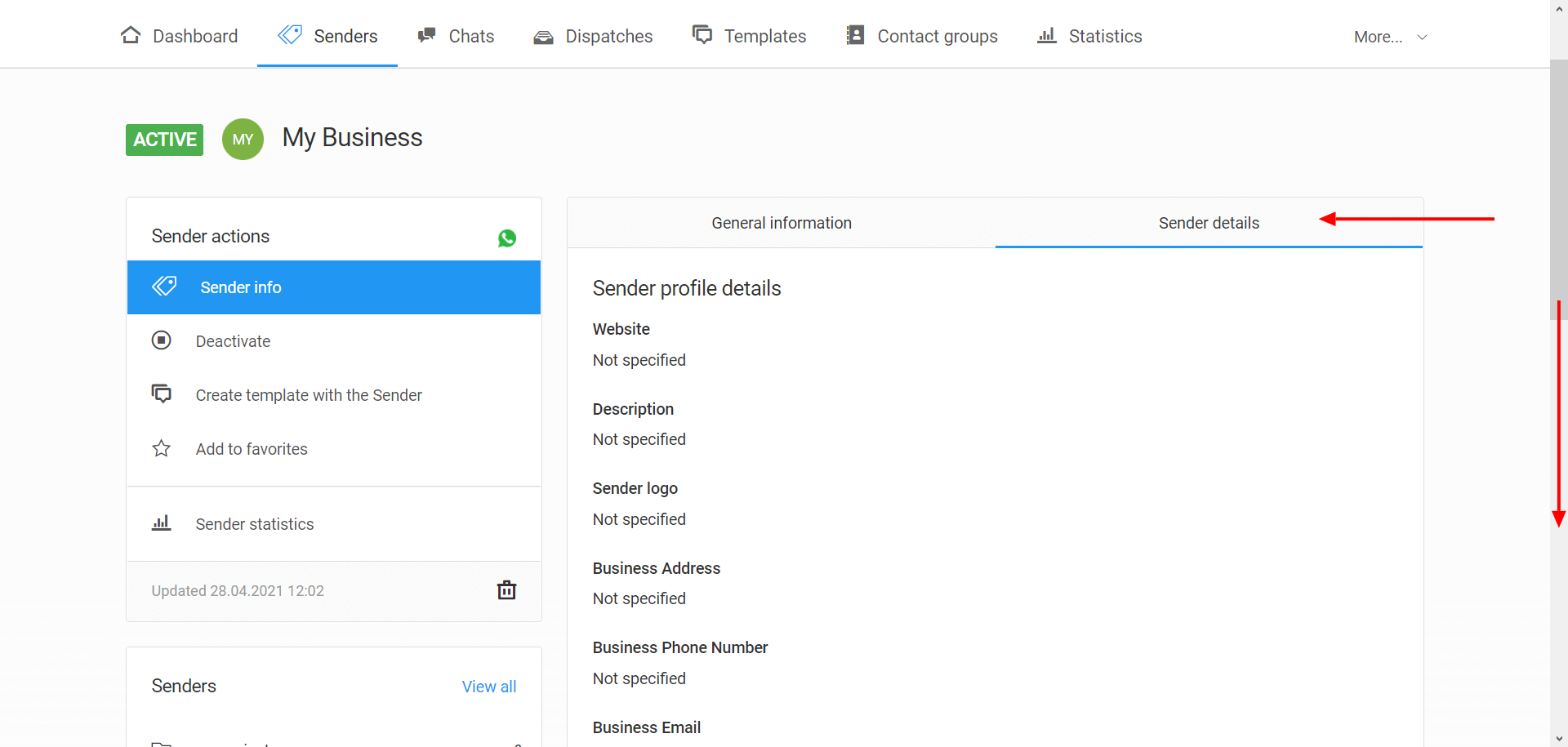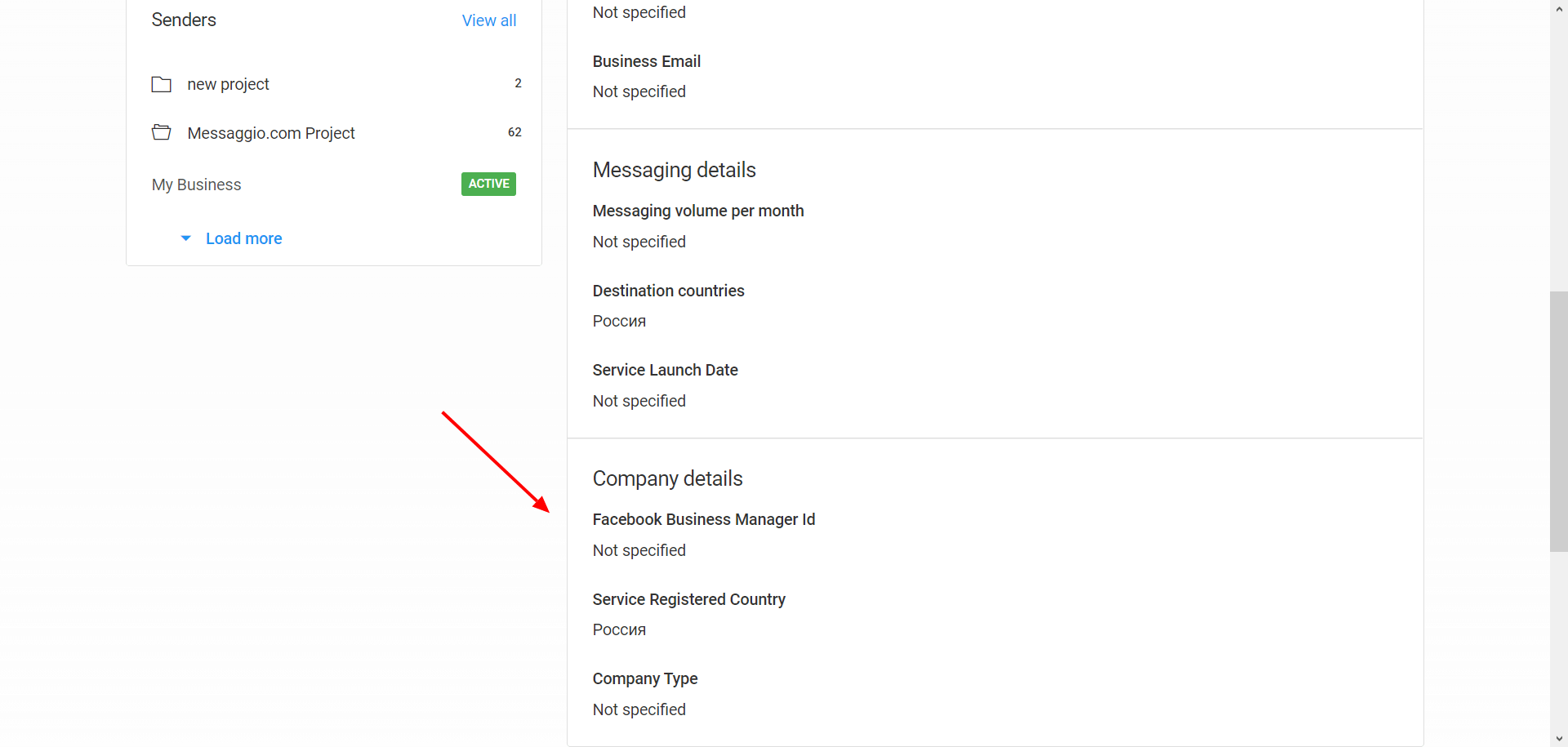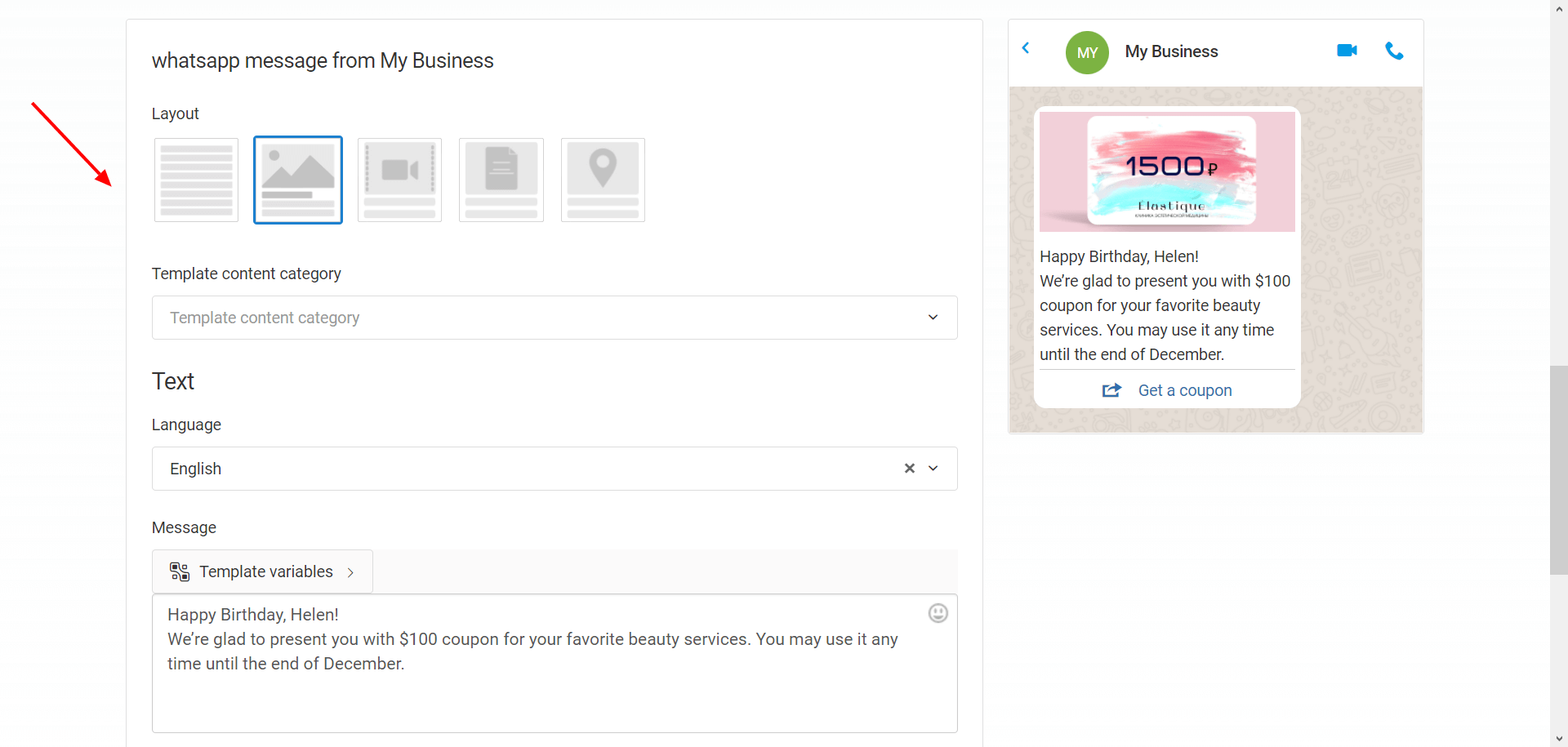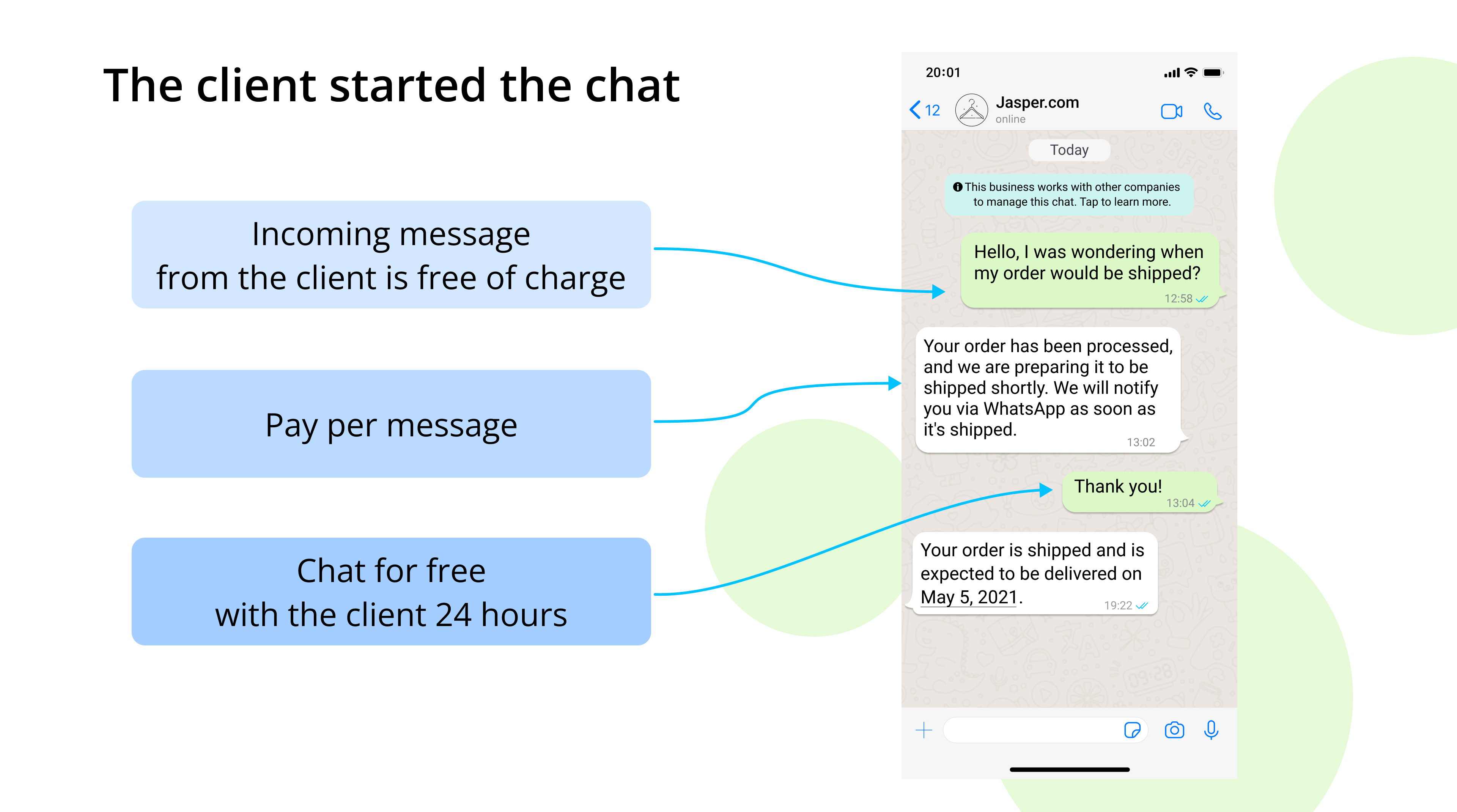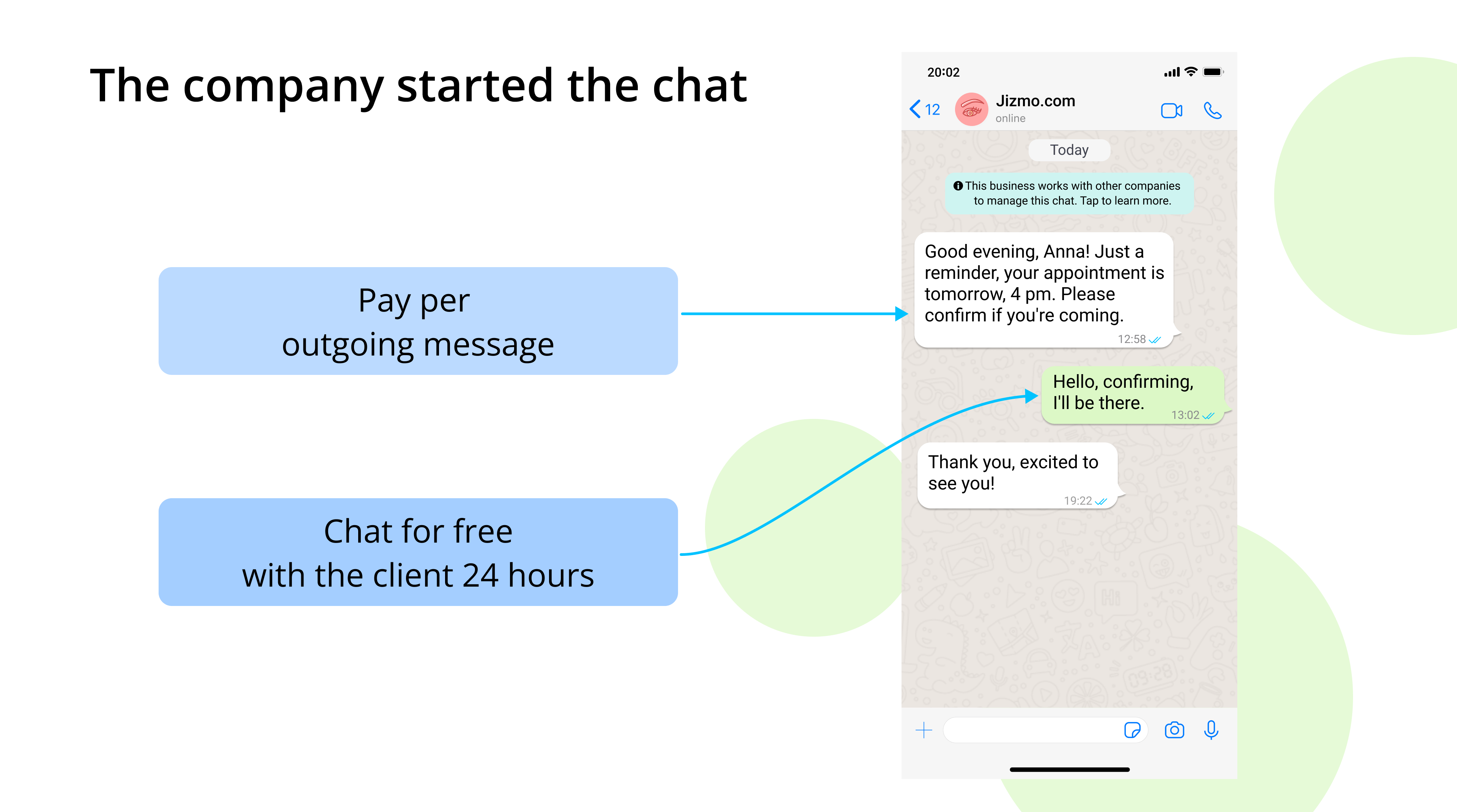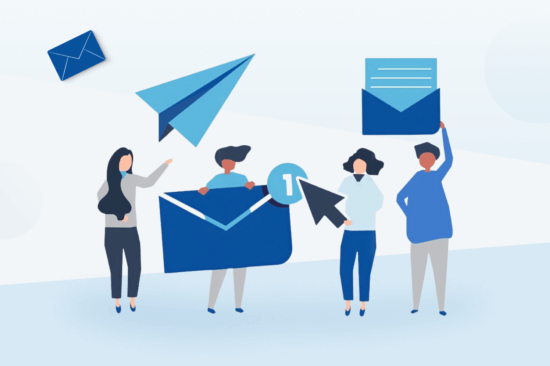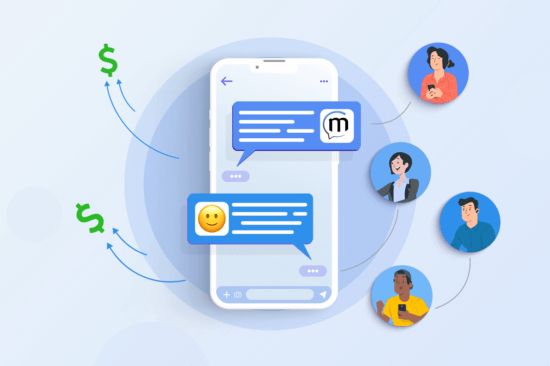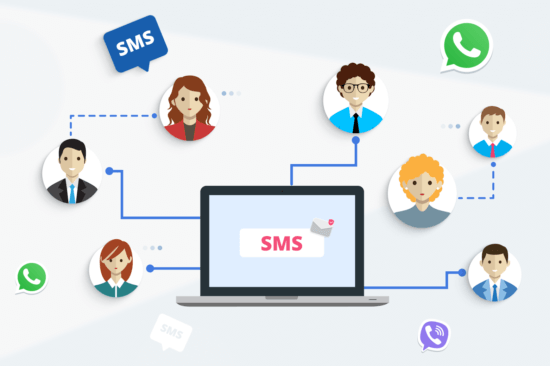Table of content:
WhatsApp is the world’s leader among instant messengers. It boasts more than 2 billion active users who send 100 billion messages every day. And 178 million of those messages are conversations with business accounts.
Today we’ll clarify how WhatsApp messaging works: what opportunities are there, how to get a business account and set up mass messaging — and how much everything costs.
WhatsApp Business vs WhatsApp Business API: the difference
WhatsApp offers three products for message exchange. One, WhatsApp Messenger, is for regular everyday communication. Businesses use other solutions: WhatsApp Business and WhatsApp Business API. The differences between the two are covered below.
| WhatsApp Business — free application for business | WhatsApp Business API (WABA) — WhatsApp interface for third-party software integration | |
|---|---|---|
| Capacity | Works on a smartphone or tablet. Supports mass messaging; however, there’s a 256 user limit. | Works on PC. Supports messaging to an unlimited number of users (multi user interface). |
| Features | — Makes communication with a customer base easier. Tools include automatic text reply, goods & services catalog attachment, shopping cart, quick replies, group chats. — Can only be used by one person with one phone number. — Doesn’t support advanced automation or third-party integration. — Only allows messaging to the users who saved you as a contact. | — Supports personalized marketing messages, automated messaging, chatbots setup, delivery reports. — Allows multiple log-ins per account operating from multiple devices simultaneously. — Is integrable with all kinds of software: CRM, CMS, applications, omnichannel platforms. — Allows messaging to the users who consented to notifications from your business: you only need their phone number. |
WhatsApp Business app is more suitable for small businesses whose customer base is not extensive. It adds convenience to handling incoming company requests when the number of messages can be handled manually by one person.
If your goal is to message your client base regularly, build communication networks with different audience segments, have personalized conversations with each user, and synchronize your chats with CRM — decide in favor of WhatsApp Business API.
WhatsApp Business API Features
Let’s take an in-depth look into the WhatsApp Business API opportunities that can help your company interact with the WhatsApp audience.
Transactional and marketing* messages, Human Touch client chats
- Send personalized offers.
- Consult and provide technical support.
- Renew order status notifications, confirm appointments, notify when pre-ordered items are in stock.
- Collect feedback and conduct surveys.
*Advertising in WhatsApp is strictly regulated. Message templates must be pre-approved by the messenger; WhatsApp will not greenlight bulk messaging about promo campaigns or sales. Promotional messages must directly follow the user’s previous actions: purchases, website behavior, chatbot interactions, etc.
Rich content messages
- Create detailed descriptions of your goods and services to address your client’s demand — a WhatsApp message can be up to 4096 long.
- Add images, video files, emojis, buttons to text messages.
Automation of message sending processes
- Set up a chatbot to answer frequently asked questions. The bot can “call” the manager per the client’s request.
- Automate the user’s path from the first interaction with the company to the purchase: use Quick Reply buttons to establish a dialogue based on a script that meets the client’s needs.
Branded WhatsApp Sender
- Verify your account to grow customer trust — your profile will receive the official green verification checkmark.
- Use your company logo when setting up your business account via WhatsApp.
- Include detailed information about your company into your profile: contacts, website, working hours, description.
Data safety
- Keep your privacy: WhatsApp uses end-to-end encryption, and only the company and the client can access their chats.
- Make financial transactions: payment data gets encrypted and transferred via the secure network.
Cross-cutting analytics*
- Follow the leads and customer sales funnel journey.
- Measure marketing and products metrics: ROI, LTV, CRR, and more.
*Requires a WABA-CRM integration.
Who’ll benefit from using WhatsApp Business API: examples of interactions with clients
Even the most different of business sectors have marketing tasks in common: lead generation, target activities, customer win-backs. WhatsApp Business API offers equal effectiveness in completing those. Here are just some examples of how different businesses implement it.
E-commerce:
- Create product catalogs, automate product updates.
- Process purchases, confirm payments.
- Notify about the status of order delivery.
- Inform the interested users of sales, new products, promo campaigns.
- Consult customers.
- Conduct loyalty program registrations.
- Send special offers, recommendations, promo codes.
- Remind about abandoned carts and price drops in the saved/favorited product section.
- Manage internal logistics and interact with suppliers.
Banks:
- Send account and cashback details, inform about deposits and loans, warn about exceeding transfer limits.
- Remind about approaching required, scheduled, or automated payments.
- Warn of security problems.
- Securely transfer personal information.
- Share geotags for the nearest ATMs and offices.
- Provide tech support.
- Reduce customer service workload during peak hours.
- Inform about review processes.
- Send special offers.
- Set and confirm bank representative appointments.
- Share the news about new products, renewed Terms and Conditions, working hours changes.
Beauty industry:
- Set up, confirm, reschedule or cancel appointments.
- Inform of available time slots.
- Allow choosing a specialist or technician.
- Offer a list of services and demonstrate portfolios.
- Notify of new products and services.
- Activate loyalty programs, offer personal discounts to regular customers.
- Inform about work on holidays.
How to get a WhatsApp Business API
You can connect to the platform through a third-party company only. There are two legal types:
- ISV — Independent Service Vendors of the software. They must be certified by WhatsApp — like Messaggio;
- BSP — business service providers from WhatsApp Partners Directory.
Risks of using “grey-hat” WhatsApp API
Avoid the so-called “grey-hat”— or illegal — third parties. Companies like that offer integration through WhatsApp’s web version parser, bypassing the required Facebook registration. Their methods are unstable and unreliable: a portion of messages never reaches the user. Eventually, WhatsApp will permanently block an account like that. It’s not just your company’s reputation at stake: Facebook can sue.
Setting up WhatsApp Business API step-by-step using the Messaggio provider
Messaggio is the certified “white hat” WhatsApp partner. We assist businesses at every stage: from creating and verifying accounts to convenient bulk messaging management and around-the-world message delivery.
Here’s our step-by-step guide into registering your WhatsApp Business API account and launching your mass messaging process.
Step 1. Signing up to Messaggio
- Create a Messaggio account (Dashboard). Confirm your email and file the company information form. In the end, choose WhatsApp as a messaging channel and the Sender’s ID that will be used for WhatsApp messaging.
Step 2. Facebook Business Manager verification
- If you still aren’t registered in Facebook Business Manager, do it here, by clicking “Create Account”.
- Click “Start Verification” and follow the requirements. You will need to enter your company’s legal information. Also, a phone number is required — for a one-time password. Additional registration instructions can be found here.
- The verification process takes up to 2 days. Afterward, your account will get its unique Facebook Business Manager ID. Copy it from your Business Manager account.
Step 3. WhatsApp business account verification
- In your Messaggio Dashboard go to the “Senders” section, find the Sender’s ID you had registered, and click “Edit”. In the “Company details” section paste your Business Manager ID into the text box and click “Save changes”.
- Request two forms from your personal Messaggio manager: WhatsApp Business Application Form and Verified Badge WhatsApp Application Form.
- File the forms and send them back to the manager: they will transfer them to WhatsApp. The verification process takes several days.
- When your business account verification is complete, you can move to message templates.
Step 4. Message templates approval
- In your Messaggio Dashboard go to “Templates” and choose any of our four WhatsApp template layouts.
- Add text, images, video, or buttons if needed. You’ll be able to check our real-time preview of the message, the way your clients will see it. You can also send the message to your test device.
- Click “Create” and we will send the template for approval right away. When it becomes active in your Dashboard, you can launch the messaging.
Business account levels and limitations in WhatsApp Business API
WhatsApp has four business account levels; each comes with its own daily limit of unique users you can message to:
- Level 1 — 1000 users.
- Level 2 — 10,000 users.
- Level 3 — 100,000 users.
- Level 4 — unlimited.
Level 1 is what you get right after setting up the account. WhatsApp will promote you automatically if you will:
- Keep the Quality Rating of the phone numbers (you can add up to 10 to a single account) as Medium or High.
- Double your unique user messaging limit every 7 days.
Both conditions must be met. You can overview your account status and quality ratings via
Facebook Business, in the WhatsApp Accounts section.
Quality Ratings are affected by the users: the number of complaints and reports, the number of blocks your account received, etc. That’s why it’s important to send quality content, without bothering the same client with a message overflow.
Possible problems with setting up WhatsApp Business API
- “Start Verification” button in Facebook Business Manager is inactive. This happens if your company’s profile is new, but there can be other reasons. Inform your Messaggio manager about the problem.
- Verification denied by Facebook. The company does not verify businesses related to gambling, blockchain, MFO and debt collecting, online dating, and a number of other areas. If your company is not one of those, then a Facebook moderator may have found an error or a discrepancy in the information you submitted. Let us know about it, and we will solve the problem together (verification can be requested once more).
- Messages won’t go through. Check whether your message, or your account’s user info, contains anything that violates terms and conditions, or local laws. It’s also possible that your monthly limit or the 24-hour customer care window is out.
- HSM template wasn’t approved. Highly likely, it doesn’t meet the WhatsApp requirements. There aren’t many, but all of them are important. Go over each and every one, edit your template, and submit it for re-approval.
Message template types for WhatsApp Business API
There are two types of WhatsApp business messages: Highly Structured Messages (HSM) and Free-form Messages. These are the differences:
| Highly Structured Messages (HSM) | Free-form messages |
|---|---|
| — Must be pre-approved by WhatsApp before you send them to users. | — Don’t have to be pre-approved by WhatsApp. |
| — Can be outbound. | — Can only be sent after the user replies, or initiates the conversation. |
If the user messaged the company first or replied to their message, a 24-hour customer care window starts. Within this window, businesses are allowed to send free-form messages without approving them with WhatsApp first.
Here’s an example of how the 24-hour window works:
- A client messages you first. Or you send them an HSM and they reply.
- As your conversation begins, the 24-hour customer care window opens. Now you can send freeform messages to this customer.
- The 24-hour customer care window doesn’t restart with each reply from the customer*. If a day has passed, and the customer still didn’t reply, you can message them again, this time with an HSM only, to bring him back to the conversation.
*It doesn’t restart anymore since new conditions were introduced on February 1st, 2022: now accounts are charged per one conversation daily.
That way WhatsApp protects users from spam, fraud, excessive intrusion from businesses, and poor service quality. At the same time, the conversations are kept meaningful and swift: companies try to process customer requests as promptly as possible to stay within the 24-hour window.
WhatsApp Business API Pricing
This year Facebook introduced the new price model for WhatsApp Business API. Now an account is charged not per message, but per conversation (active dialogue session) with a customer within a 24-hour customer care window.
- Conversation, initiated by the company: €0,01–0,14.
- Conversation, initiated by the customer: €0,028–0,0812.
*The price per session depends on the country of the client’s location (determined by the code of his phone number).
As you can see, customer-initiated sessions are cheaper. Therefore, to motivate a user to message your company first:
- Set up targeted ads that lead users to your company’s WhatsApp chat;
- Add a WhatsApp widget to your website so the customers could contact your company first on the go;
- Put WhatsApp at the top of your social media multilink.
Partnering services usually add their own fee for using their messaging platform, as well as charge extra for the conversations: keep this in mind when budgeting your WhatsApp Business API message-marketing strategy.
Therefore, your ultimate WhatsApp Business API expenses consist of:
- Subscription to the platform that your company uses as its WhatsApp Business API third-party service;
- Customer conversation fees (some services offer conversations as a part of subscription plans);
- The third-party service’s fee for conversation processing.
More information about the messenger’s pricing for different countries can be found here.
Help with getting WhatsApp Business API
Still have questions about working with WhatsApp Business API? Contact Messaggio: we’ll assign you a personal manager, and then help you set up and integrate your business account, so you could start conversing with your customers.
Ready to start messaging campaign in WhatsApp?
Tell us about your task and we will offer a suitable solution.