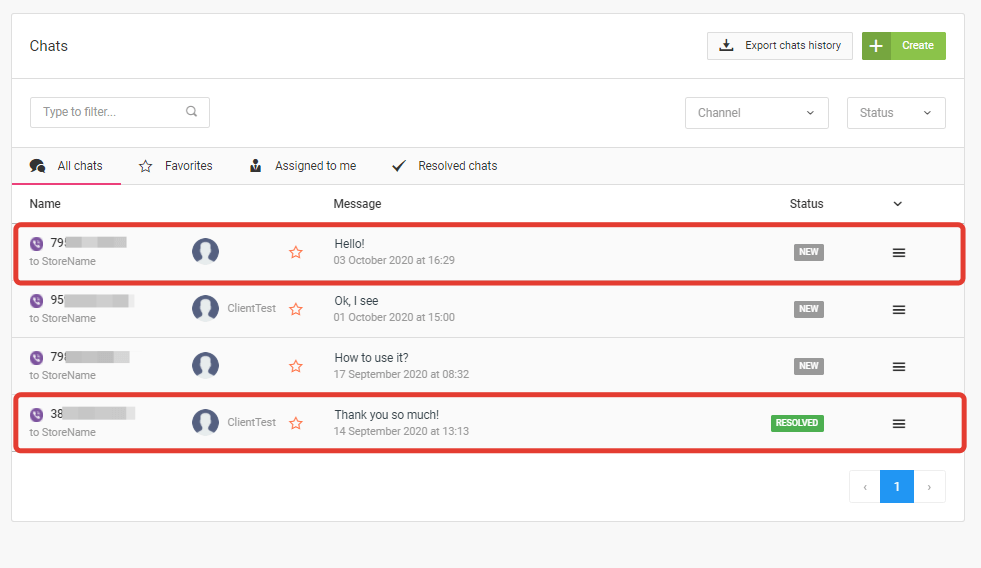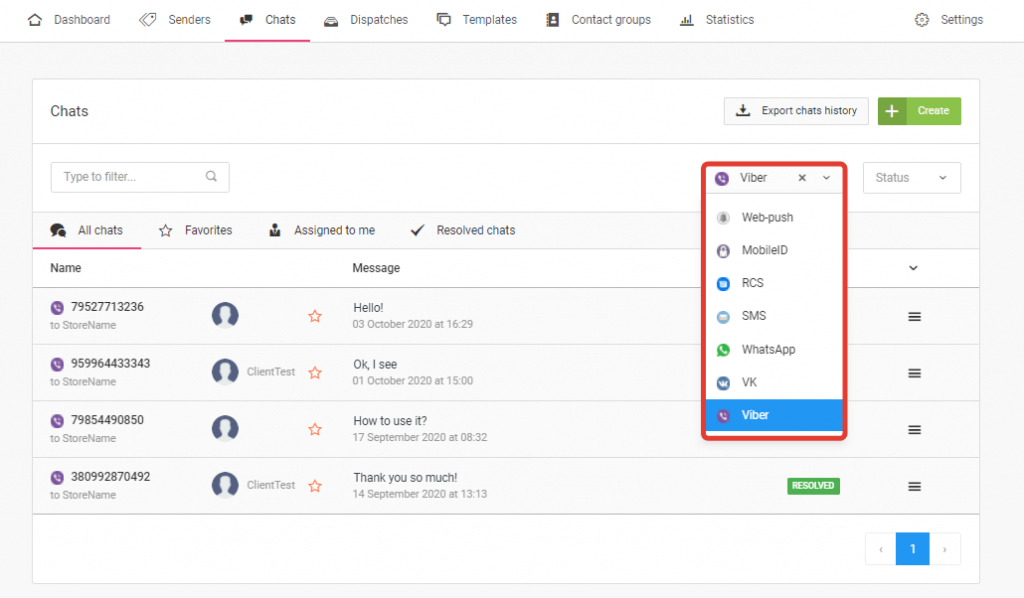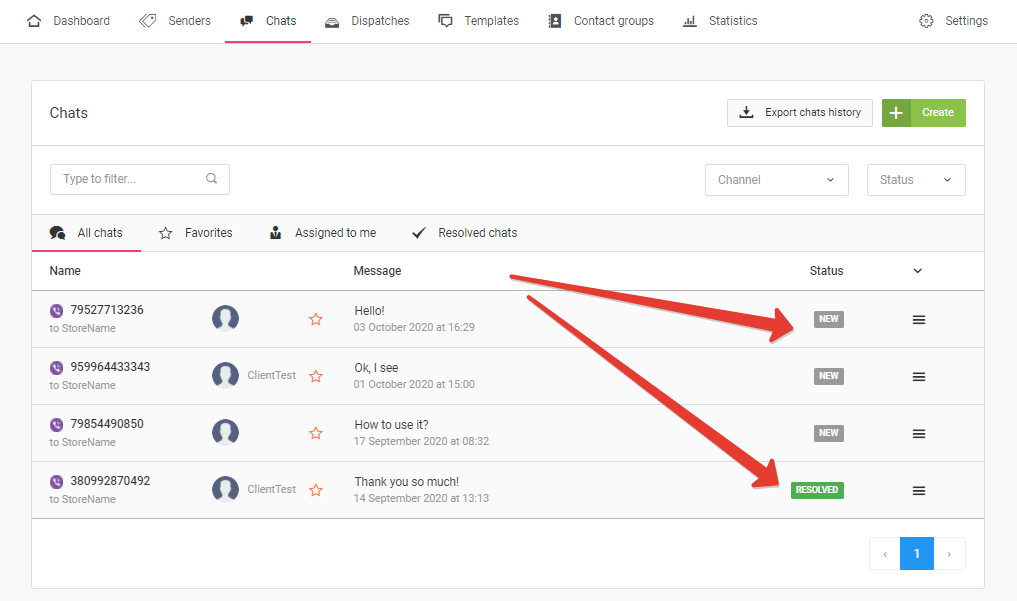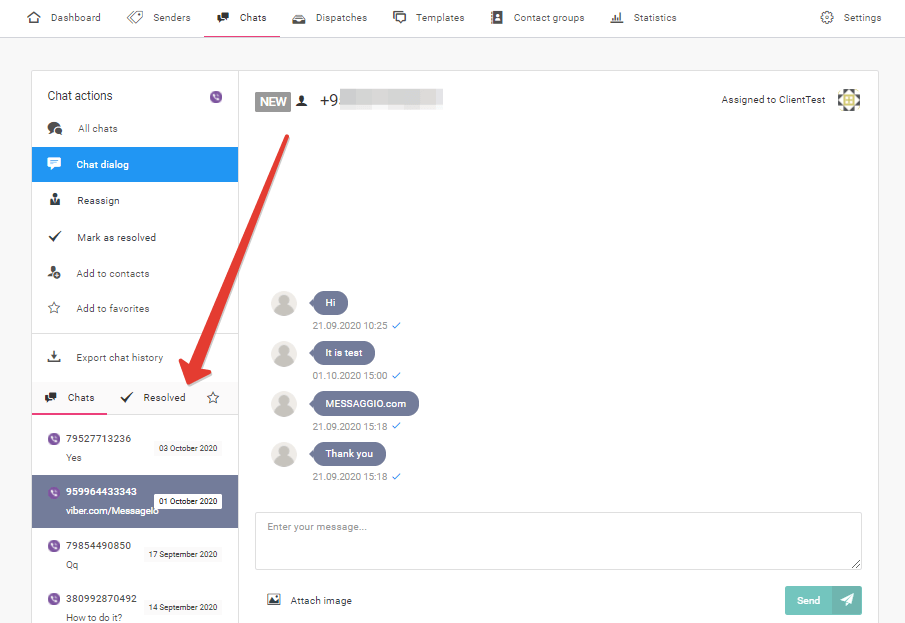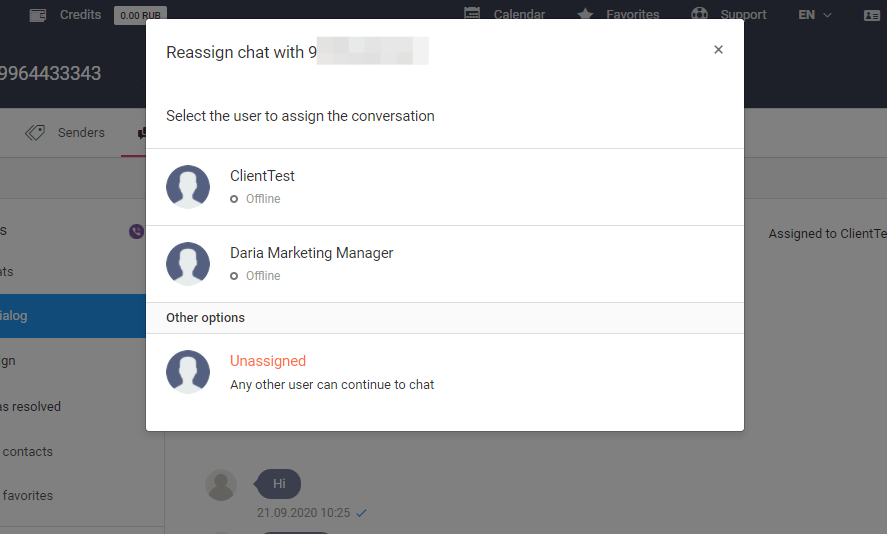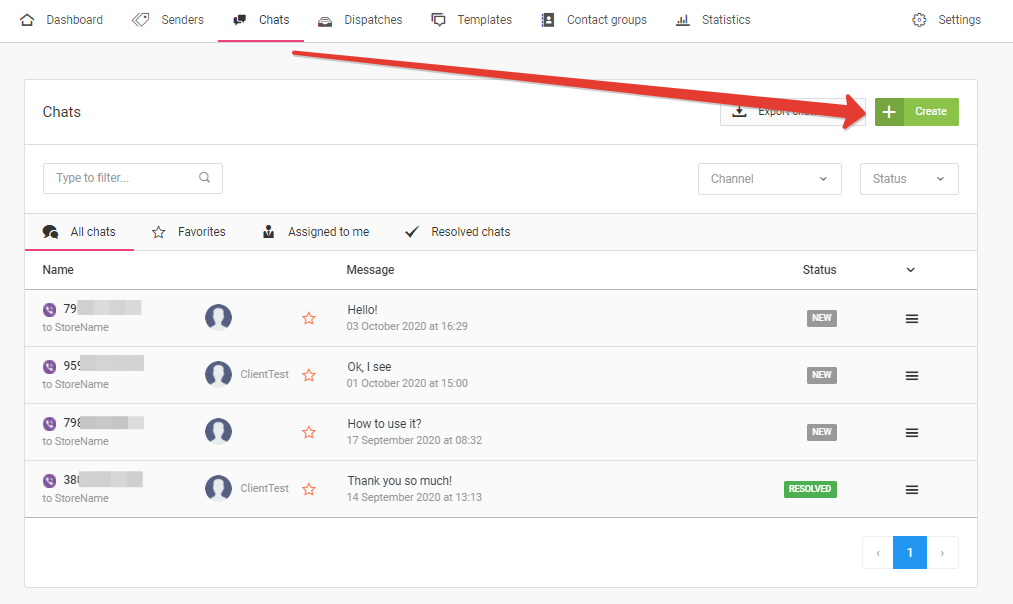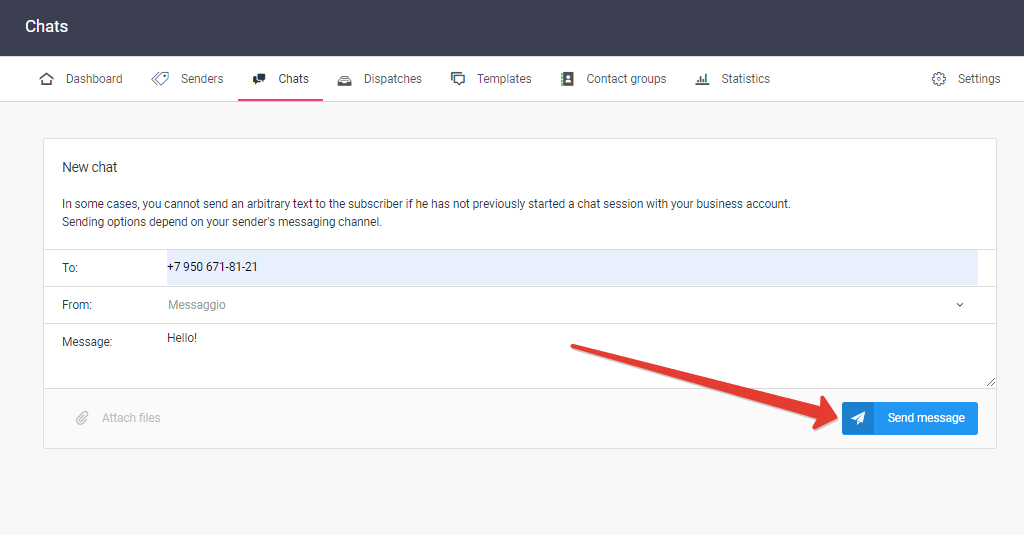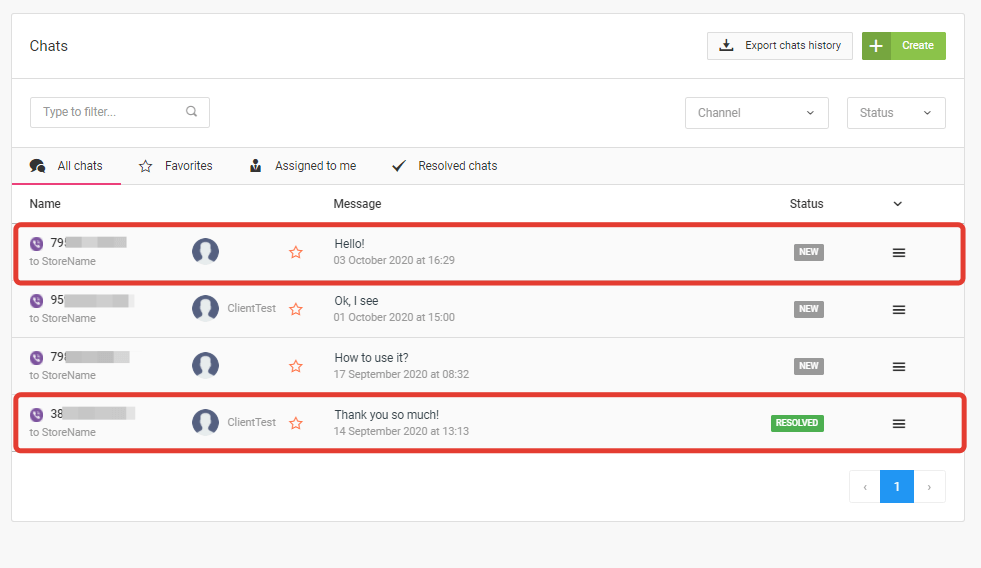You can filter chats by channel and status. To do it, in the «Chats» section at the top of the interface, expand the drop-down list and select the channel or status.
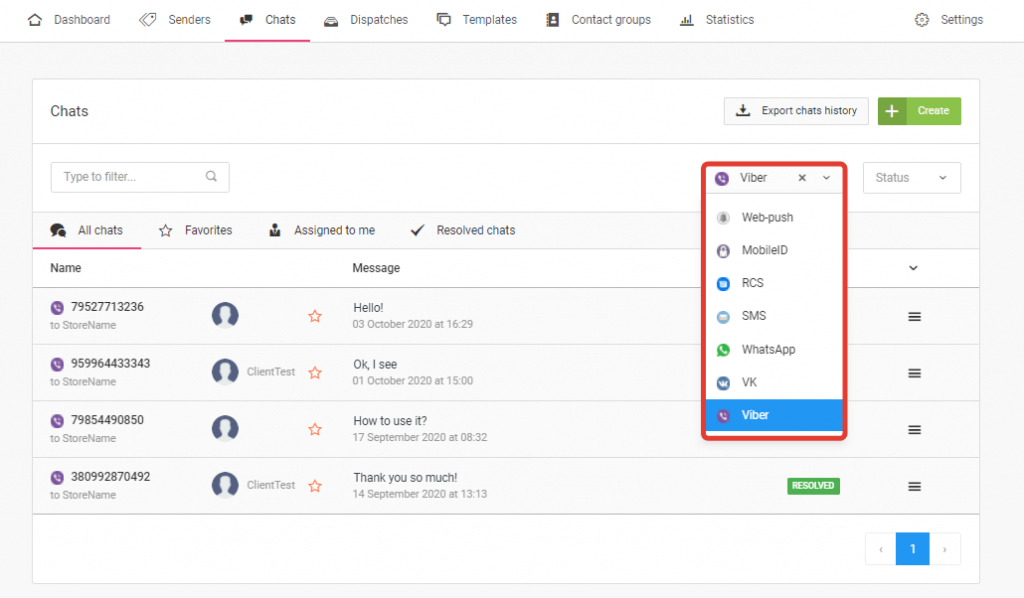
Thanks to convenient filters, you can evaluate which channel is the most popular for your customers, how many messages each operator can process, and make other useful conclusions to organize the work of the support service the best of your own.
By status, chats can be:
- NEW — all incoming and outgoing messages by default.
- RESOLVED — marked as resolved by the chat operator after the end of the conversation with the client.
Chat statuses are displayed to the right of the message preview.
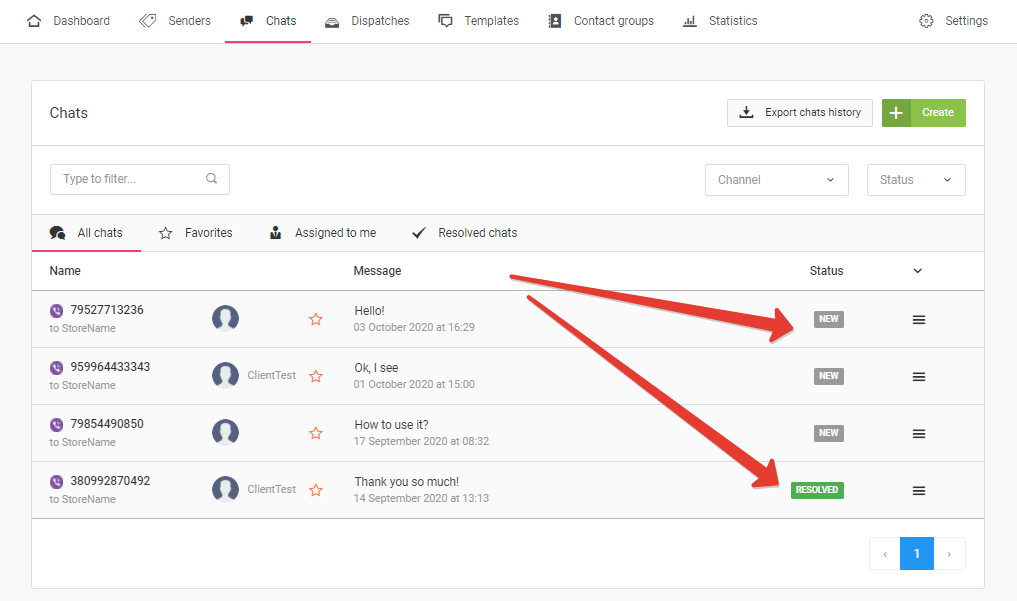
To mark a chat as resolved, choose the dialogue and click the «Mark as resolved» button.
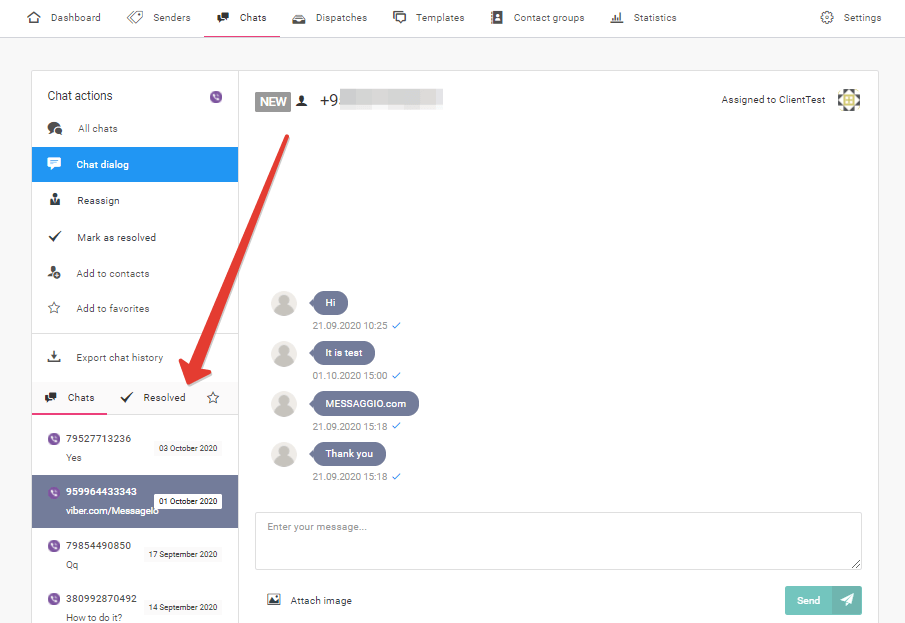
The chat can be assigned to one of the employees. Click «Reassign» in the chat interface and select an employee. The employee will find all the chats assigned to himself in the «Assigned to me» section.
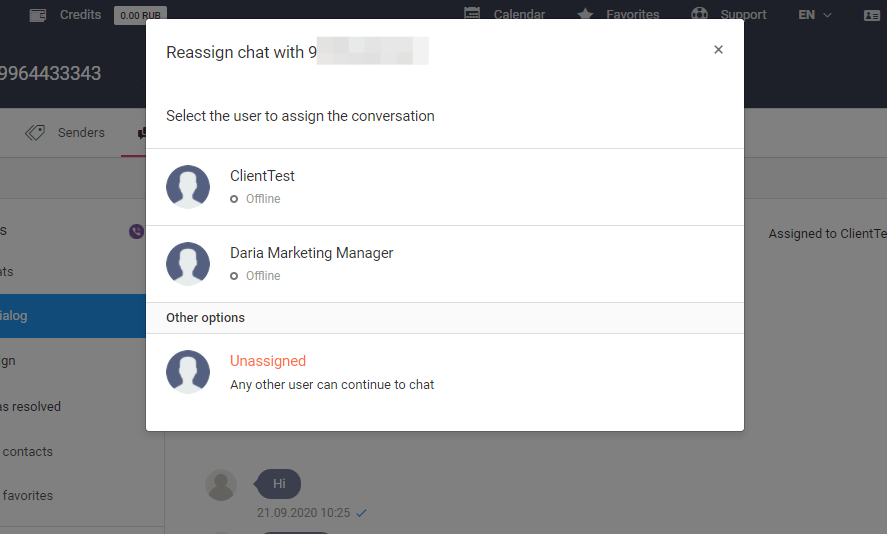
For more detailed settings, go to the «Settings / Chats» section. This options are available in the section:
- Saving contacts to groups
- Distribution of incoming messages
- Setting up automatic replies to new chats and replies when changing the chat operator
- Setting up quick replies — up to 10 phrases.
Clients increasingly use messengers to contact the company’s support service. Messaggio Chat optimizes the response time to a customer request and makes the customer support process in messengers more organized.
The sending options depend on the messaging channel.
You can not send an arbitrary text to the subscriber from the WhatsApp Sender ID, if he has not previously started a chat session with your account.
To start a chat via Viber or SMS, go to the «Chats» section and click «Create». Add the recipient’s number, select the sender, and enter the message text. Click «Submit». The message will appear in the chat list.
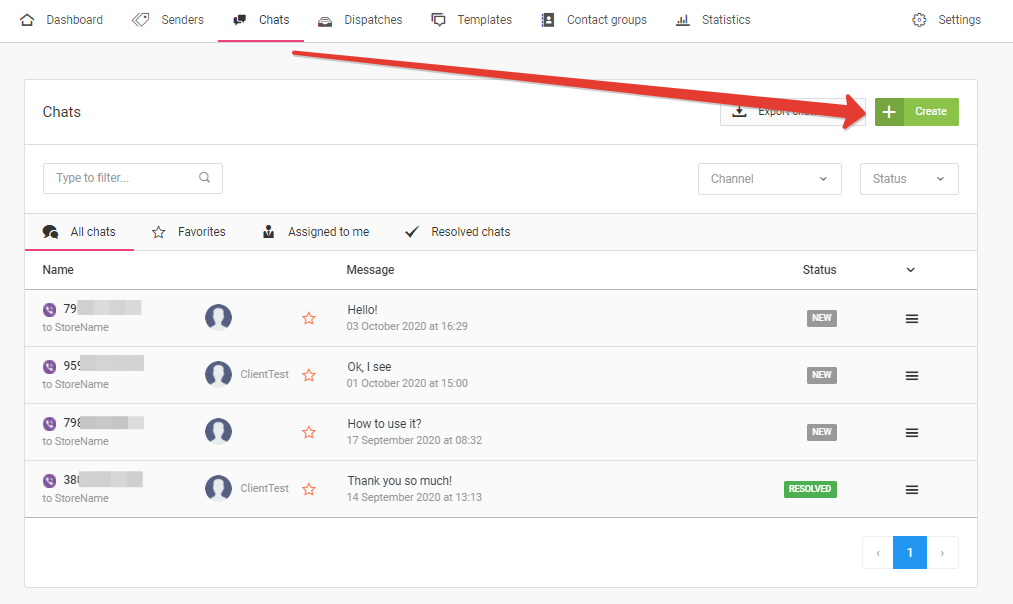
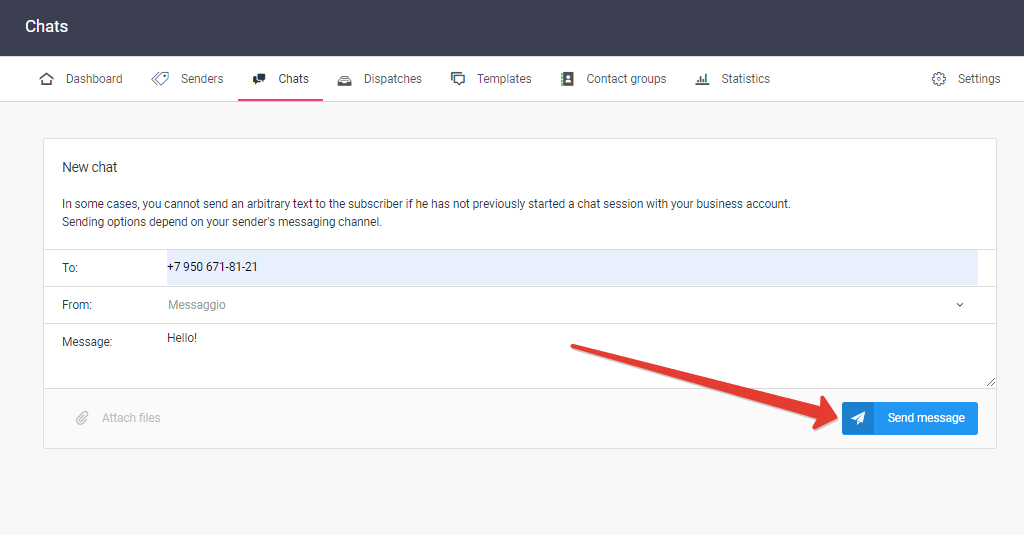
All incoming and outgoing messages are located in the chat list. New messages are displayed at the top of the chat list. Read messages are moved down the list.